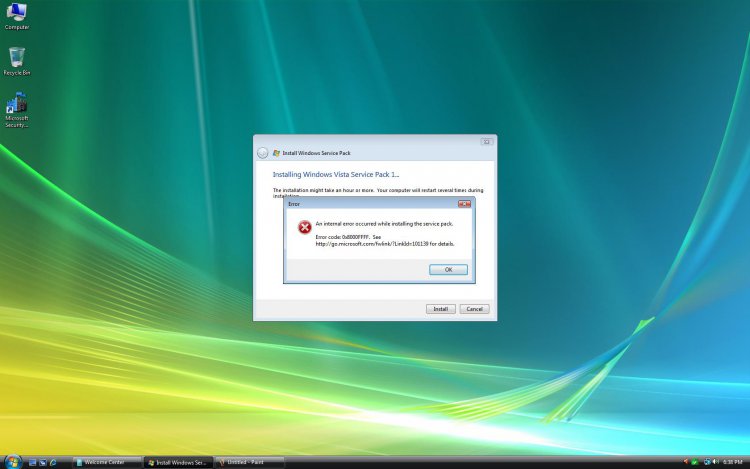Animalzilla;
YES. I have done the following method time & time again, as Vista (in general) has been, let's just say, a little sensitive about WindowsUpdate; i.e., 80070002 all the way to the three-digit ones. If you so much as stack-up 1 pending restart, it'll fail ya!
Apologies, in advance, if I step on any toes from previous posters for solutions. This is a GREAT thread, btw, for new info!
With that said, plus the fact that I reformat almost monthly (from massive amounts of software being uninstalled/installed for software testing,) I have found & verified the following method to purge your WindowsUpdate cache (through tech. support,) which allows you to start fresh. NOTE: YOU KEEP ALL YOUR UPDATES, but anything hanging in the balance or history is deleted. In some cases, I've been offered MISSING updates!
So, hopefully this will solve it. I have been VERY active with WindowsUpdate-related errors lately, and am happy to be of further assistance if need-be.
See below for your solution:
NOTE: I am copying & pasting this from a job aide; so, apologies if it seems remedial or talking-down(ish!) :-) OFFICIAL MS DOCUMENT:
http://support.microsoft.com/kb/971058
To clear the cache:
1.) Go to Control Panel \ Folder Options. Under the middle (VIEW) tab,
choose the radio button that allows you to view hidden files & folders.
Click “Apply,” then “Ok.”
2.) Navigate to My Computer \ Windows \ SoftwareDistribution. Do NOT open the folder. Highlight it, minimize, and keep for future reference.
3.) Go to Start \ All Programs \ Accessories \ CMD; right-click on CMD. Choose option 2, “Run as…,” choose “Administrator,” then enter your password.
4.) Type “cd..” (as-in Create Directory, followed by two periods,) until all you see as a path is “C:>” (no quotes.) You may have to do it several times (type CD.., then hit enter) until your directory is clear.
This is the same as %SystemRoot%(etc.,) if doing through Windows Explorer.
5.) Type the following three commands until you’re allowed a new dialogue line:
net stop wuauserv
net stop bits
net stop cryptsvc
IMMEDIATELY NAVIGATE TO SOFTWAREDISTRIBUTION. Now, open it. Click, drag, and highlight EVERYTHING. Right-click over the group and choose “delete.”
If you get "...file is open in another location" type of messages, then go back to CMD and type "net stop wuauserv" again; WindowsUpdate Automated Server (abbreviated) restarts quickly, thus the need to permanently delete ALL SoftwareDistribution files prior to restarting the services. A reboot is recommended.
IMMEDIATELY EMPTY YOUR RECYCLE BIN.
2.) Go back to WindowsUpdate. First, you must “opt-in” for MicrosoftUpdate, which simply means you get updates for products OTHER THAN just Windows (like MSO 2007, etc.)
9.) You will see a markedly long cycle to retrieve information. You did not delete
your updates. You deleted the track marks left behind. The long initial scan
allows the system to verify successful* updates, missing updates, or updates you
opted out of. Be sure to “hide” or “prevent” erroneous updates, like Office Live
Add-In 1.3, Windows Live Essentials, and/or others, like hardware/driver
updates (ALWAYS GO TO MANUFACTURER FOR THIS; IF YOU NEED HELP MESSAGE ME.) At times, updating your hardware through MicrosoftUpdate is ok,
however, there’s always a risk of incompatibility. Say, for example, you have an NVIDIA display driver. MicrosoftUpdate (or WindowsUpdate) will offer NVIDIA hardware/drivers which COULD mess things up. M.S. digitally signs the drivers with x64 but, at times, manipulates the files themselves (kind of like when you install iTunes and you rotate between a missing DVD-ROM drive & "registry/errors" messages from iTunes in a Windows environment; it's because iTunes manipulates GEAR Aspi.wdm & PxHelp20.sys (for example,) as opposed to working along-side them.) This is where the WHQL phrasing comes into play. By nature, it’s an unconventional installation, as it’s through a Windows wizard, not Device Manager.
Sorry for any long-windedness, just wanted to thoroughly cover this.