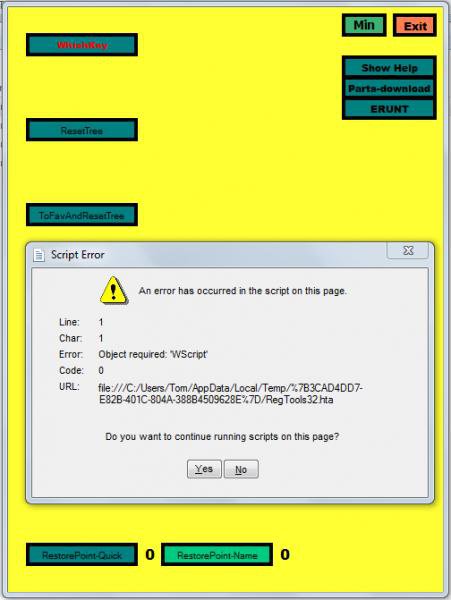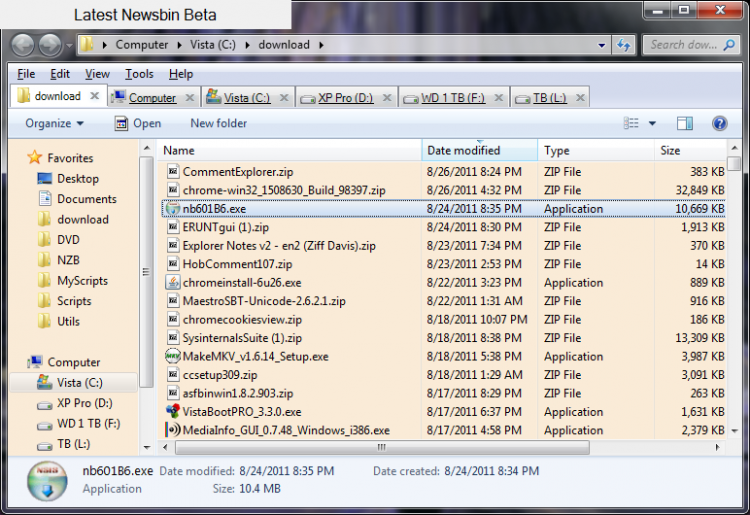OneKey
OneKey
I wrote a simple Hotkey program that sits in the tray called OneKey. You can download from my page here:
Hotkeys
I have written other launchers and use other programmer's launchers but the idea of this one is to set up a single hotkey(default is function key F11) to do tasks that I do all the time. You can change the hotkey via command line param or using the Tray Menu command. You can associate the hotkey with any shortcut, data file, .cmd batch file, or executable file.
It's for that one task you do so often that you just want to be able to hit a key and that's it.
As example, since I have a couple of USB docking stations I find that often I use sync.exe to flush the disk buffers to the drives. I was typing "sync" in a command prompt. Then I made a shortcut so all I had to do was click the shortcut. But I do it so often that I just hooked it to OneKey. Now every time I press F11 a command prompt comes up, runs sync, then waits for 3 seconds so I can see the results, and closes.
It's free for you to use at your own risk. Should work on XP and later.
OneKey
I wrote a simple Hotkey program that sits in the tray called OneKey. You can download from my page here:
Hotkeys
I have written other launchers and use other programmer's launchers but the idea of this one is to set up a single hotkey(default is function key F11) to do tasks that I do all the time. You can change the hotkey via command line param or using the Tray Menu command. You can associate the hotkey with any shortcut, data file, .cmd batch file, or executable file.
It's for that one task you do so often that you just want to be able to hit a key and that's it.
As example, since I have a couple of USB docking stations I find that often I use sync.exe to flush the disk buffers to the drives. I was typing "sync" in a command prompt. Then I made a shortcut so all I had to do was click the shortcut. But I do it so often that I just hooked it to OneKey. Now every time I press F11 a command prompt comes up, runs sync, then waits for 3 seconds so I can see the results, and closes.
It's free for you to use at your own risk. Should work on XP and later.
My Computer
System One
-
- Manufacturer/Model
- HP Pavilion m9515y
- CPU
- Phenom X4 9850
- Memory
- 8 GB
- Graphics card(s)
- Some Radeon Cheapie with 512 MB Ram
- Monitor(s) Displays
- CRT
- Screen Resolution
- 1280x1024
- Hard Drives
- 750 GB SATA 3G 2 SIIG Superspeed docks w/WD Caviar Black Sata II or III