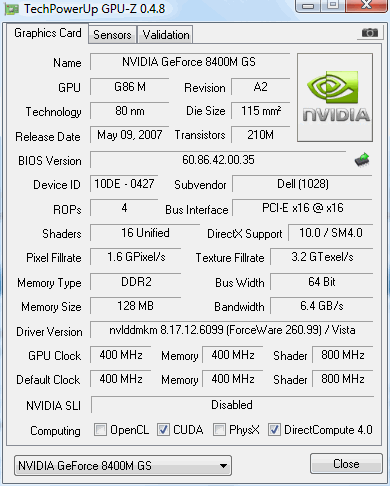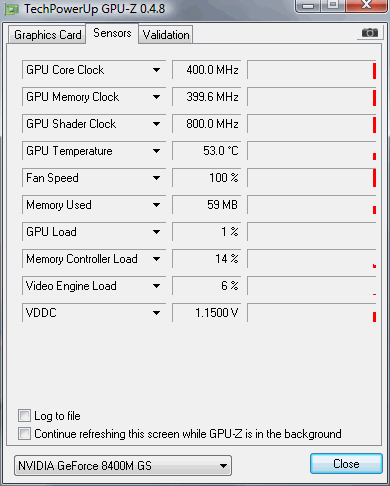OK, so, to review: my original issue was that the Display Settings were changing automatically (both Resolution and Colors in Control Panel->Personalization->Display Settings).
Steps Taken to resolve:
-determined driver for Video Card (aka Video Adapters/Graphics Card/Display Adapters) via Device Manager (Control Panel->Device Manager). Double-click Device Manager, single-click Display Adapters and note your Video Card AND driver date (right-click on driver, properties, Driver tab, Driver Date) (for ex. NVIDA GeForce 8400M GS) Tutorial for this:
http://www.vistax64.com/tutorials/193584-device-manager-install-driver.html
-Updated Malwarebytes, ran full system scan (nothing found)
-did a Clean Reboot (
How to troubleshoot a problem by performing a clean boot in Windows Vista or in Windows 7)
-went to manufacturers website, "Drivers and Downloads", did a search for the Video Card that I noted from Device Manager (also, with Dell, you can input your Service Tag (found on bottom on laptop) and it will list all available updates by section, video card driver update found under Video tab) (also went to
Drivers - Download NVIDIA Drivers and was able to confirm video card)
-set System Restore point in case incorrect drivers are loaded (
What is System Restore?) or (
System Restore and Driver Rollback Instructions)
-downloaded video card driver to desktop, ran exe from desktop, reboot. Confirmed that Driver Date was updated in Device Manager->Display Adapters (noted above)
Note: Don't use Windows Update or the Update Driver function in Device Manager. Also, if unable to find driver on manufacturers website, google search driver name and once confirmed that it is the exact same driver from reputable url then download.)
-Determine if the Monitor has a separate driver that requires updating (follow same instructions for finding video card info via Device Manager, but choose "Monitors" from Device Manager. There will not always be a separate driver update for the monitor that requires updating (also can confirm this with manufacturers website/support). If updated another driver then reboot again.
One additional way I was able to confirm the video card installed on my laptop was through:
Belarc Advisor - Free Personal PC Audit This program will spit out a computer profile that pretty much lists all your system spec, including the video card (display adapter) in the Display section. I am unable to speak to the reputation of this website but it worked for me w/o issue
That did it for me. Thus far I have not had any further automatic Display Setting resets.