How to Fix Multiple Browser Windows Open When You Click On a MailTo Link in Vista
This will show you how to fix the multiple browser windows opening when you click on a MailTo link and get this error.
ERROR MESSAGE:
Action Cancelled. Could not perform this operation because the default mail client is not properly installed.
ERROR MESSAGE:
Action Cancelled. Could not perform this operation because the default mail client is not properly installed.
 STEP ONE
STEP ONE 
OPTION ONE:
Using a REG File Download
1. Click on the Download button to download the file below.
Fix_Mulitiple_Browser_Windows.reg
2. Click on Save, and save the .reg file to the Desktop.
3. Right click the .reg (on desktop) file and click on Merge.
4. Click on the Run button in the Security Warning pop-up.
5. Click on Continue (UAC), Yes, and then OK when prompted.
6. When done, you can delete the .reg file (On Desktop).
7. Do Step Two below.
OPTION TWO:
Manually in Registry Editor
1. Open the Start menu.
2. In the white line (Start Search) area, type regedit and press Enter.
3. Click on Continue in the UAC prompt.
4. In regedit, go to: (See screenshot below)
NOTE: It's there, just scroll past the file extentions.
HKEY_CLASSES_ROOT\mailto
5. In the right pane, see if you have the name URL Protocol with blank data.
A) If the data is not blank, then right click URL Protocol, click on Modify.
B) Clear the value data, and click on OK to apply. (See screenshot below)
C) Go to step 7.
6. If URL Protocol is not there, then right click on a empty area in the right pane and click New and click String Value. (See screenshot below step 5)
A) Type URL Protocol and press Enter.
7. Close regedit window.
8. Do Step Two below.
 STEP TWO
STEP TWO 
1. For how, see: How to Add Back and Set Windows Mail Default Associations
That's It,
Shawn
Attachments
Last edited:


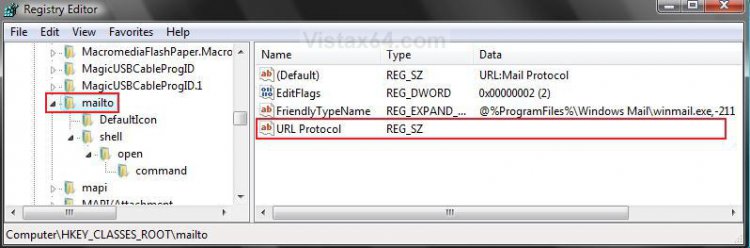
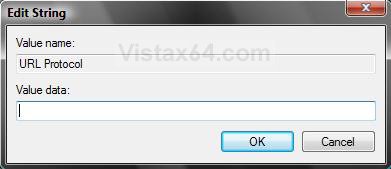

 ) and the data field following URL Protocol was blank, showing no value.
) and the data field following URL Protocol was blank, showing no value.