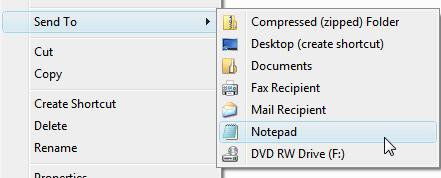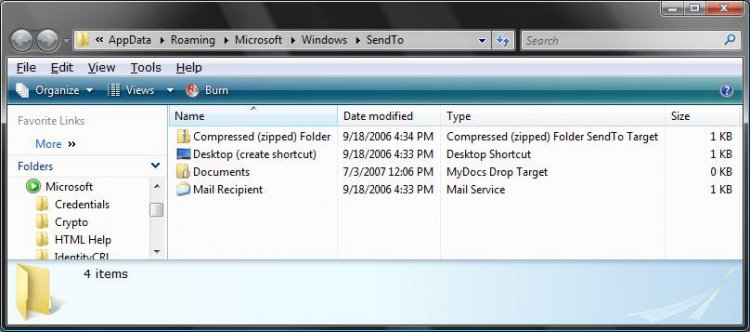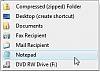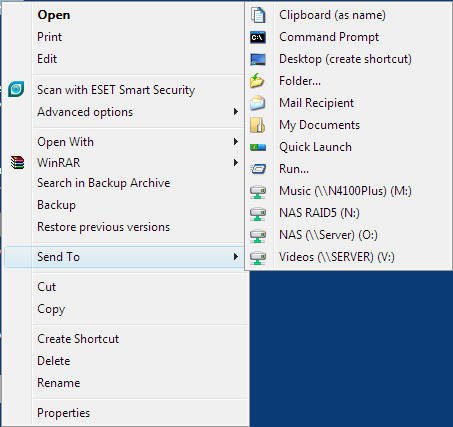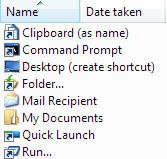How to Customize the Send To Context Menu in Vista, Windows 7, and Windows 8
This tutorial will show you how to add or delete shortcuts from the "Send To" context menu in Vista, Windows 7, and Windows 8.
The items for the Send To context menu are located in the hidden system folder below.
C:\Users\(user-name)\AppData\Roaming\Microsoft\Windows\SendTo
The items for the Send To context menu are located in the hidden system folder below.
C:\Users\(user-name)\AppData\Roaming\Microsoft\Windows\SendTo
To remove or show drive letters in the Send To context menu, see: How to Remove or Show Drive Letters in the Vista and Windows 7 Send To Context Menu . Drives in the Send To menu can cause it to open slowly or hang for a bit if the hard drives have to spin up first before accessing them.
EXAMPLE: Send To Context Menu with added Notepad
Here's How:
1. Do step 2 or 3 below for how you would like to open the SendTo folder.
2. Open a Windows Explorer window, navigate to the hidden system folder below, and go to step 4 below.
C:\Users\(user-name)\AppData\Roaming\Microsoft\Windows\SendTo
3. Press the Windows + R keys to open the Run dialog, type shell:sendto, press Enter, and go to step 4 below.4. Add or Delete any drive, folder, or application shortcut you like that uses the Open With option for the Send To window below.
NOTE: For example: Notepad, Paint, Photo Gallery, dvd drive, any folder, etc. For a drive, right click on the drive in Computer and click Create Shortcut for it to placed on the desktop, then move the shortcut to here.
That's it,
Shawn
Related Tutorials
- How to Enable or Disable the Context Menu in Vista
- How to Remove or Show Drives in the Vista and Windows 7 "Send To" Context Menu
- How to Add or Remove "Send To" from Context Menu in Vista
- How to Add or Remove "Send to" from Context Menu in Windows 7 and Windows 8
- How to Add or Remove Turn Aero On or Off from the Vista Context Menu
- How to Restore Missing Default Send To Context Menu Items in Vista
- How to Add Quick Launch to the "Send to" Context Menu in Vista, Windows 7, and Windows 8
- How to Add Google Drive to "Send To" Context Menu in Windows