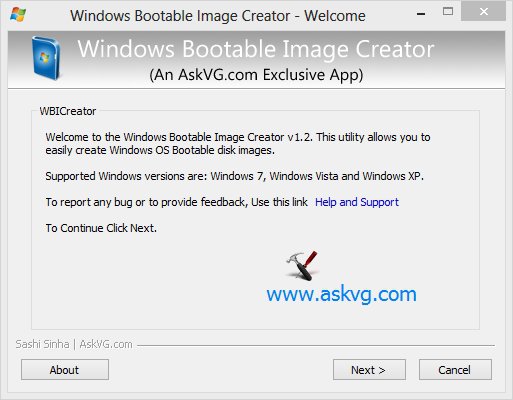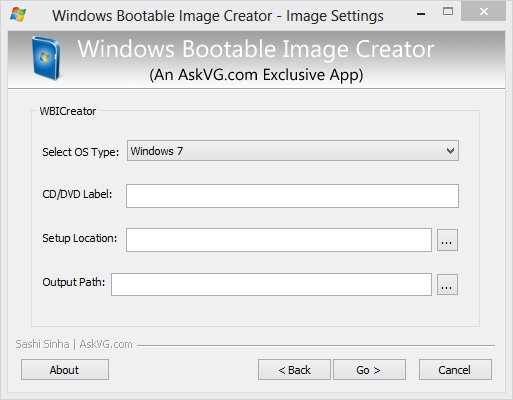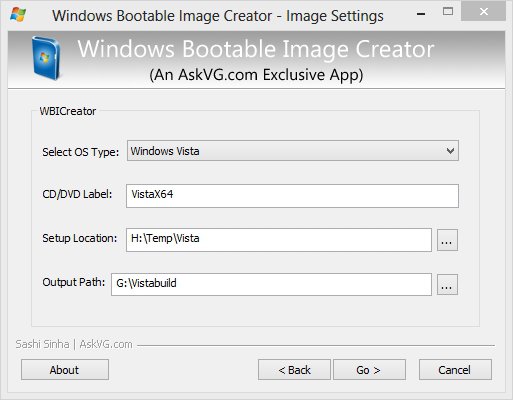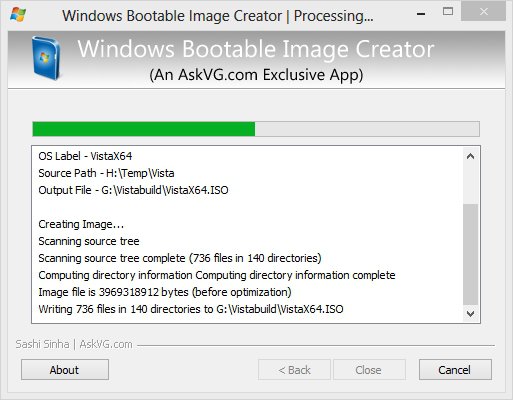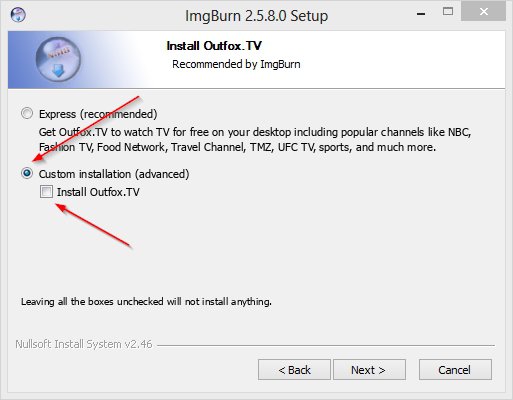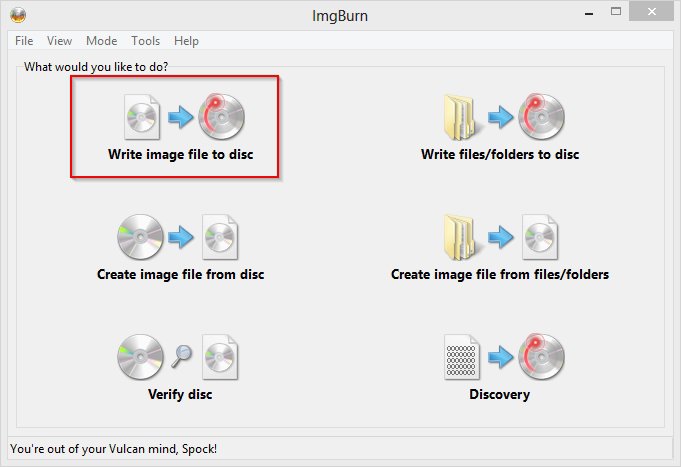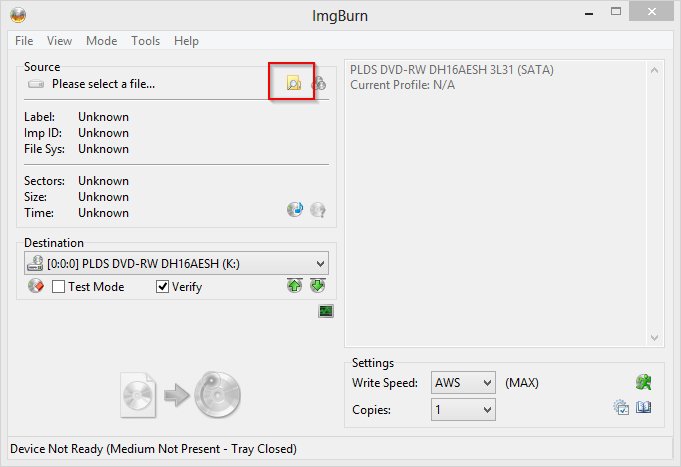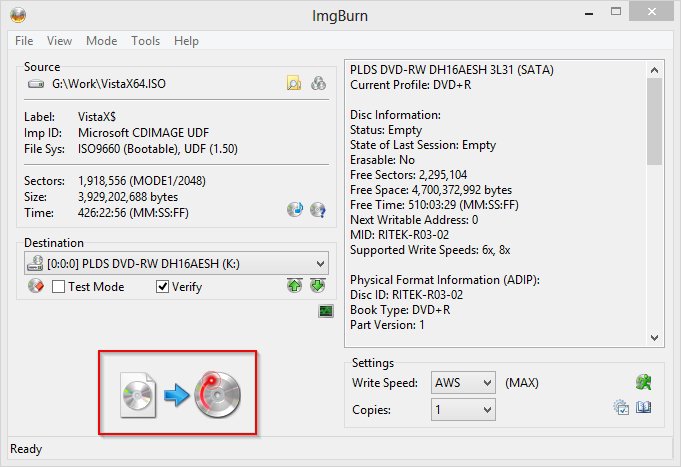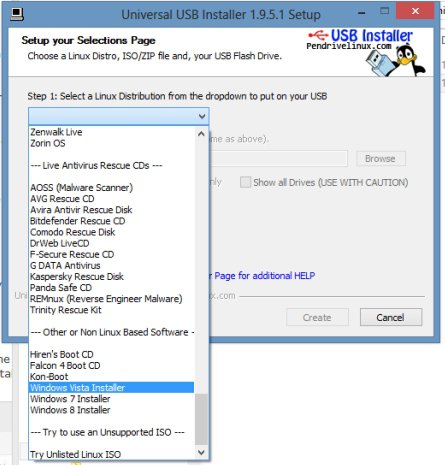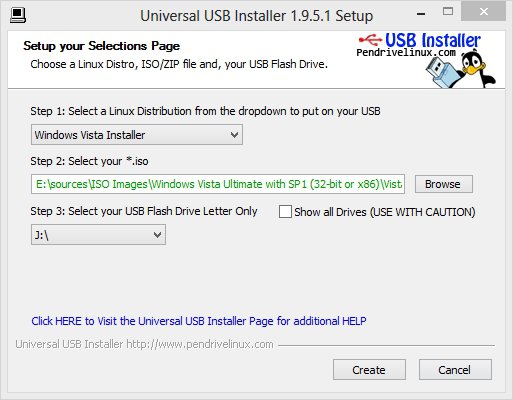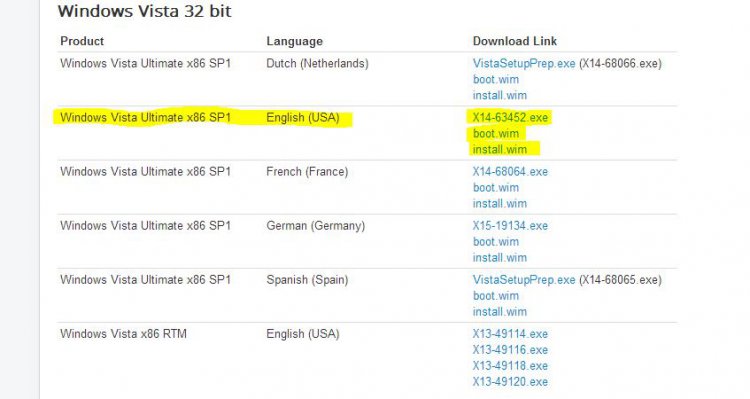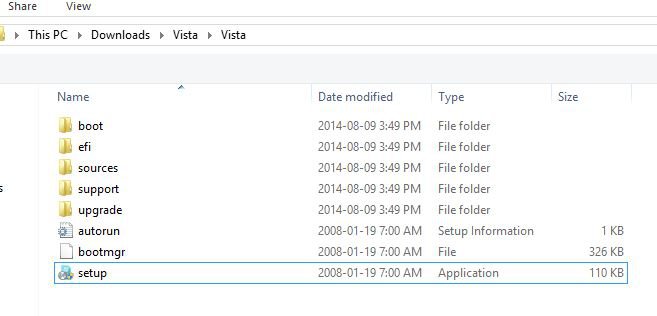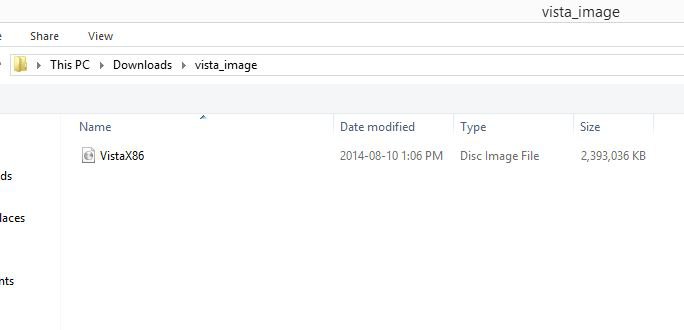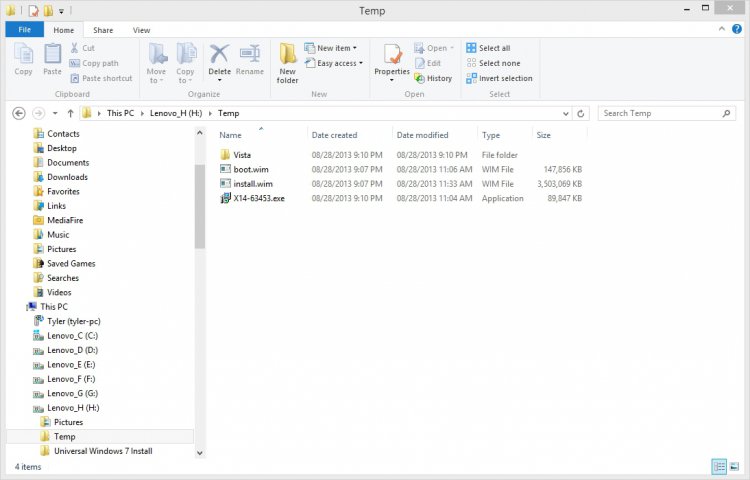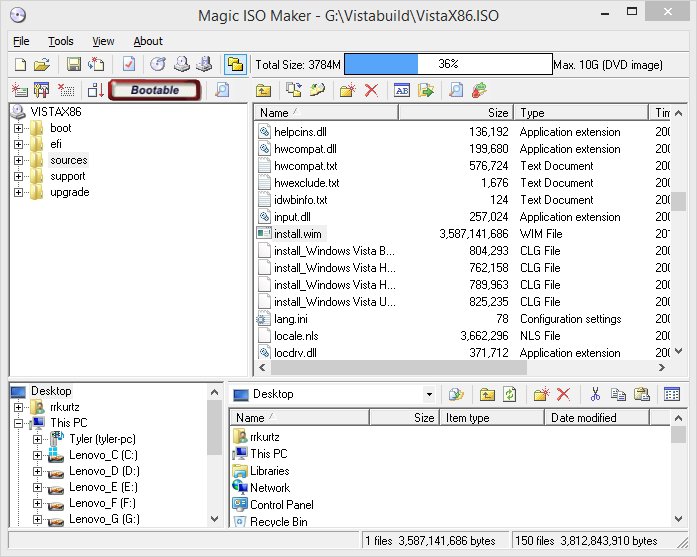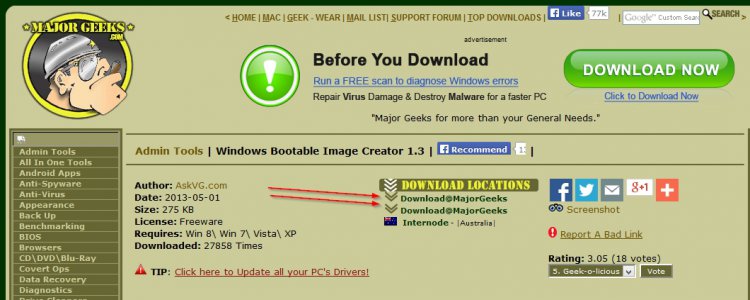How to Download a Vista ISO and Create an Installation DVD or USB
Downloads are available for the 32 (X86) and 64 bit (X64) versions of Vista Ultimate only, in English, French and German, but if, during the install, you do not enter the product key when initially prompted for it then you will be asked to select the version of Vista you want to install. It can be any of these four:
Windows Vista Home Basic
Windows Vista Home Premium
Windows Vista Business
Windows Vista Ultimate
You must have a valid installation key, which should be on the COA sticker on the computer, to activate the installation once it completes.
 STEP ONE
STEP ONE 
The Vista downloads listed below seem to come and go. Right now, 10/12/2014 at 3:39PM EST they are available. I don't know of any other location they are legally available from, sorry.
1. Downloaded the Vista X64 or X86 setup files.
X64 (64 bit):
install.wim
boot.wim
X14-63453.exe
X86 (32 bit):
install.wim
boot.wim
X14-63452.exe
Both X14-63453.exe and X14-63452.exe will be downloaded as MicrosoftInstaller.exe. For consistency, please rename MicrosoftInstaller.exe to X14-63453.exe or X14-63452.exe, depending on which you downloaded.
Wait for all downloads to complete before continuing
2. Double click (or right click and Open) on the downloaded X14-63453.exe or X14-63452.exe. It extracts all the files into a Vista sub-folder.
3. If they are not already there, copy boot.wim and install.wim into the Vista\sources folder that is created when you doubled clicked on the .exe file in step 2.
4. Download the Windows Bootable Image Creator zip file, WBICreator.zip.
5. Extract the files in WBICreator.zip to a folder.
 STEP TWO
STEP TWO 
You can download the files on any computer but you must be running on a 64bit (X64) system to create a 64Bit install DVD or flash drive
6. Open the folder and double click (or right click and Open) WBICreator.exe
7. Click Next
8. Select OS Type: Windows Vista (all the way to the bottom)
9. CD/DVD Label: VistaX64 or VistaX86
10. Setup Location: The Vista folder created when you double clicked on X14-63453.exe or X14-63452.exe.
11. Output Path: Somewhere with enough free space to hold the .iso file that will be created (X64 = 3,837,112KB, X86 = 3,013,816KB).
12. Click GO. When done a VistaX64.iso or VistaX86.iso file will be created in the Output Path you chose.
 STEP THREE
STEP THREE 
13. You can use the generated .iso to create a Vista Install DVD.
13a. Download and install and run ImgBurn.
13b. Make sure you deselect anything other than ImgBurn during the install by always taking the Custom choice.
13c. Click on Write image file to disc
13d. Click the Browse for file button and selecta the ISO file you just created.
13e. Click Write. A nice little tune will play when the DVD create completes.
14. You can also create a bootable USB Flash drive (4GB or larger) to install Vista from.
14a. Download and run Universal USB Installer Easy as 1 2 3
14b. Select Vista from the first drop down list, all the way to the bottom
14c. Select the VistaX64.iso or VistaX86 .iso file
14d. Select your USB flash drive
14e. Click Create
I created a X86 flash drive and used it to install a clean copy of Vista Home Basic on my HP DV2200 Laptop. Worked great using the key on the COA sticker of the laptop.
Remember to activate after the install has completed.
Note: You may need to download drivers for the computer from the manufacturers web site so I would suggest getting the Network (LAN and Wireless) and video/VGA drivers ahead of time so you can install them as soon as you finish installing Vista.
Remember to activate after the install has completed.
Note: You may need to download drivers for the computer from the manufacturers web site so I would suggest getting the Network (LAN and Wireless) and video/VGA drivers ahead of time so you can install them as soon as you finish installing Vista.
Attachments
Last edited by a moderator: