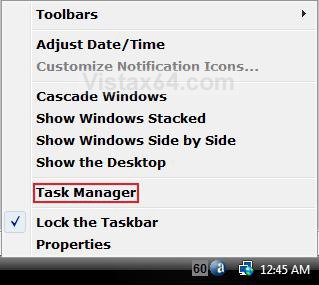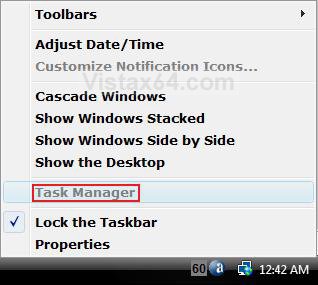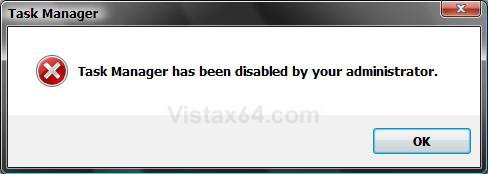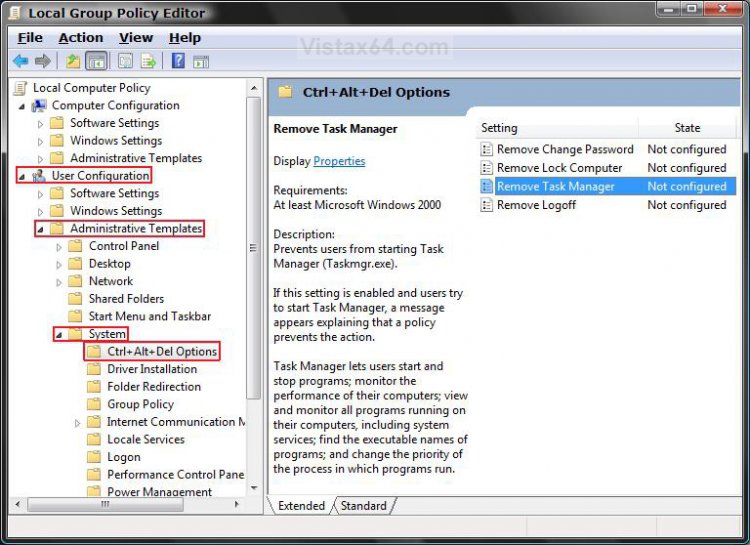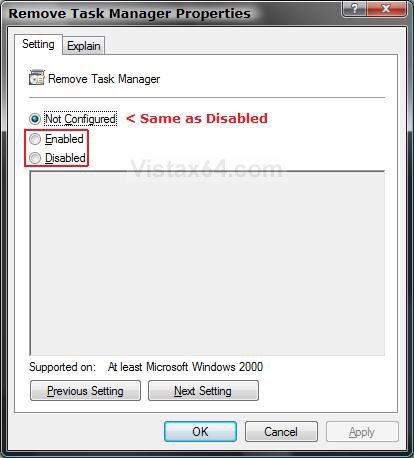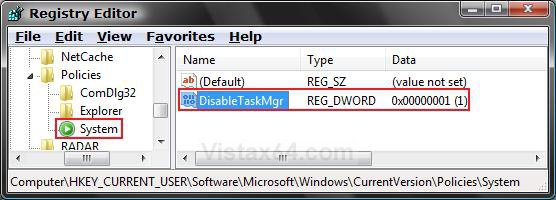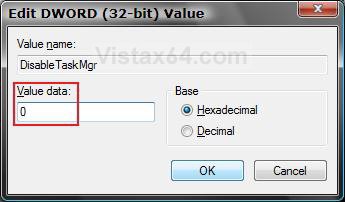How to Enable or Disable Task Manager in Vista and Windows 7
If you find that the Task Manager option is grayed out (disabled) when you right click on the taskbar, then you may want to enable it again. You may also want to disable the Task Manager to prevent other user accounts from using it.
This will also add or remove Task Manager from the Windows Security screen when you press Ctrl+Alt+Delete.
You must be logged in as an administrator to be able to do the steps in this tutorial.
This will also add or remove Task Manager from the Windows Security screen when you press Ctrl+Alt+Delete.
You must be logged in as an administrator to be able to do the steps in this tutorial.
If you did not disable Task Manager, then it may have been done by some kind of malware or spyware. You should do a complete scan of your computer for a virus and other malware to be safe.
The Task Manager exe file is located at: C:\Windows\System32\taskmgr.exe
EXAMPLE: Enabled and Disabled Task Manager
NOTE: When the Task Manager is disabled, the CTRL+SHIFT+ESC does not work, Task Manager will not appear in CTRL+ALT+DELETE, and Task Manager is grayed out when you right click on the Task Bar.
EXAMPLE: ERROR MESSAGENOTE: You get this when you try to run taskmgr.exe .
 METHOD ONE
METHOD ONE 
1. Open the all users, specific users or groups, or all users except administrators Local Group Policy Editor for how you want this policy applied.
2. In the left pane, click on User Configuration, Administrative Templates, System, and Ctrl+Alt+Del Options. (See screenshot below)
3. In the right pane, right click on Remove Task Manager and click on Properties. (See screenshot above)
4. To Enable Task Manager
A) Dot Disabled or Not Configured and click on OK. (See screenshot below step 5A)
B) Go to step 6.
5. To Disable Task Manager
A) Dot Enabled and click on OK.
6. Close the Local Group Policy Editor window. Your done.
 METHOD TWO
METHOD TWO 
1. To Disable Task Manager
A) Click on the download button below to download the file below.
Disable_Task_Manager.reg
B) Go to step 3.
2. To Enable Task Manager
A) Click on the download button below to download the file below.
Enable_Task_Manager.reg
3. Click on Save, and save the .reg file to the Desktop.
4. Right click on the downloaded .reg file and click on Merge.
5. Click on Run, Continue (UAC-Vista) or Yes (UAC-Windows 7), Yes, and then OK when prompted.
6. Log off and log on, or restart the computer to apply.
7. When done, you can delete the downloaded .reg file if you like.
 METHOD THREE
METHOD THREE 
1. Open the Start Menu.
2. In the white line (Start Search) area, type regedit and press Enter.
3. If prompted by UAC, then click on the Continue (Vista) or Yes (Windows 7).
4. In regedit, navigate to the location below. (See screenshot below step 5A)
NOTE: If you do not have System, then right click on Polices and click on New and Key. Type System and press Enter.
HKEY_CURRENT_USER\Software\Microsoft\Windows\CurrentVersion\Policies\System
5. To Disable Task Manager
A) In the right pane, right click on a empty area and click on New and DWORD (32-bit) Value and type DisableTaskMgr and press Enter. (See screenshot below)
B) Right click on DisableTaskMgr and click on Modify. (See screenshot above)
C) Type 1 and click on OK. (See screenshot below)
6. To Enable Task Manager
A) In the right pane, right click on DisableTaskMgr and click on Delete. (See screenshot below step 5A)
B) Click on Yes to confirm delete.
7. Close regedit.
That's it,Shawn
Related Tutorials
- How to Remove or Show the Start Menu Shutdown Options in Vista
- How to Disable or Enable Switch User in the Vista Start Menu
- How to Switch Between Regular and Small Footprint Mode in Vista Task Manager
- How to Restart Explorer in Vista
- How to Open and Close a Application and Process in Vista Task Manager
- How to Log Off a Local User in Vista
- How to Disconnect a Network User Connection in Vista
- How to Send a Message to Another User in Vista
- How to Turn On or Off Vista Task Manager Always On Top
- How to Create a Elevated Vista Task Manager Shortcut
Attachments
Last edited: