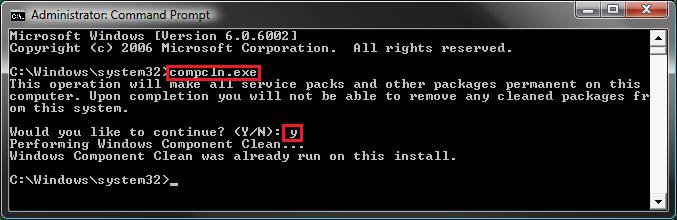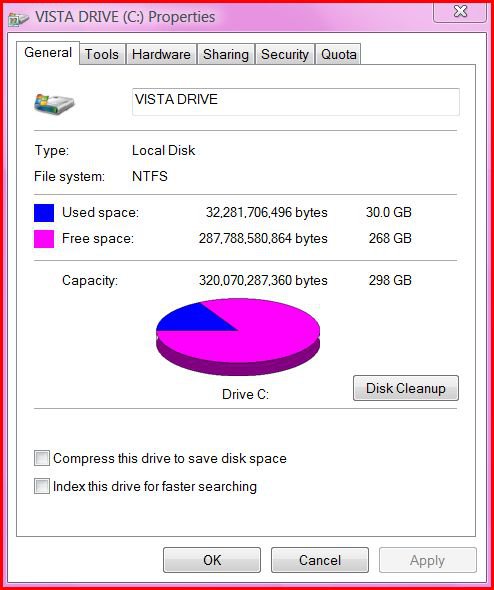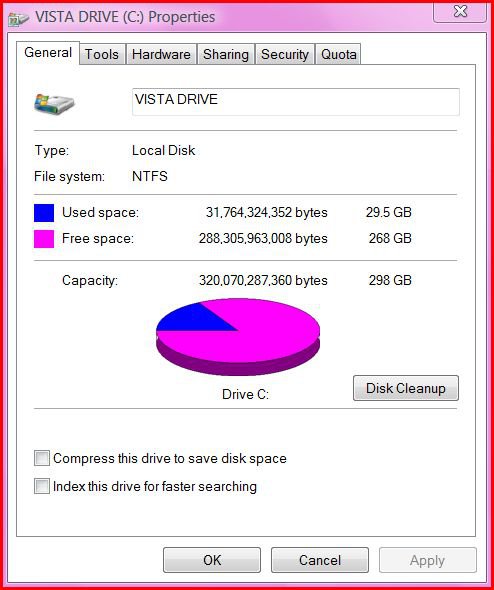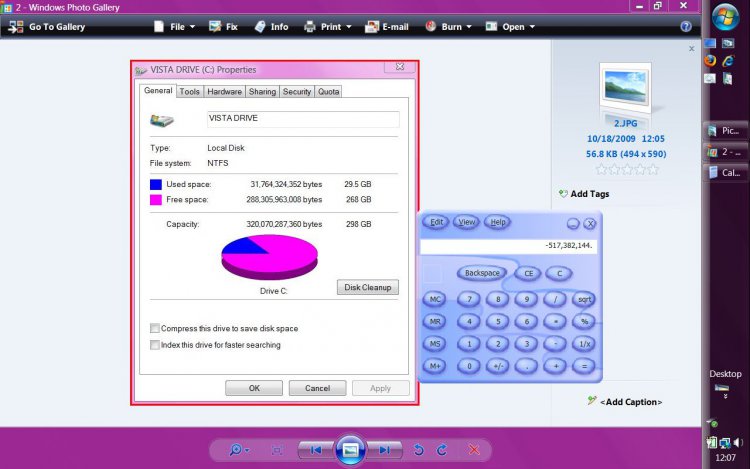How to Use the Vista SP2 Disk Cleanup Tool
This will show you how to run the Vista SP2 Cleanup tool to permanently remove the Vista RTM and SP1 backed up files created during the installion of the Vista SP2 to gain more hard drive space.
Running the Windows Vista Service Pack 2 Disk Clean-up tool permanently removes the ability to uninstall the Vista SP1 and SP2. Do not run this tool unless you have no plans of uninstalling the Vista SP1 or SP2 and just want to save or regain hard drive space. The only option to remove them after using this tool is to do a clean install of Vista.
To see how much space you recover, make a note of how much free space you have on the C:/ drive in Computer before and after you run the SP2 Cleanup Tool.
It appears that most people are gaining on average 1GB of space back afterwards.
It appears that most people are gaining on average 1GB of space back afterwards.

Here's How:
1. Open a elevated command prompt.
2. In the elevated command prompt, type compcln.exe and then press Enter. (See screenshot below)
3. Type Y when you see Would you like to continue? and press Enter.
NOTE: Tying N will cancel running the Vista SP2 disk cleanup tool. You can also just close the command prompt window to cancel to.
4. It will take a little bit to finish. When it is finished, you will see the Windows Component Clean completed message. (See screenshot above)
NOTE: You will see the Windows Component Clean was already run on this install message instead if you already ran this or installes Vista with a Vista installation disc that included SP2 with it.
5. When it's done, you can close the elevated command prompt.
6. Now, you just need to let all of us know how much space the tool cleared and saved for you. 

NOTE: I would happily tell you mine, but I have a Vista installation DVD that already includes the SP1 and SP2, so I have not backup files to clean up.
That's it,Shawn
Related Tutorials
- How to Use the Vista SP1 Disk Cleanup Tool
- How to Use Disk Cleanup in Vista
- How to Clear Vista Temporary Files in the Temp Folder
- How to Clear the Thumbnail Cache in Vista
- How to Delete the Internet Explorer Browsing History in Vista
- How to See and Flush the Contents of the DNS Resolver Cache in Vista
- How to Remove a Uninstall Entry in Programs and Features for Vista
- How to Uninstall or Change a Program in Vista
- How to Turn Windows Features On or Off in Vista
- How to Reset and Clean the Notification Icons List in Vista
- How to Create a Clear Clipboard Shortcut in Vista
- How to Uninstall a Windows Update in Vista
- How to Enable or Disable Clear Virtual Memory Paging File at Shutdown in Vista
- How to Uninstall the Vista SP1
- How to Uninstall the Vista SP2 Prerelease Version
Attachments
Last edited by a moderator: