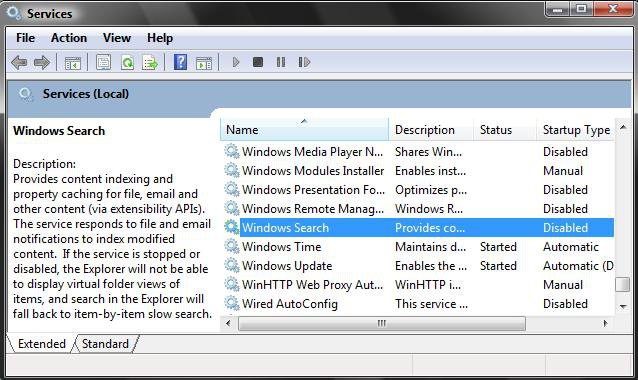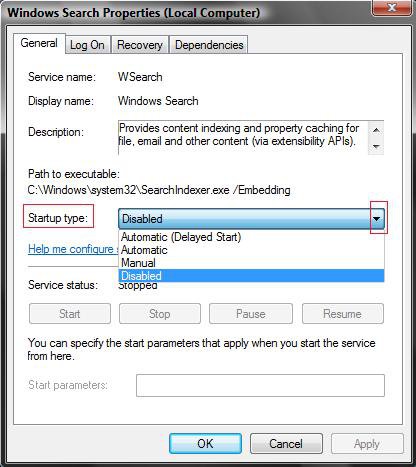How to Disable or Enable Vista Services
This will show you how to enable or disable a Service in Vista with the help of an advice guide. The guides have different levels of recommendations. Services are a computer program or process that runs in the background and provides support to other programs in Vista.
If you want to cut down the overhead of what is running in the background and speed Vista up some, then only disable the services you do not use. If you disable a service that you need or use, then it could actually lower your computer's performance. The Services apply to all users on the computer.
Configuration Information:
Configuration Information:
- Automatic - With a service in this state, it will start at boot time. Some services, when no longer required, will also automatically stop when not needed. If you find you do not need a service, place it into Manual or Disabled.
- Automatic (Delayed Start) - With a service in this state, it will start just after boot time. Some services, when no longer required, will also automatically stop when not needed. If you find you do not need a service, place it into Manual or Disabled.
- Manual - Manual mode allows Windows to start a service when needed. However, very few services will start up when required in Manual mode. If you find you need a service, place it into Automatic.
- Disabled - This setting will stop a service from starting, even if needed. Errors in the Event Viewer will show up complaining of that fact. Some services, while Disabled, will constantly complain. However, this situation is taken care of if placed in Manual. The service descriptions identifies those that should be in Manual vice Disabled.
- Started - A service that either set to Manual or Automatic that is running by default at or shortly after boot time.
- Stopped - A service that is not running by default at or shortly after boot time.
You should Export a text list of your sevices and their settings, or take screenshots of them, before you make any changes as a backup. This will be handy if you need to use it to set a Service setting back to what it was later. In the Services window, right click on Action and Export List.
If you disabled the wrong service and lost access to the computer, try booting into Safe Mode to change the service back.
If you disabled the wrong service and lost access to the computer, try booting into Safe Mode to change the service back.
Here's How:
1. Open the Start Menu.
2. In the white line (Start Search) area, type services and press Enter.
3. If prompted, click on Continue in the UAC prompt, or provide the administrator password to approve.
4. Right click on the service you want to disable or enable and click on Properties. (See screenshot below)
5. To Disable a ServiceA) Click on the Stop button and wait a sec for it to stop. (See screenshot below)
B) Next to Startup type, click on the drop down menuand select Disable.
C) Click on the Apply button.
NOTE: If the service will not stop and gives a error, then you will need to restart the computer to stop it after you set it to Disabled and clicked on OK.
D) Go to step 7.
6. To Enable a ServiceA) Next to Startup type, click on the drop down menu and select Automatic or Manual and click Apply.
NOTE: See the guides above to help decide.
B) Click on the Start button.
NOTE: If the Start option is grayed out and will not start, then you will need to restart the computer to start it after you set it to Automatic and clicked OK.
7. Click on OK.
8. Close the Services window.NOTE: You may need to restart the computer for some changes to the services to take affect.
That's it,
Shawn
Related Tutorials
- How to Check and Change the Startup Programs in Vista
- How to Speed Up Vista Boot Up
- How to Speed Up the Performance of Vista
- How to Turn Windows Features On or Off in Vista
- How to Change the Virtual Memory Paging File in Vista
- How to Delete a Service in Vista and Windows 7
- How to Customize and Save the View in the Services Window in Vista
- How to Enable or Disable the Services MMC Snap-in
Attachments
Last edited by a moderator: