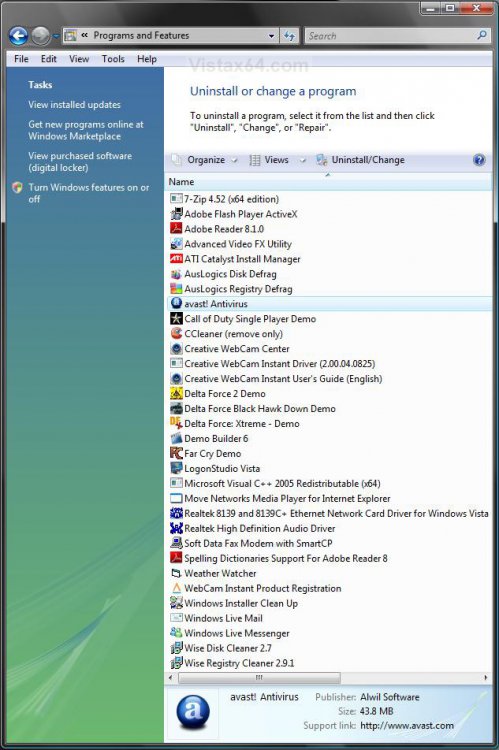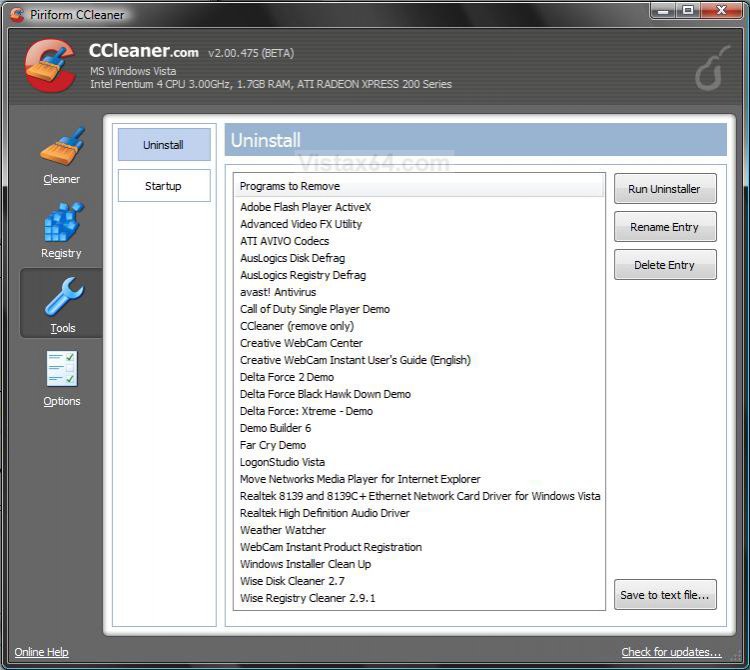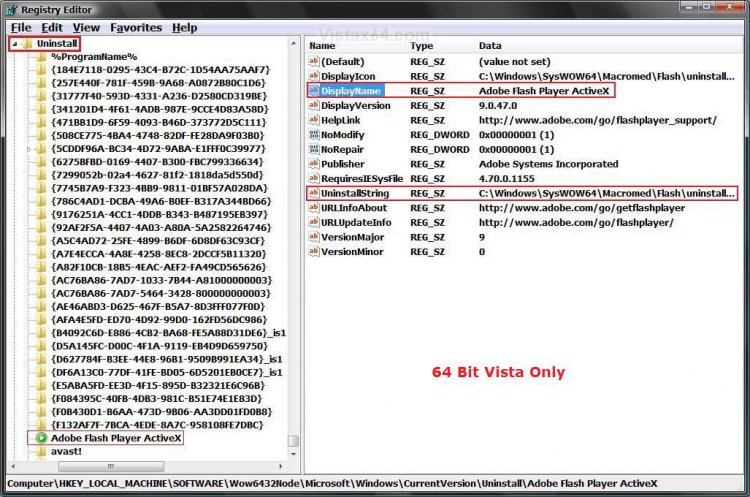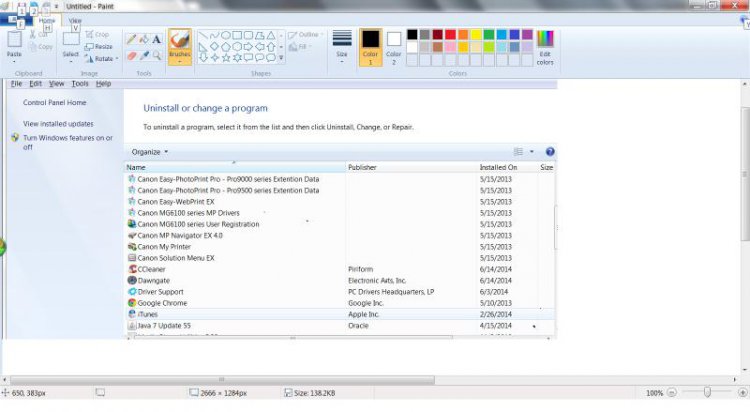How to Remove an Uninstall Entry in Programs and Features for Vista, Windows 7, and Windows 8
In Programs and Features there is a list of programs on your computer that have a uninstall program for it. If the program uninstall entry is invalid or you simply want to remove it from the list, then this will show you how to remove the uninstall entry using your choice of three methods.
The first two options use a 3rd party program, and the third method is through the registry. Just pick the method that you are most comfortable doing.
EXAMPLE: Program and Features
NOTE: Open the Control Panel (Classic View in Vista) or (Icons View Windows 7/8), and click on the Programs and Features icon.
 OPTION ONE
OPTION ONE 
1. If you have not already, download and install the latest version of the CCleaner.
2. Click on the CCleaner shortcut icon either on your desktop or in the Start Menu to run the program. (see screenshot below)
3. Click on the Tools button on the left. (see screenshot below step 5)
4. Select the uninstall entry and click the Delete Entry button to remove it from the Programs and Features uninstall list.
5. Click on the X in the upper right corner to close CCleaner when done.
 OPTION TWO
OPTION TWO 
1. Press the Windows + R keys to open the Run dialog, type regedit, and press Enter.
2. If prompted by UAC, click on the Continue (Vista) or Yes (Windows 7/8).
3. Do step 4 and/or 5 below depending on if you have a 32-bit or 64-bit Windows installed.
4. To do in 32 Bit and 64 Bit Windows
A) In regedit, go to: (See top screenshot below step 11)
HKEY_LOCAL_MACHINE\SOFTWARE\Microsoft\Windows\CurrentVersion\Uninstall
5. To do Only in 64 Bit Windows
A) In regedit, go to: (See bottom screenshot below step 11)
HKEY_LOCAL_MACHINE\SOFTWARE\Wow6432Node\Microsoft\Windows\CurrentVersion\Uninstall
To be safe you should make a Back Up of this key, just in case you delete something you did not want to.
- In the left pane, right click on Uninstall and click Export.
- In the Export Registry File dialog box, click Desktop in the Save in box and type Uninstall Backup in the File name box, then click Save.
- To Undo Changes you made to this Uninstall key and restore it back to as it is now, right click on Uninstall Backup.reg and click Merge. Click Run, Continue (UAC), Yes, and then OK when prompted.
6. Click on Continue (UAC-Vista) or Yes (UAC-Windows 7/8), Yes, and then OK when prompted.
7. In the left pane, each subkey, folder with {long number} or program name, under Uninstall represents a program that appears in the Programs and Features uninstall list.
8. Click on a subkey, folder with {long number} or program name, under Uninstall to determine which program that key represents.
NOTE: In the right pane of the subkey:
DisplayName = Shows the name listed in Programs and Features.
UninstallString = Shows the full path of the program that is used to uninstall the program.
9. To Remove the Uninstall Entry
A) Right click on the subkey, folder with {long number} or program name in the left pane, for the program you want to remove from the uninstall list and click Delete.
B) Click on YES to confirm the delete.
10. Open Programs and Features and confirm that the uninstall entry is gone, then you can delete the Uninstall Backup.reg (on desktop) file if you like.
NOTE: See the Example at the top of this tutorial.
11. Close regedit.
NOTE: The top screenshot is for the 32 bit Vista and 64 bit Vista, and the bottom screenshot is for only the 64 bit Vista.
That's it,
Shawn
Related Tutorials
- How to Use Disk Cleanup in Vista
- Install/Uninstall Problems With Vista
- How to Open and Close a Application and Process in Vista Task Manager
- How to Uninstall or Change a Program in Vista
- How to Restore the Uninstall Confirmation Prompt in Programs and Features
- How to Disable or Enable Programs and Features in Vista
- How to Create a Windows 7 Programs and Features Shortcut
- How to Enable or Disable Programs and Features in Windows 7
- How to Uninstall or Change a Program in Windows 7
Attachments
Last edited by a moderator: