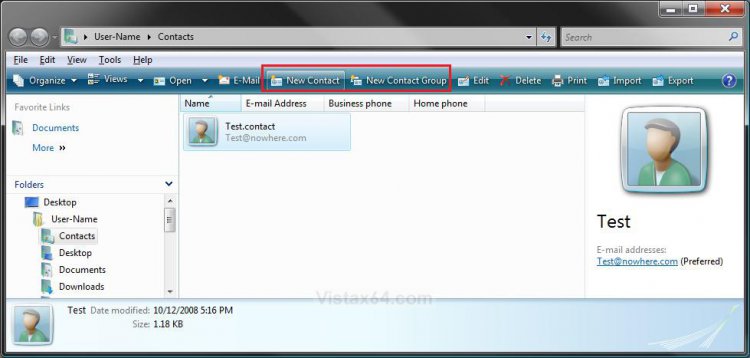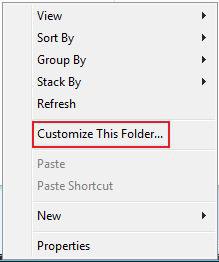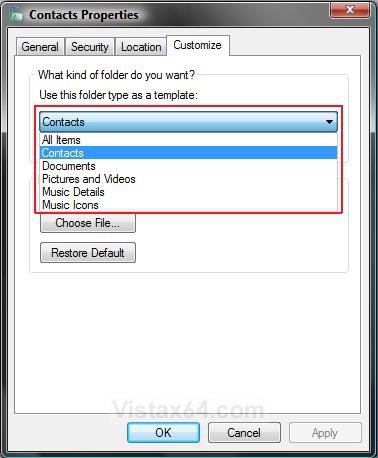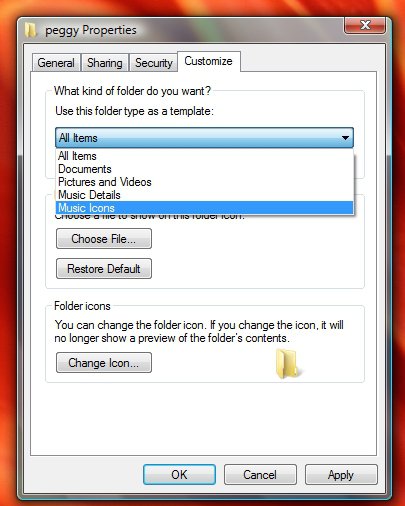How to Restore the Missing "New Contact" and "New Contact Group" Button in Vista Contacts Folder
This will show you how to restore the missing New Contact and New Contact Group toolbar buttons in the C:\Users\(user name)\Contacts folder window.
If the New Contact or New Contact Group button does not work, then double check to make sure that Windows Contacts is set as the default program with all of it's associations set to it as well.
EXAMPLE: C:\Users\(user name)\Contacts Folder Window
NOTE: The New Contact and New Contact Group toolbar buttons are boxed in red below.
Here's How:
1. In Windows Explorer, navigate to the C:\Users\(user name)\Contacts folder.
2. Right click on a empty space in the main middle pane of the window and click on Customize This Folder. (See screenshot below)
3. Under the What kind of folder do you want, click on the drop down arrow next to the listed template. (See screenshot below)
4. Click on Contacts to select it. (See screenshot below)
NOTE: Check Also apply this template to all subfolders if you want to change all subfolders in the Contacts folder to the Contacts template as well.
5. Click on OK. (See screenshot above)
That's it,
Shawn
Related Tutorials
Attachments
Last edited by a moderator: