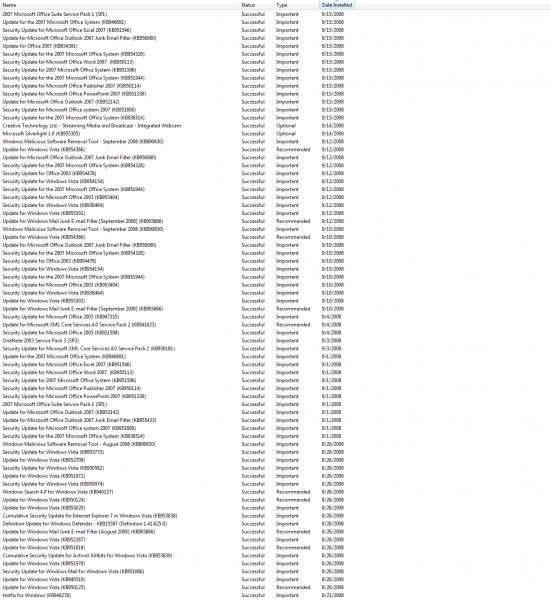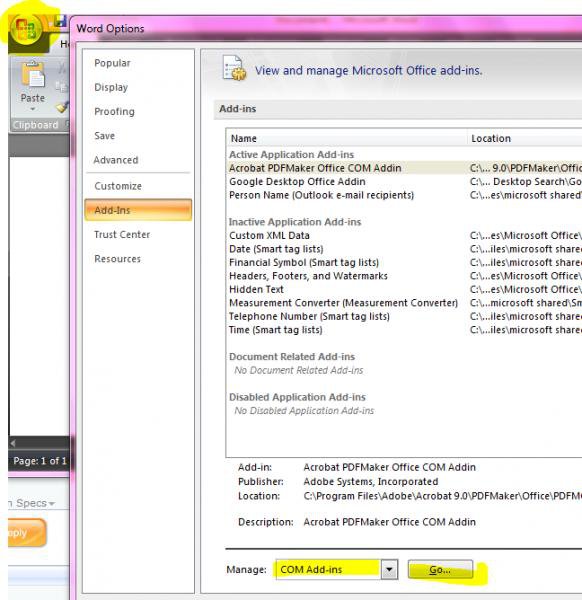blazinfury
New Member
This won't work and I tried it. When i follow this procedure, I have 2 folders, one is called "Data" and the other is called "Old-Data" and so I cannot rename the folder that says "data" into "old-data" because that folder already exists. What do I do now?