How to Change a Folder Preview Picture in Vista and Windows 7
By default a folder in Vista and Windows 7 will show a thumbnail preview picture of the folder contents in the folder icon. This will allow you to change that thumbnail preview picture in the folder icon to any image you would like instead.
- This will not work with a folder in a external device like a USB key or DVD. External devices do not retain their Windows Explorer folder view settings in Vista.
- This will not work on folder shortcuts, only on the main folder itself.
EXAMPLE: Before and After Preview Picture Change
Here's How:
1. Right click on the folder and click on Properties.
2. Click the Customize tab. (See screenshot below step 4)
3. To Customize the Folder Preview Picture
A) Click the Choose File button. (See screenshot below step 4)
WARNING: Only check the Also apply this template to all subfolders box if you want this preview picture for all of the subfolders in this folder to. You can change them individually instead if you wanted to or not at all.
B) Go to step 5.
4. To Restore the Default Folder Preview Picture
A) Click the Restore Default button. (See screenshot below)
B) Go to step 7.
5. Navigate to the location of the image you want to use. (See screenshot below)
6. Select the image and click on Open.
7. Click on OK to apply. (See screenshot below step 4)
NOTE: You may need to press F5 to refresh the window to see the new preview picture you selected.
8. If for some reason the selected preview picture will not show on the folder, then try this:
A) Do step 2 and 3 in this link: How to Hide or Show Hidden Files and Folders in Vista
B) Open the folder you want to change the preview picture for.
C) Right click on the faded (means it is a hidden file) Desktop.ini file (if you have one) and click on Delete.
NOTE: The Desktop.ini file will be automatically be regenerated the next time you make a change to the folder.
D) Clear the thumbnail cache.
E) Rebuild the icon cache.
F) Now try the above steps again.
That's it,
Shawn
Related Tutorials
- How to Change a Folder Icon in Vista
- How to Change a Shortcut Folder or File Icon in Vista
- How to Change the Open Folder Icon in Vista
- How to Change a Icon in the Control Panel in Vista
- How to Turn Preview Thumbnails On or Off in Windows Explorer in Vista
- How to Clear the Thumbnail Cache in Vista
- How to Change a Drive Icon in Vista
- How to Restore and Change a Desktop Icon in Vista
- How to Change the Desktop Control Panel Icon in Vista
- How to See the Folder Size in Vista
- How to Rebuild the Icon Cache in Vista
- How to Hide a Folder or Shortcut Icon in Vista
- How to Change a File Extension Type Icon in Vista
Attachments
Last edited:

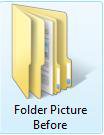
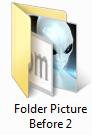
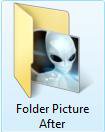
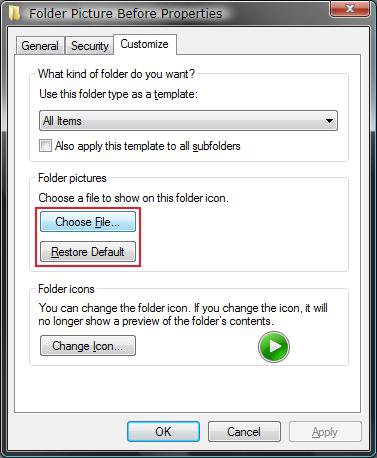
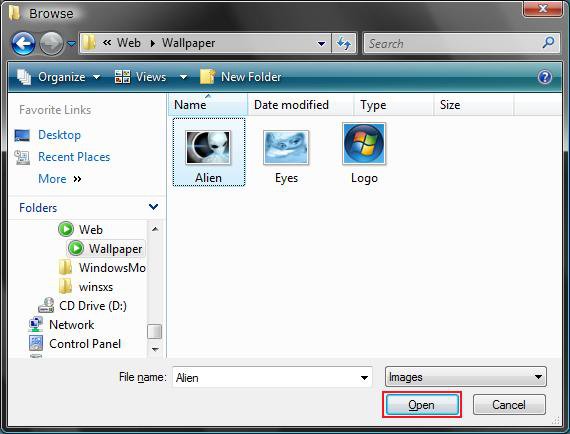
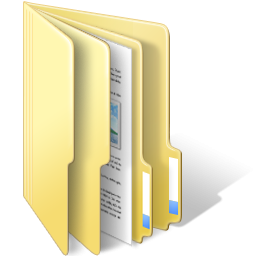


 very strange, not sure how that happened, but it may have something to do with the fact that these pictures were 'assigned' the the mp3 files via iTunes, in other words, when I imported the album into iTunes it had no 'cover art', nor did the native mp3 files, therefore I pasted the album cover within iTunes, then whilst browsing my music folder noticed that these albums all had duplicated preview pictures as described above.... sorry beginning to ramble now, but this may help others with a similar problem.
very strange, not sure how that happened, but it may have something to do with the fact that these pictures were 'assigned' the the mp3 files via iTunes, in other words, when I imported the album into iTunes it had no 'cover art', nor did the native mp3 files, therefore I pasted the album cover within iTunes, then whilst browsing my music folder noticed that these albums all had duplicated preview pictures as described above.... sorry beginning to ramble now, but this may help others with a similar problem.
