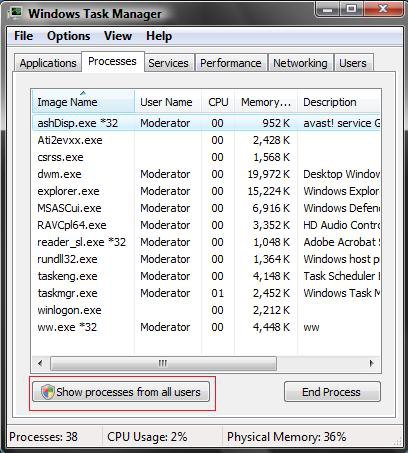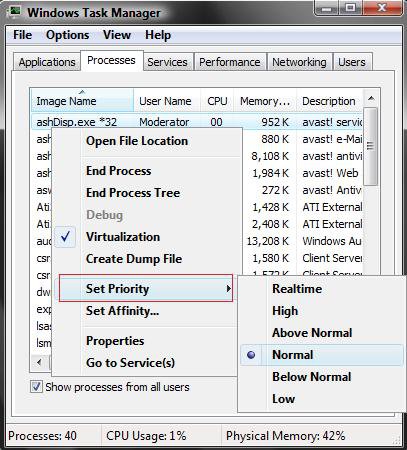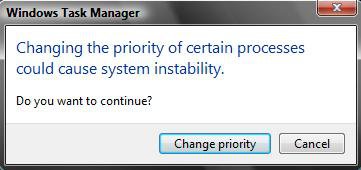How to Make a Program or Process Run with a Higher or Lower CPU Priority in Vista
This will show you how to set a Program or Process to temporarily run with a higher or lower CPU priority in Vista. The higher the priority is set for it will mean the more resources will be made available to help it run faster.
It can be helpful to tell vista how a program should receive more or less CPU priority depending on your needs. For example, this can help speed up a heavy resource demanding program temporarily to help it finish faster.
- The CPU priority setting you make for a process will only last as long as the process is open. If you close the application (process) or restart the computer, then the CPU priority will return to normal for that process automatically.
- This will not work on processes that are Services, programs that creates and use their own service (Ex: Antivirus), or on some Vista system files.
Here's How:
1. Right click on the Taskbar.
2. Click on Task Manager.
3. Click on the Processes tab. (See screenshot below step 5)
4. Click on the Show processes from all users button.
5. If prompted, click on the Continue button in the UAC prompt.
6. Right click on the process you want to change the CPU priority level on.
7. Click on Set Priority and then click (dot) the CPU priority level you want it to be set on. (See screenshot below)
NOTE: Realtime is the highest CPU priority, and Low is the lowest CPU priority.
8. Click on the Change Priority button in the confirmation pop-up. (See screenshot below)
9. Close Task Manager.
10. Now this process will run with the cpu priority you set in step 7 until the process is closed or you log off or shutdown Vista.
That's it,Shawn
Related Tutorials
- How to Set Vista for the CPU L2 Cache Memory Size
- How to Set the Processor Affinity for a Application in Vista
- How to Change the Number of Processors Used at Boot Up in Vista
- How to Add or Remove "Run with Priority Level" to the Context Menu
- How to Add or Remove "Run with CPU Affinity" to the Context Menu
- How to Create a Shortcut to Run an Application with a Specific CPU Priority in Windows
Attachments
Last edited by a moderator: