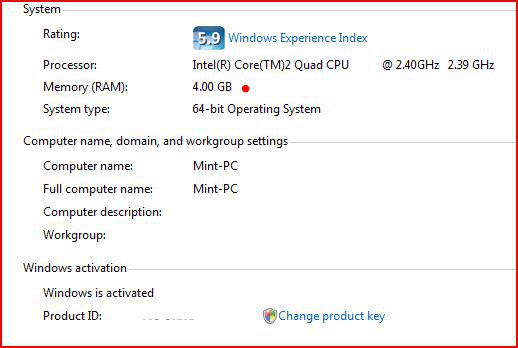Here is an advice with regards to getting fed up with thrashing noises/disk related slowdowns in Vista...
If you are using Vista Ultimate, use Vista's excellent disk imaging tool (Complete PC Backup) to upgrade from the CRAPPY 500 GB Seagate 7200.10 (I used to have this as my main HDD) to a 640 GB Western Digital Caviar Black Edition. Also, for those using Intel ICHR7 - ICHR10 chipset, make sure you are using the latest version of Intel's Matrix Storage Drivers and that you have enabled write caching in your Drive's Storage Policies (found in Device Manager). It will also help if you enable AHCI in the BIOS and setup Vista to use AHCI drivers if you are not using RAID.
The move from a Seagate to Western Digital was a big relief not only because the Western Digital is almost inaudible (I no longer hear the constant brrrp-brrrp sound of the Hard Drive when it starts seeking, reading, writing), but the disk IO is also faster. After I upgraded, I seldom notice the foreground tasks getting slowed down by disk activity... Note that I don't even notice disk activity that much anymore since the WD drive is almost silent.
Another tip is to right click on the hard drive icon (C drive) on Windows Explorer, select properties, and do a cleanup. Make sure you select the TEMP files for cleaning. If you haven't done this for a while you will notice tens of gigabytes residing in the TEMP files area... Those are the files Vista uses for Shadow Copies and which I suspect is one of the things which is causing all that hard drive activity after all the indexing and Super Fetch caching has been completed.
Note that once you delete those TEMP files, you are also probably deleting older Restore Points. I don't think I ever restored to a much earlier date anyways so that stuff for me is unnecessary.
While I agree with you about clearing the TEMP folders to free up lots of space, I feel I should correct you on something:
The TEMP folders is not used for Shadow Copies or Restore Points. Those are stored in the hidden folder "System Volume Information", which only the system is allowed to access.
Hard Disk thrashing as it is called, it caused primarily by the defragger running the background according to schedule, and the Search Indexer. The first thing I do after reloading ANY Windows Vista system is to go into Indexing Options, add whatever drives are available to the index, and then leave the computer idle to allow the index time to complete without interruption.
And in truth, I have yet to even see what this whole "Disk Thrashing" is all about, and I've been using Vista for nearly 2 years now, and have installed hundreds of machines in that time.
Personally, I believe that "Vista Disk Thrashing" should be classified as an urban legend. Everybody believes it exists, but nobody can provide proof...
My Computer
System One
-
- Manufacturer/Model
- Custom Build
- CPU
- AMD Phenom 9600 Quad
- Motherboard
- ASUS MB-M3A32-MVP Deluxe/WiFi
- Memory
- 2 x A-Data 2GB DDR2-800
- Graphics card(s)
- ASUS ATI Radeon HD 2400PRO
- Monitor(s) Displays
- SAHARA 21"
- Screen Resolution
- 1600x1200
- Hard Drives
- 2 x 80GB Seagate (I) 2 x 120GB Seagate (I/S) 2 x 200GB Seagate (I/S) 2 x 250GB Seagate (I/S)
- PSU
- 800W
- Case
- Thermaltake Tai-Chi
- Cooling
- Tai-Chi Water Cooler
- Mouse
- Logitech
- Keyboard
- Genius
- Internet Speed
- 384kbps
- Other Info
- Currently dual booting between Vista x64 Ultimate Windows 7 BETA x64

 ):
):