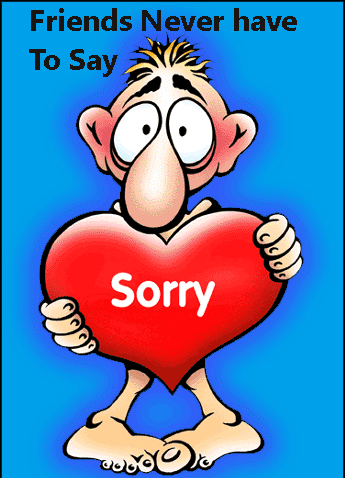User Account Control
We promised that this blog would provide a view of Engineering Windows 7 and that means that we would cover the full range of topics—from performance to user interface, technical and non-technical topics, and of course easy topics and controversial topics. This post is about User Account Control. Our author is Ben Fathi, vice president for core OS development. UAC is a feature that crosses many aspects of the Windows architecture—security, accounts, user interface, design, and so on—we had several other members of the team contribute to the post.
We continue to value the discussion that the posts seem to inspire—we are betting (not literally of course) that this post will bring out comments from even the most reserved of our readers. Let’s keep the comments constructive and on-topic for this one.
FWIW, the blogs.msdn.com server employs some throttles on comments that aim to reduce spam. We don’t control this and have all the “unmoderated” options checked. I can’t publish the spam protection rules since that sort of defeats the purpose (and I don’t know them). However, I apologize if your comment doesn’t make it through. --Steven
User Account Control (UAC) is, arguably, one of the most controversial features in Windows Vista. Why did Microsoft add all those popups to Windows? Does it actually improve security? Doesn’t everyone just click “continue”? Has anyone in Redmond heard the feedback on users and reviewers? Has anyone seen a tv commercial about this feature?
In the course of working on Windows 7 we have taken a hard look at UAC – examining customer feedback, volumes of data, the software ecosystem, and Windows itself. Let’s start by looking at why UAC came to be and our approach in Vista.
The Why of UAC
Technical details aside, UAC is really about informing you before any “system-level” change is made to your computer, thus enabling you to be in control of your system. An “unwanted change” can be malicious, such as a virus turning off the firewall or a rootkit stealthily taking over the machine. However an “unwanted change” can also be actions from people who have limited privileges, such as a child trying to bypass Parental Controls on the family computer or an employee installing prohibited software on a work computer. Windows NT has always supported multiple user account types – one of which is the “standard user,” which does not have the administrative privileges necessary to make changes like these. Enterprises can (and commonly do) supply most employees with a standard user account while providing a few IT pros administrative privileges. A standard user can’t make system level changes, even accidentally, by going to a malicious website or installing the wrong program. Controlling the changes most people can make to the computer reduces help desk calls and the overall Total Cost of Ownership (TCO) to the company. At home, a parent can create a standard user account for the children and use Parental Controls to protect them.
However, outside the enterprise and the Parental Controls case, most machines (75%) have a single account with full admin privileges. This is partly due to the first user account defaulting to administrator, since an administrator on the machine is required, and partly due to the fact that people want and expect to be in control of their computer. Since most users have an Administrator account, this has historically created an environment where most applications, as well as some Windows components, always assumed they could make system-level changes to the system. Software written this way would not work for standard users, such as the enterprise user and parental control cases mentioned above. Additionally, giving every application full access to the computer left the door open for damaging changes to the system, either intentionally (by malware) or unintentionally (by poorly written software.)

Figure 1. Percentage of machines (server excluded) with one or more user accounts from January 2008 to June 2008.
User Account Control was implemented in Vista to address two key issues: one, incompatibility of software across user types and two, the lack of user knowledge of system-level changes. We expanded the account types by adding the Protected Admin (PA), which became the default type for the first account on the system. When a PA user logs into the system, she is given two security tokens – one identical to the Standard User token that is sufficient for most basic privileges and a second with full Administrator privileges. Standard users receive only the basic token, but can bring in an Administrator token from another account if needed.
When the system detects that the user wants to perform an operation which requires administrative privileges, the display is switched to “secure desktop” mode, and the user is presented with a prompt asking for approval. The reason the display is transitioned to “secure desktop” is to avoid malicious software attacks that attempt to get you to click yes to the UAC prompt by mimicking the UAC interface (spoofing the UI.) They are not able to do this when the desktop is in its “secure” state. Protected Admin users are thus informed of any system changes, and only need to click yes to approve the action. A standard user sees a similar dialog, but one that enables her to enter Administrative credentials (via password, smart card PIN, fingerprint, etc) from another account to bring in the Administrator privileges needed to complete the action. In the case of a home system utilizing Parental Controls, the parent would enter his or her login name and password to install the software, thus enabling the parent to be in control of software added to the system or changes made to the system. In the enterprise case, the IT administrator can control the prompts through group policy such that the standard user just gets a message informing her that she cannot change system state.
What we have learned so far
We are always trying to improve Windows, especially in the areas that affect our customers the most. This section will look at the data around the ecosystem, Windows, and end-users—recognizing that the data itself does not tell the story of annoyance or frustration that many reading this post might feel.
UAC has had a significant impact on the software ecosystem, Vista users, and Windows itself. As mentioned in previous posts, there are ways for our customers to voluntarily and anonymously send us data on how they use our features (Customer Experience Improvement Program, Windows Feedback Panel, user surveys, user in field testing, blog posts, and in house usability testing). The data and feedback we collect help inform and prioritize the decisions we make about our feature designs. From this data, we’ve learned a lot about UAC’s impact.
Impact on the software ecosystem
UAC has resulted in a radical reduction in the number of applications that unnecessarily require admin privileges, which is something we think improves the overall quality of software and reduces the risks inherent in software on a machine which requires full administrative access to the system.
In the first several months after Vista was available for use, people were experiencing a UAC prompt in 50% of their “sessions” - a session is everything that happens from logon to logoff or within 24 hours. Furthermore, there were 775,312 unique applications (note: this shows the volume of unique software that Windows supports!) producing prompts (note that installers and the application itself are not counted as the same program.) This seems large, and it is since much of the software ecosystem unnecessarily required admin privileges to run. As the ecosystem has updated their software, far fewer applications are requiring admin privileges. Customer Experience Improvement Program data from August 2008 indicates the number of applications and tasks generating a prompt has declined from 775,312 to 168,149.

Figure 2. Number of unique applications and tasks creating UAC prompts.
This reduction means more programs work well for Standard Users without prompting every time they run or accidentally changing an administrative or system setting. In addition, we also expect that as people use their machines longer they are installing new software or configuring Windows settings less frequently, which results in fewer prompts, or conversely when a machine is new that is when there is unusually high activity with respect to administrative needs. Customer Experience Improvement Program data indicates that the number of sessions with one or more UAC prompts has declined from 50% to 33% of sessions with Vista SP1.

Figure 3. Percentage of sessions with prompts over time.
Impact on Windows
An immediate result of UAC was the increase in engineering quality of Windows. There are now far fewer Windows components with full access to the system. Additionally, all the components that still need to access the full system must ask the user for permission to do so. We know from our data that Windows itself accounts for about 40% of all UAC prompts. This is even more dramatic when you look at the most frequent prompts: Windows components accounted for 17 of the top 50 UAC prompts in Vista and 29 of the top 50 in Vista SP1. Some targeted improvements in Vista SP1 reduced Windows prompts from frequently used components such as the copy engine, but clearly we have more we can (and will) do. The ecosystem also worked hard to reduce their prompts, thus the number of Windows components on the top 50 list increased. Windows has more of an opportunity to make deeper architectural changes in Windows 7, so you can expect fewer prompts from Windows components. Reducing prompts in the software ecosystem and in Windows is a win-win proposition. It enables people to feel confident they have a greater choice of software that does not make potentially destabilizing changes to the system, and it enables people to more readily identify critical prompts, thus providing a more confident sense of control.
One important area of feedback we’ve heard a lot about is the number of prompts encountered during a download from Internet Explorer. This is a specific example of a more common situation - where an application’s security dialogs overlap with User Account Control. Since XP Service Pack 2, IE has used a security dialog to warn users before running programs from the internet. In Vista, this often results in a double prompt – IE’s security dialog, followed immediately by a UAC dialog. This is an area that should be properly addressed.

Figure 4. Number of Microsoft prompters in the top 50 over time.
Impact on Customers
One extra click to do normal things like open the device manager, install software, or turn off your firewall is sometimes confusing and frustrating for our users. Here is a representative sample of the feedback we’ve received from the Windows Feedback Panel:
Does this make the system more secure? If every user of Windows were an expert that understands the cause/effect of all operations, the UAC prompt would make perfect sense and nothing malicious would slip through. The reality is that some people don’t read the prompts, and thus gain no benefit from them (and are just annoyed). In Vista, some power users have chosen to disable UAC – a setting that is admittedly hard to find. We don’t recommend you do this, but we understand you find value in the ability to turn UAC off. For the rest of you who try to figure out what is going on by reading the UAC prompt , there is the potential for a definite security benefit if you take the time to analyze each prompt and decide if it’s something you want to happen. However, we haven’t made things easy on you - the dialogs in Vista aren’t easy to decipher and are often not memorable. In one lab study we conducted, only 13% of participants could provide specific details about why they were seeing a UAC dialog in Vista. Some didn’t remember they had seen a dialog at all when asked about it. Additionally, we are seeing consumer administrators approving 89% of prompts in Vista and 91% in SP1. We are obviously concerned users are responding out of habit due to the large number of prompts rather than focusing on the critical prompts and making confident decisions. Many would say this is entirely predictable.

Figure 5. Percentage of prompts over time per prompt type.

Figure 6. Percentage of UAC prompts allowed over time.
Looking ahead…
Now that we have the data and feedback, we can look ahead at how UAC will evolve—we continue to feel the goal we have for UAC is a good one and so it is our job to find a solution that does not abandon this goal. UAC was created with the intention of putting you in control of your system, reducing cost of ownership over time, and improving the software ecosystem. What we’ve learned is that we only got part of the way there in Vista and some folks think we accomplished the opposite.
Based on what we’ve learned from our data and feedback we need to address several key issues in Windows 7:
More importantly, as we evolve UAC for Windows 7 we will address the customer feedback and satisfaction issues with the prompts themselves. We’ve heard loud and clear that you are frustrated. You find the prompts too frequent, annoying, and confusing. We still want to provide you control over what changes can happen to your system, but we want to provide you a better overall experience. We believe this can be achieved by focusing on two key principles. 1) Broaden the control you have over the UAC notifications. We will continue to give you control over the changes made to your system, but in Windows 7, we will also provide options such that when you use the system as an administrator you can determine the range of notifications that you receive. 2) Provide additional and more relevant information in the user interface. We will improve the dialog UI so that you can better understand and make more informed choices. We’ve already run new design concepts based on this principle through our in-house usability testing and we’ve seen very positive results. 83% of participants could provide specific details about why they were seeing the dialog. Participants preferred the new concepts because they are “simple”, “highlight verified publishers,” “provide the file origin,” and “ask a meaningful question.”
In summary, yes, we’ve heard the responses to the UAC feature – both positive and negative. We plan to continue to build on the benefits UAC provides as an agent for standard user, making systems more secure. In doing so, we will also address the overwhelming feedback that the user experience must improve.
Ben Fathi
Source: Engineering Windows 7 : User Account Control
We promised that this blog would provide a view of Engineering Windows 7 and that means that we would cover the full range of topics—from performance to user interface, technical and non-technical topics, and of course easy topics and controversial topics. This post is about User Account Control. Our author is Ben Fathi, vice president for core OS development. UAC is a feature that crosses many aspects of the Windows architecture—security, accounts, user interface, design, and so on—we had several other members of the team contribute to the post.
We continue to value the discussion that the posts seem to inspire—we are betting (not literally of course) that this post will bring out comments from even the most reserved of our readers. Let’s keep the comments constructive and on-topic for this one.
FWIW, the blogs.msdn.com server employs some throttles on comments that aim to reduce spam. We don’t control this and have all the “unmoderated” options checked. I can’t publish the spam protection rules since that sort of defeats the purpose (and I don’t know them). However, I apologize if your comment doesn’t make it through. --Steven
User Account Control (UAC) is, arguably, one of the most controversial features in Windows Vista. Why did Microsoft add all those popups to Windows? Does it actually improve security? Doesn’t everyone just click “continue”? Has anyone in Redmond heard the feedback on users and reviewers? Has anyone seen a tv commercial about this feature?
In the course of working on Windows 7 we have taken a hard look at UAC – examining customer feedback, volumes of data, the software ecosystem, and Windows itself. Let’s start by looking at why UAC came to be and our approach in Vista.
The Why of UAC
Technical details aside, UAC is really about informing you before any “system-level” change is made to your computer, thus enabling you to be in control of your system. An “unwanted change” can be malicious, such as a virus turning off the firewall or a rootkit stealthily taking over the machine. However an “unwanted change” can also be actions from people who have limited privileges, such as a child trying to bypass Parental Controls on the family computer or an employee installing prohibited software on a work computer. Windows NT has always supported multiple user account types – one of which is the “standard user,” which does not have the administrative privileges necessary to make changes like these. Enterprises can (and commonly do) supply most employees with a standard user account while providing a few IT pros administrative privileges. A standard user can’t make system level changes, even accidentally, by going to a malicious website or installing the wrong program. Controlling the changes most people can make to the computer reduces help desk calls and the overall Total Cost of Ownership (TCO) to the company. At home, a parent can create a standard user account for the children and use Parental Controls to protect them.
However, outside the enterprise and the Parental Controls case, most machines (75%) have a single account with full admin privileges. This is partly due to the first user account defaulting to administrator, since an administrator on the machine is required, and partly due to the fact that people want and expect to be in control of their computer. Since most users have an Administrator account, this has historically created an environment where most applications, as well as some Windows components, always assumed they could make system-level changes to the system. Software written this way would not work for standard users, such as the enterprise user and parental control cases mentioned above. Additionally, giving every application full access to the computer left the door open for damaging changes to the system, either intentionally (by malware) or unintentionally (by poorly written software.)

Figure 1. Percentage of machines (server excluded) with one or more user accounts from January 2008 to June 2008.
User Account Control was implemented in Vista to address two key issues: one, incompatibility of software across user types and two, the lack of user knowledge of system-level changes. We expanded the account types by adding the Protected Admin (PA), which became the default type for the first account on the system. When a PA user logs into the system, she is given two security tokens – one identical to the Standard User token that is sufficient for most basic privileges and a second with full Administrator privileges. Standard users receive only the basic token, but can bring in an Administrator token from another account if needed.
When the system detects that the user wants to perform an operation which requires administrative privileges, the display is switched to “secure desktop” mode, and the user is presented with a prompt asking for approval. The reason the display is transitioned to “secure desktop” is to avoid malicious software attacks that attempt to get you to click yes to the UAC prompt by mimicking the UAC interface (spoofing the UI.) They are not able to do this when the desktop is in its “secure” state. Protected Admin users are thus informed of any system changes, and only need to click yes to approve the action. A standard user sees a similar dialog, but one that enables her to enter Administrative credentials (via password, smart card PIN, fingerprint, etc) from another account to bring in the Administrator privileges needed to complete the action. In the case of a home system utilizing Parental Controls, the parent would enter his or her login name and password to install the software, thus enabling the parent to be in control of software added to the system or changes made to the system. In the enterprise case, the IT administrator can control the prompts through group policy such that the standard user just gets a message informing her that she cannot change system state.
What we have learned so far
We are always trying to improve Windows, especially in the areas that affect our customers the most. This section will look at the data around the ecosystem, Windows, and end-users—recognizing that the data itself does not tell the story of annoyance or frustration that many reading this post might feel.
UAC has had a significant impact on the software ecosystem, Vista users, and Windows itself. As mentioned in previous posts, there are ways for our customers to voluntarily and anonymously send us data on how they use our features (Customer Experience Improvement Program, Windows Feedback Panel, user surveys, user in field testing, blog posts, and in house usability testing). The data and feedback we collect help inform and prioritize the decisions we make about our feature designs. From this data, we’ve learned a lot about UAC’s impact.
Impact on the software ecosystem
UAC has resulted in a radical reduction in the number of applications that unnecessarily require admin privileges, which is something we think improves the overall quality of software and reduces the risks inherent in software on a machine which requires full administrative access to the system.
In the first several months after Vista was available for use, people were experiencing a UAC prompt in 50% of their “sessions” - a session is everything that happens from logon to logoff or within 24 hours. Furthermore, there were 775,312 unique applications (note: this shows the volume of unique software that Windows supports!) producing prompts (note that installers and the application itself are not counted as the same program.) This seems large, and it is since much of the software ecosystem unnecessarily required admin privileges to run. As the ecosystem has updated their software, far fewer applications are requiring admin privileges. Customer Experience Improvement Program data from August 2008 indicates the number of applications and tasks generating a prompt has declined from 775,312 to 168,149.

Figure 2. Number of unique applications and tasks creating UAC prompts.
This reduction means more programs work well for Standard Users without prompting every time they run or accidentally changing an administrative or system setting. In addition, we also expect that as people use their machines longer they are installing new software or configuring Windows settings less frequently, which results in fewer prompts, or conversely when a machine is new that is when there is unusually high activity with respect to administrative needs. Customer Experience Improvement Program data indicates that the number of sessions with one or more UAC prompts has declined from 50% to 33% of sessions with Vista SP1.

Figure 3. Percentage of sessions with prompts over time.
Impact on Windows
An immediate result of UAC was the increase in engineering quality of Windows. There are now far fewer Windows components with full access to the system. Additionally, all the components that still need to access the full system must ask the user for permission to do so. We know from our data that Windows itself accounts for about 40% of all UAC prompts. This is even more dramatic when you look at the most frequent prompts: Windows components accounted for 17 of the top 50 UAC prompts in Vista and 29 of the top 50 in Vista SP1. Some targeted improvements in Vista SP1 reduced Windows prompts from frequently used components such as the copy engine, but clearly we have more we can (and will) do. The ecosystem also worked hard to reduce their prompts, thus the number of Windows components on the top 50 list increased. Windows has more of an opportunity to make deeper architectural changes in Windows 7, so you can expect fewer prompts from Windows components. Reducing prompts in the software ecosystem and in Windows is a win-win proposition. It enables people to feel confident they have a greater choice of software that does not make potentially destabilizing changes to the system, and it enables people to more readily identify critical prompts, thus providing a more confident sense of control.
One important area of feedback we’ve heard a lot about is the number of prompts encountered during a download from Internet Explorer. This is a specific example of a more common situation - where an application’s security dialogs overlap with User Account Control. Since XP Service Pack 2, IE has used a security dialog to warn users before running programs from the internet. In Vista, this often results in a double prompt – IE’s security dialog, followed immediately by a UAC dialog. This is an area that should be properly addressed.

Figure 4. Number of Microsoft prompters in the top 50 over time.
Impact on Customers
One extra click to do normal things like open the device manager, install software, or turn off your firewall is sometimes confusing and frustrating for our users. Here is a representative sample of the feedback we’ve received from the Windows Feedback Panel:
- “I do not like to be continuously asked if I want to do what I just told the computer to do.”
- “I feel like I am asked by Vista to approve every little thing that I do on my PC and I find it very aggravating.”
- “The constant asking for input to make any changes is annoying. But it is good that it makes kids ask me for password for stuff they are trying to change.”
- “Please work on simplifying the User Account control.....highly perplexing and bothersome at times”
Does this make the system more secure? If every user of Windows were an expert that understands the cause/effect of all operations, the UAC prompt would make perfect sense and nothing malicious would slip through. The reality is that some people don’t read the prompts, and thus gain no benefit from them (and are just annoyed). In Vista, some power users have chosen to disable UAC – a setting that is admittedly hard to find. We don’t recommend you do this, but we understand you find value in the ability to turn UAC off. For the rest of you who try to figure out what is going on by reading the UAC prompt , there is the potential for a definite security benefit if you take the time to analyze each prompt and decide if it’s something you want to happen. However, we haven’t made things easy on you - the dialogs in Vista aren’t easy to decipher and are often not memorable. In one lab study we conducted, only 13% of participants could provide specific details about why they were seeing a UAC dialog in Vista. Some didn’t remember they had seen a dialog at all when asked about it. Additionally, we are seeing consumer administrators approving 89% of prompts in Vista and 91% in SP1. We are obviously concerned users are responding out of habit due to the large number of prompts rather than focusing on the critical prompts and making confident decisions. Many would say this is entirely predictable.

Figure 5. Percentage of prompts over time per prompt type.

Figure 6. Percentage of UAC prompts allowed over time.
Looking ahead…
Now that we have the data and feedback, we can look ahead at how UAC will evolve—we continue to feel the goal we have for UAC is a good one and so it is our job to find a solution that does not abandon this goal. UAC was created with the intention of putting you in control of your system, reducing cost of ownership over time, and improving the software ecosystem. What we’ve learned is that we only got part of the way there in Vista and some folks think we accomplished the opposite.
Based on what we’ve learned from our data and feedback we need to address several key issues in Windows 7:
- Reduce unnecessary or duplicated prompts in Windows and the ecosystem, such that critical prompts can be more easily identified.
- Enable our customers to be more confident that they are in control of their systems.
- Make prompts informative such that people can make more confident choices.
- Provide better and more obvious control over the mechanism.
More importantly, as we evolve UAC for Windows 7 we will address the customer feedback and satisfaction issues with the prompts themselves. We’ve heard loud and clear that you are frustrated. You find the prompts too frequent, annoying, and confusing. We still want to provide you control over what changes can happen to your system, but we want to provide you a better overall experience. We believe this can be achieved by focusing on two key principles. 1) Broaden the control you have over the UAC notifications. We will continue to give you control over the changes made to your system, but in Windows 7, we will also provide options such that when you use the system as an administrator you can determine the range of notifications that you receive. 2) Provide additional and more relevant information in the user interface. We will improve the dialog UI so that you can better understand and make more informed choices. We’ve already run new design concepts based on this principle through our in-house usability testing and we’ve seen very positive results. 83% of participants could provide specific details about why they were seeing the dialog. Participants preferred the new concepts because they are “simple”, “highlight verified publishers,” “provide the file origin,” and “ask a meaningful question.”
In summary, yes, we’ve heard the responses to the UAC feature – both positive and negative. We plan to continue to build on the benefits UAC provides as an agent for standard user, making systems more secure. In doing so, we will also address the overwhelming feedback that the user experience must improve.
Ben Fathi
Source: Engineering Windows 7 : User Account Control

 Ted
Ted
 D
D