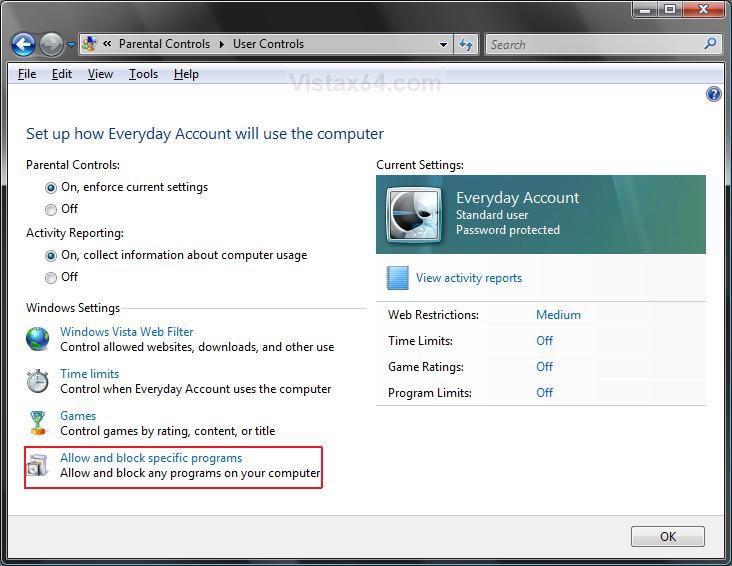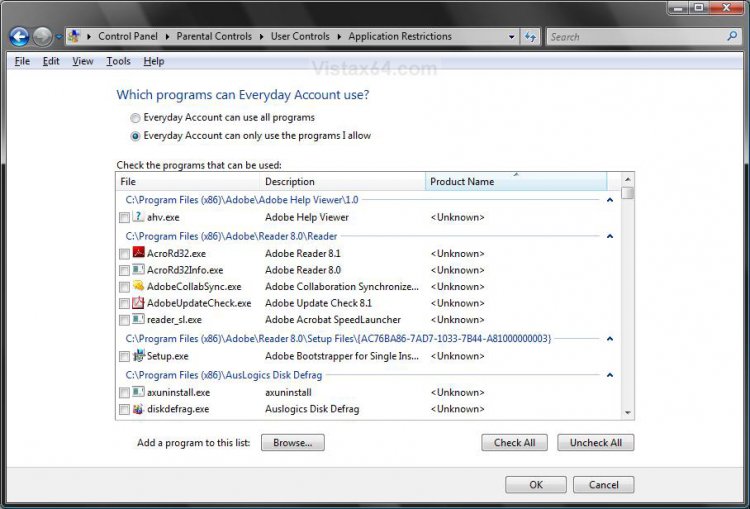How to Allow and Block Specific Programs in Windows Vista Parental Controls
This will show you how to use Parental Controls to prevent a Standard user from running specific installed programs that you do not want them to run.
Parental Controls is only availble to the Vista Home Basic, Home Premium, and Ultimate editions. Parental Controls can only be applied to Standard user accounts. If your computer is connected to a domain, Parental Controls is not available.
Here's How:
1. Setup and turn on Parental Controls.
2. Click on the Allow and block specific programs link. (See screenshot below)
3. To Allow All Programs
A) Select (dot) (username) can use all programs. (See screenshot below step 5)
4. To Allow and Block Programs
A) Select (dot) (username) can only use the programs I allow. (See screenshot below step 5)
NOTE: To add a program to the list, click Browse and navigate to it.
B) Check the program to allow it.
C) Uncheck the program to block it.
5. Click on OK when done.
6. Click on OK.(See screenshot below step 2)
That's it,Shawn
Attachments
Last edited: