How to Setup Windows Vista Time Limits in Parental Controls
You can use Parental Controls to set time limits to control when Standard users are allowed to log on to the computer. Time limits prevent users from logging on during the specified hours and, if they are already logged on, they will be automatically logged off. You can set different logon hours for every day of the week.
Parental Controls is only availble to the Vista Home Basic, Home Premium, and Ultimate editions. Parental Controls can only be applied to Standard user accounts. If your computer is connected to a domain, Parental Controls are not available.
EXAMPLE: Time Limit Restriction Message
NOTE: When a standard user attempts to log on to the computer when they are restricted they will receive the error shown below.
Here's How:
1. If you have not already, then setup and turn on Parental Controls for the standard user account that you want to set time limits on.
2. Click on Time Limits. (See screenshot below)
3. To Block a Time
A) Click a white box, or select a group of white boxes, to highlight it blue for each hour of every day you want blocked. (See screenshot below step 6)
4. To Allow a Time
A) Click a blue box, or select a group of blue boxes, to turn it back to white.
5. Click on OK when done.
6. Click on OK. (See screenshot below step 2)
That's it,Shawn
Attachments
Last edited:

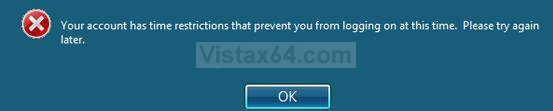
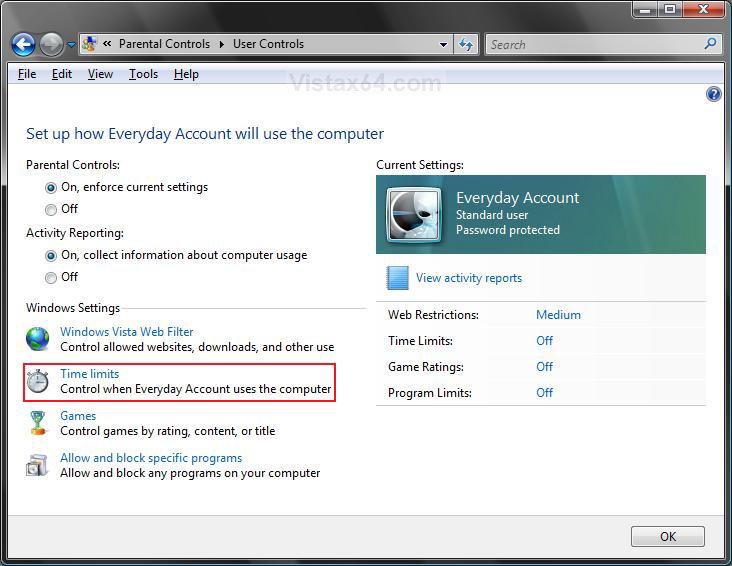
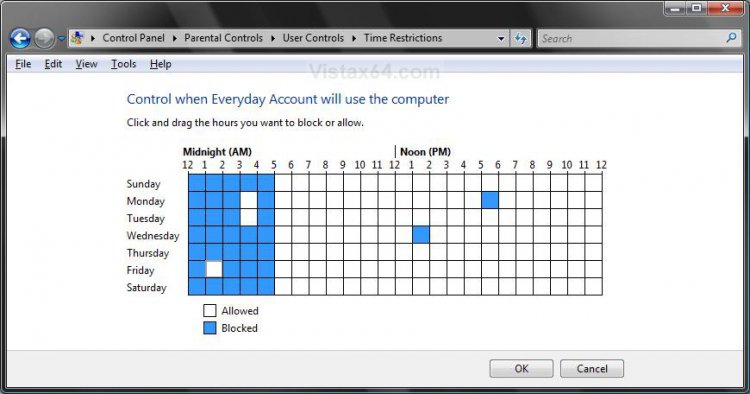

 .
.