How to Hide Favorite Links in a Windows Explorer Window in Vista
This will show you how to hide or unhideFavorite Links inside the Navigation Pane in a Windows Explorer window. It contains shortcuts to the Documents, Pictures, Music, Recently Changed, Searches, and Public folders by default.
For more information see: Microsoft Help and Support: Article KB926167
For more information see: Microsoft Help and Support: Article KB926167
The Favorite Links folder is located at: C:\Users\(your username)\Links
- The Navigation Pane contains both the Favorite Links and Folders sections. You cannot turn off just one of these sections, only hide or adjust the size for one of them. If you turn off the Navigation Pane, you will turn off both of these sections as well.
- If the Favorite Links section is empty, then see: How to Fix Favorite Links Empty in Vista Windows Explorer
Here's How:
1. Open a Windows Explorer window.
2. Move your mouse pointer on the line between the Favorite Links and Folders sections until it turns into a double arrow. (see screenshot below)
3. Hold the left mouse button down, while the mouse pointer is a double arrow, and drag the section up to hide it. (see screenshot below)
NOTE: To unhide it just drag it back down.
That's it,
Shawn
Attachments
Last edited by a moderator:

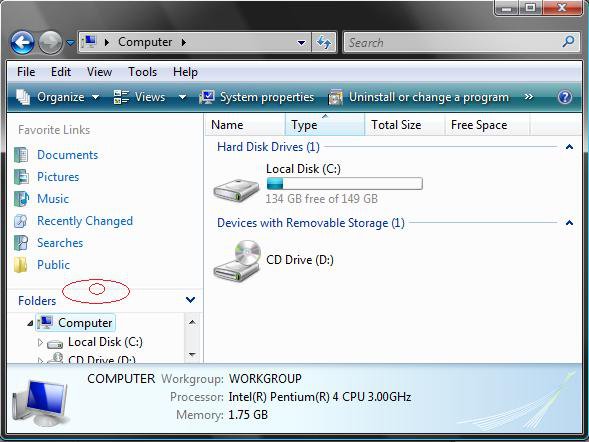
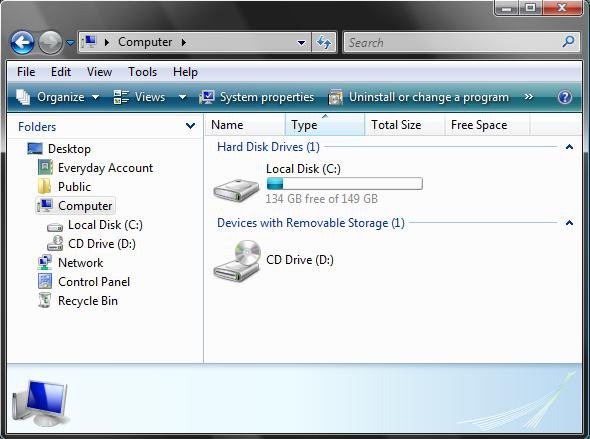
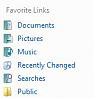
 Ted
Ted