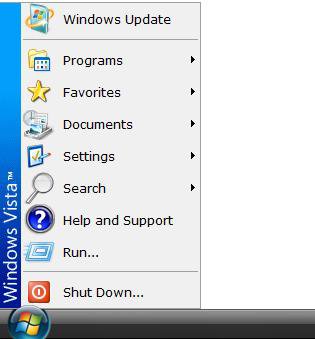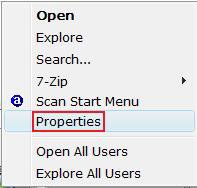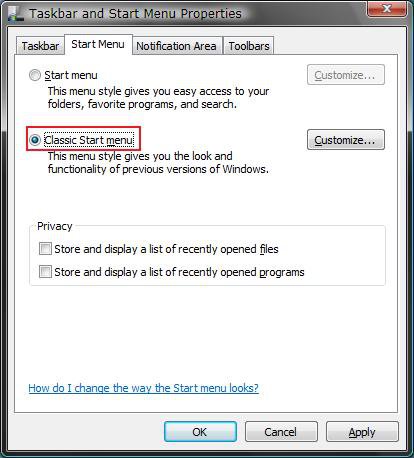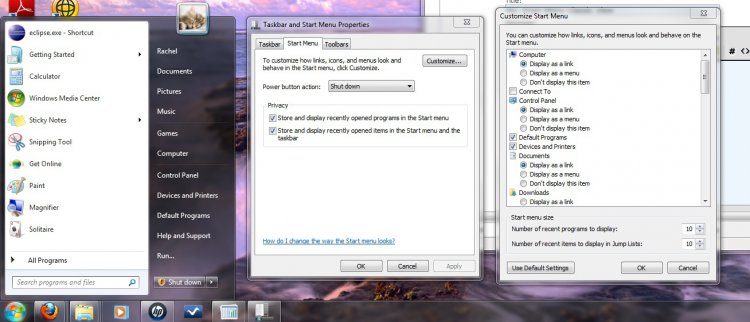How to Change the Start Menu to Classic View in Vista
This will show you how to change the normal Vista Start menu to the Classic Start menu for the look and behavior of earlier versions of Windows.
EXAMPLE: Classic Start Menu
Here's How:
1. Right click on the start button and click on Properties. (see screenshot below)
2. Select (dot) Classic Start menu. (see screenshot below)
NOTE: To change the Start menu back to the default Vista Start menu, dot Start menu instead.
3. Click on OK.
That's it,
Shawn
Related Tutorials
- How to Add or Delete a Shortcut or Folder From the Start Menu in Vista
- How to Customize the Start Menu in Vista
- How to Pin a Program to the Start Menu in Vista
- How to Turn the Recent Items List On or Off in Vista
- How to Change the Color Scheme in Vista
- How to Pin a Folder to the Start Menu in Vista
- How to Display Small or Large Icons in the Vista Start Menu
- How to Enable or Disable the All Programs List in the Vista Start Menu
- How to Add or Remove Help from the Normal and Classic Vista Start Menu
- How to Restore the Start Menu Search Button after Installing the Vista SP1
Last edited by a moderator: