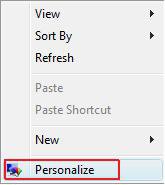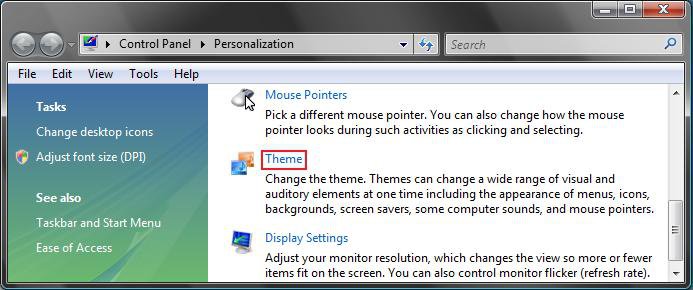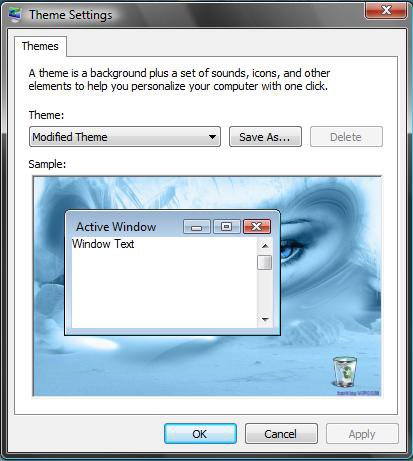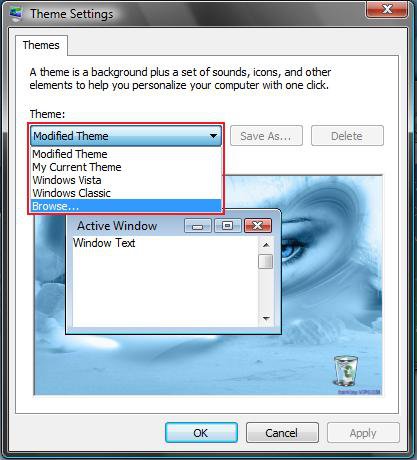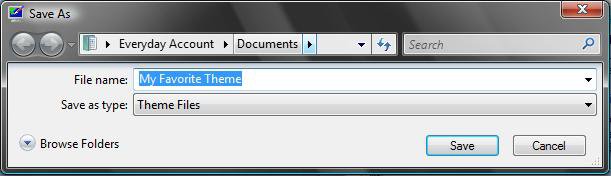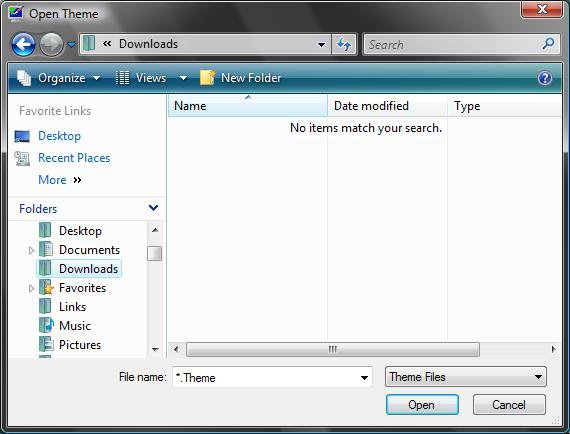How to Change the Desktop Theme in Vista
A Desktop Theme is a collection of visual elements and sounds for your computer desktop. These elements consists of the appearance of menus, icons, wallpapers, screen savers, fonts, some computer sounds, mouse pointers, and etc. This will show you how to change, save, or delete a theme.
Vista only includes these two desktop themes: Windows Vista and Windows Classic. However, you can save any desktop theme you setup as a custom theme to save. Each user account can create and save their own custom desktop theme. See step 4 below for how to save a theme. See the related links for how to change each element in a desktop theme.
FILE EXTENSION: .theme
FOLDER LOCATION: C:\Windows\Resources\Themes
There does not seem to many if any Vista themes currently available to download that you can use without having to hack system files to be able to use them. If you know of a website that does have free themes that you can use without hacking, then please post a link to it below.
Here's How:
1. Right click on a empty area of your desktop and click on Personalize. (See screenshot below)
2. Click on Theme. (See screenshot below)
3. Here are the Theme Settings :
4. To Save the Current Theme
NOTE: This is helpful if you want to save all of the changes you made to the desktop theme so you can add it back later if needed.
A) Click on the Save as button. (See screenshots above)
B) Select where you want to save the theme by clicking on Browse Folders. (See screenshot below)
C) Type in a name for the theme and click on the Save button.
D) Click on Apply and OK.
5. To Change a Theme
NOTE: This would be a .theme file that you downloaded off the internet or one that you saved from step 3 above.
A) Click on the Theme: drop down menu and select a theme or click Browse to get one from another location. (See screenshot from step 3 above)
B) Navigate to the location of the .theme file and click on the Open button. (See screenshot below)
C) Click on Apply and OK.
6. To Delete a Theme
NOTE: You cannot delete the default Windows Vista and Windows Classic themes, only the ones you added or saved.
A) Select a theme under the Theme: drop down menu. (See screenshots from step 3 above)
B) Click on the Delete button.
C) Click on Apply and OK.
That's it,
Shawn
Related Tutorials
- How to Change the Color Scheme in Vista
- How to Change a Computer Event Sound in Vista
- How to Change the Desktop Background Wallpaper in Vista
- How to Install and Use DreamScene in Vista
- How to Enhance Windows Vista DreamScene with Stardock DeskScapes
- How to Change the Visual Effects Options for Appearance and Performance in Vista
- How to Change the Advanced Appearance Settings in Vista
- How to Restore and Change a Desktop Icon in Vista
- How to Change the Size of Desktop Icons in Vista
- How to Add or Remove a Desktop Toolbar in Vista
- How to Change the Desktop Theme in Vista
- How to Change the Desktop Icons View Alignment and Sort By Order in Vista
- How to Add or Remove the Theme Option in Vista
Attachments
Last edited: