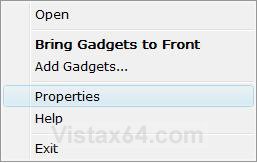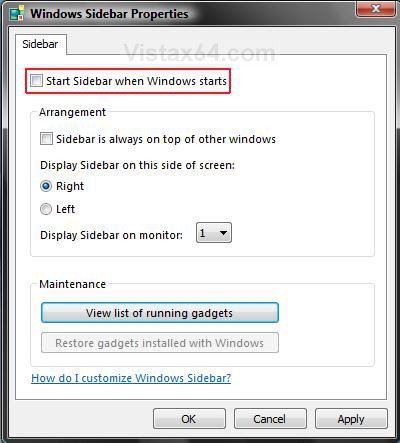How to Turn Windows Sidebar On or Off in Vista
Sidebar provides a way to organize the information you want to access quickly, without cluttering your workspace. Sidebar is located on the desktop and contains gadgets, which are customizable mini-programs that display continuously updated information and allow you to perform common tasks without opening a window. For more information, see: Windows Help and How-to: Windows Sidebar FAQs
SHORTCUT LOCATION:
Click Start button, All Programs, Accessories, and then Windows Sidebar.
FILE PATH:
C:\Program Files\Windows Sidebar\sidebar.exe
FREE SIDEBAR GADGETS: Windows Vista Gadget Gallery
EXAMPLE: Windows Sidebar

 Option One
Option One 
1. Open the Control Panel. (Classic View)
A) Click on the Windows Sidebar Properties icon.
B) Go to step 4.
OR
2. Right click on the Windows Sidebar tray icon. (See screenshot below)
3. Click on Properties. (See screenshot below)
4. Uncheck the Start Sidebar when Windows starts box. (See screenshot below)
5. Click on OK.
6. Right click on the Windows Sidebar tray icon. (See screenshot below)
7. Click on Exit. (See screenshot below step 3)
 Option Two
Option Two 
If Windows Sidebar will not start after this, then see: How to Fix Windows Sidebar not Starting in Vista
1. Open the Start menu and click on All Programs, Accessories, and Windows Sidebar.
NOTE: If Windows Sidebar is not there, then go to:
C:\Program Files\Windows Sidebar\sidebar.exe and click on the sidebar.exe file.
2. Open the Control Panel. (Classic View)
A) Click on the Windows Sidebar Properties icon.
B) Go to step 4.
OR
3. Right click the Windows Sidebar tray icon. (See screenshot below)
A) Click on Properties. (See screenshot below)
4. Check the Start Sidebar when Windows starts box. (See screenshot below)
5. Click on OK to apply.
That's it,
Shawn
Attachments
Last edited: