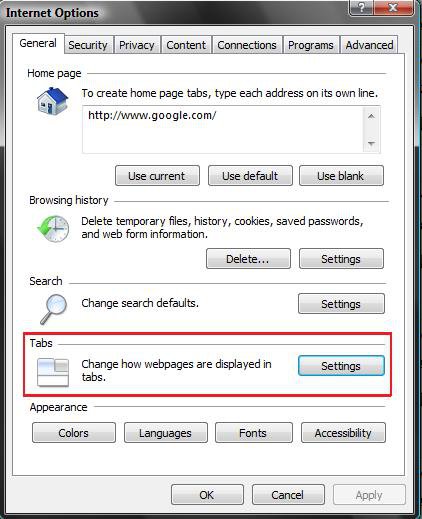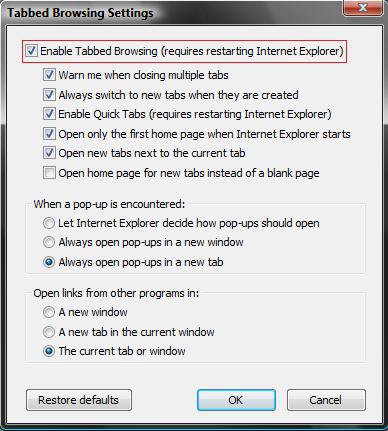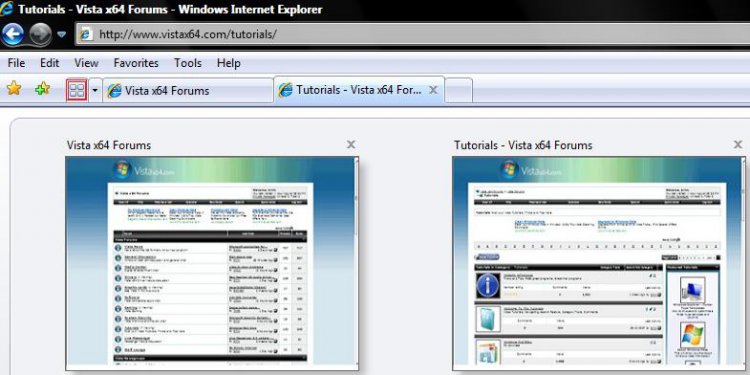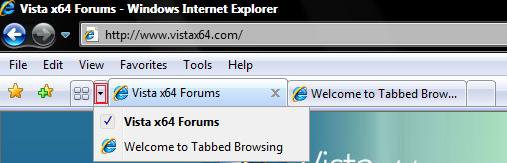How to Use Tabbed Browsing in Internet Explorer in Vista
Tabbed browsing is a feature in Internet Explorer that allows you to open multiple websites in a single browser window. You can open webpages on new tabs, and switch between them by clicking the tab. If you have multiple tabs open, you can use Quick Tabs to easily switch to other tabs. The advantage is that you have fewer items open on the taskbar. For more information, see: Windows Vista Help and How-to: Tabbed Browsing FAQs
EXAMPLE: Internet Explorer Tabs on the Toolbar
 OPTION ONE
OPTION ONE 
1. Open IE7 and click Tools.
A) Go to step 3.
OR
2. Open the Control Panel. (Classic View)
3. Click on Internet Options.
4. Under the Tabs section, click on the Settings button. (See screenshot below)
5. To Enable or Disable Tabbed Browsing
A) Check or uncheck Enable Tabbed Browsing. (See screenshot below step 6)
NOTE: You will need to close and restart IE7 to apply.
6. If enabled, check or dot the settings you want.
NOTE: To restore the default tabbed browsing settings, click on the Restore defaults button.
7. Click on OK. (See screenshot above)
8. Click on OK again. (See screenshot below step 4)
 OPTION TWO
OPTION TWO 
NOTE: This saves your currently opened tabs when you close IE, and open them automatically the next time you use IE.
1. For how, see: Internet Explorer - Reopen Last Browsing Session
 OPTION THREE
OPTION THREE 
NOTE: IE automatically opens inside a tab when opened unless you disabled Tabbed browsing.
1. To Open a New Tab
A) Click on the last tab, on a tab, or Quick Tabs button. (See screenshot below step 2)
2. To Close a Tab
A) Click on the X in the tab's upper right corner.
 OPTION FOUR
OPTION FOUR 
1. Click on the left (four windows) Quick Tabs button to see a thumbnail view of each open tab. (See red box in screenshot below)
NOTE: Click on the button again to close it.
A) Click on a thumbnail to choose to open that tab.
B) Click on the X to close that tab.
2. Click on the right (arrow) Quick Tabs button to see a drop down list of the tabs. (See red box in screenshot below)
NOTE: Click on the button again to close it.
A) Click on the tab listed you want to open.
That's it,
Shawn
Related Tutorials
- How to Put the Menu Bar on Top in Internet Explorer 7
- How to Add or Remove the Internet Explorer 7 Search Box in Vista
- How to Change the Internet Explorer 7 Search Box Settings in Vista
- How to Delete the Internet Explorer Browsing History in Vista
- How to Create Shortcuts to Delete Internet Explorer Browsing History in Vista
- How to View the Internet Explorer Temporary Internet Files and Settings in Vista
- How to Create or Remove a Custom Title Bar in Internet Explorer 7
- How to Change the Maximum Download Sessions in Internet Explorer for Vista
- How to Add a Fully Functional IE7 Shortcut Icon to the Desktop in Vista
- How to Fix a Crashing Internet Explorer in Vista
- How to Use Find CTRL+F to Find Text on a Page
- How to Allow or Block Cookies in Internet Explorer in Vista
- How to Turn On or Off and Use IE7 Pop-up Blocker in Vista
- How to Import and Export Favorites in Internet Explorer
- How to Remove or Restore the Vista Internet Explorer Command Bar
- How to Reopen the Last Browsing Session in Vista Internet Explorer
- How to Drag and Drop the Tabs in Internet Explorer 9
- How to Turn the "Always close all tabs" Warning Message On or Off in Internet Explorer
Attachments
Last edited: