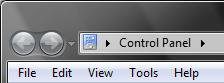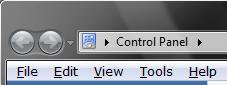How to Underline Keyboard Shortcuts and Access Keys in Vista and Windows 7
This will show you how to temporarily or always have the Alt + key shortcuts underlined in all of the Vista menus. This can make it easier for you to use the keyboard shortcuts for these menu options.
EXAMPLE: Not Underlined and Underlined
 OPTION ONE
OPTION ONE 
NOTE: This option will only temporarily underline the shortcut keys for the menu options until you use the shortcut, press the Alt key again, or click on anything else.
1. Press the Alt key.
 OPTION TWO
OPTION TWO 
NOTE: This option will underline the shortcut keys for the menu items until you turn it off again.
1. Open the Control Panel. (Classic View)
2. Click on the Click to play button in the video below.
That's it,
Shawn
Related Tutorials
- How to Use Mouse Keys in Vista
- How to Change the Keyboard Settings in Vista
- How to Adjust the Thickness of the Blinking Cursor in Vista
- How to Turn the Toggle Keys Beep Alert On or Off in Vista
- List of All Keyboard Shortcuts in Vista
- How to Enable or Disable the Menu Bar in Vista
- How to Create a Keyboard Shortcut for a Program in Vista
Attachments
Last edited: