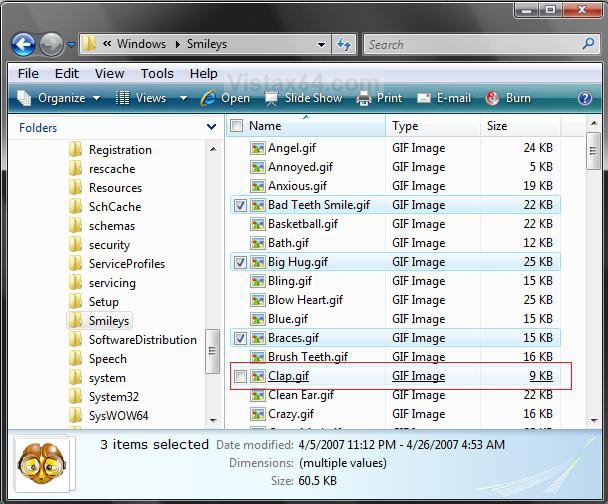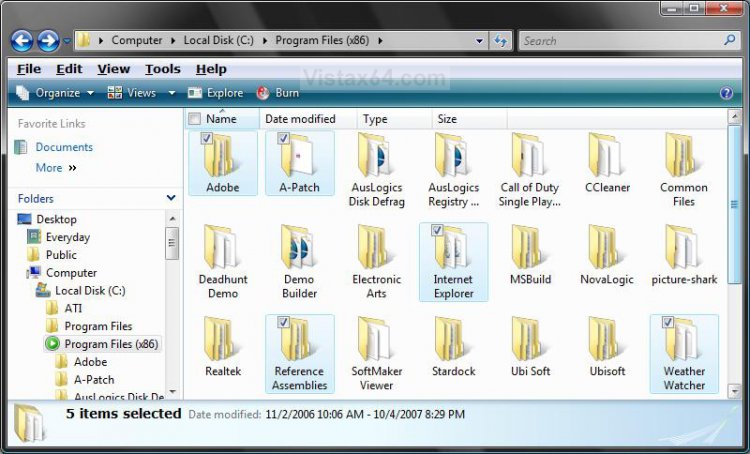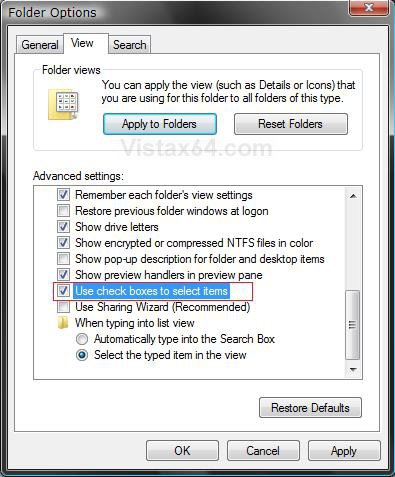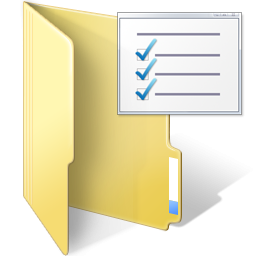How to Select Files Using a Check Box in Vista Windows Explorer
This will show you how to turn on or off the option to select a file or multiple files in Windows Explorer with a check box. This is turned off by default.
The usual default way to select multiple files is to either right click and drag a highlight over them or press and hold the Ctrl key and click the files to highlight them.
EXAMPLE:
Here's How:1. Open Folder Options.
2. Click on the View tab. (See screenshot below)
3. To Turn On Check Box Selection
A) Check the Use check boxes to select items box. (See screenshot below step 5)
4. To Turn Off Check Box Selection
A) Uncheck the Use check boxes to select items box.
5. Click OK to apply and close properties.
How to Use the Check Box Selection
1. Open a Explorer window to where you want to select files.
2. Highlight the file you want to select and check the box. (See screenshots below)
NOTE: Repeat until you have selected all the files you wanted.
3. Now perform whatever action you wanted to do with the selected files.
NOTE: EX: Move, Copy, Delete, Etc..
1. Open a Explorer window to where you want to select files.
2. Highlight the file you want to select and check the box. (See screenshots below)
NOTE: Repeat until you have selected all the files you wanted.
3. Now perform whatever action you wanted to do with the selected files.
NOTE: EX: Move, Copy, Delete, Etc..
That's it,
Shawn
Related Tutorials
- How to Change the Open Folder Icon in Vista
- How to Open and Change Folder Options in Vista
- How to Enable or Disable the Translucent Selection Rectangle in Vista
- How to Change the Windows Explorer Columns and Sort Order in Vista
- How to Enable or Disable Full Row Select in Vista Windows Explorer
- Cannot Select Multiple Files and Folders Fix for Vista
- How to Add "Select all" to the Context Menu in Vista
Attachments
Last edited by a moderator: