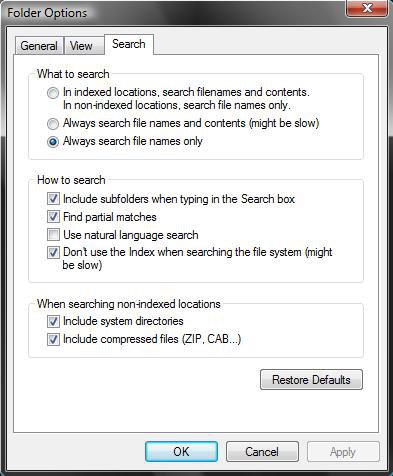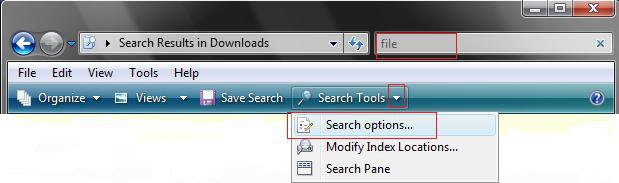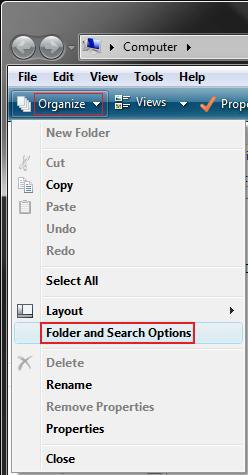How to Open and Change Search Options in Vista
This will show you how to open and change the Search options to give the search results you want.
These settings are for doing searches in the Windows Explorer search box and not from the Advanced Search window.
Here's How:
1. Open Folder Options.
2. Click on the Search tab. (See screenshot below)
3. Make your changes here.
4. Click on OK to apply.
That's it,Shawn
Related Tutorials
- How to Use Advanced Search Options in Vista
- How to Enable or Disable Search Index in Vista
- How to Use the Indexing Options in Vista
- How to Enable or Disable Folder Options in Vista
- How to Open and Change Folder Options in Vista
- How to Hide or Show Hidden Files and Folders in Vista
- How to Use the Find Window to Find Text on a Page
- How to Add or Remove the Internet Explorer 7 Search Box in Vista
- How to Change the Internet Explorer 7 Search Box Settings in Vista
- How to Create a Search Desktop Shortcut on Vista
- How to Restore the Search Context Menu Item after Installing the Vista SP1
- How to Restore the Start Menu Search Button after Installing the Vista SP1
- How to Use the Advanced Query Language to Improve Windows Search Results
- How to Have More Accurate Search Results in Windows 7 and Vista
Attachments
Last edited: