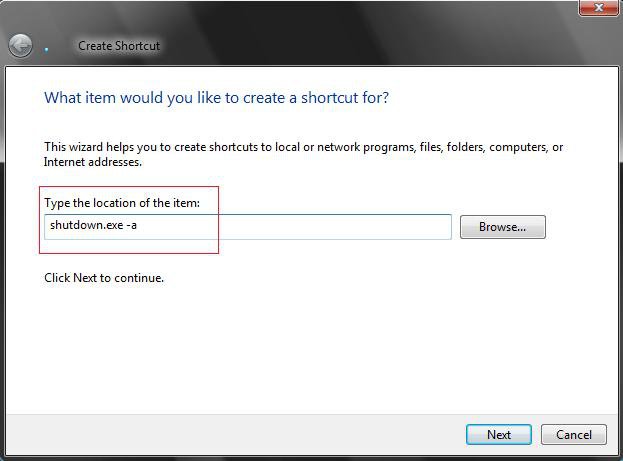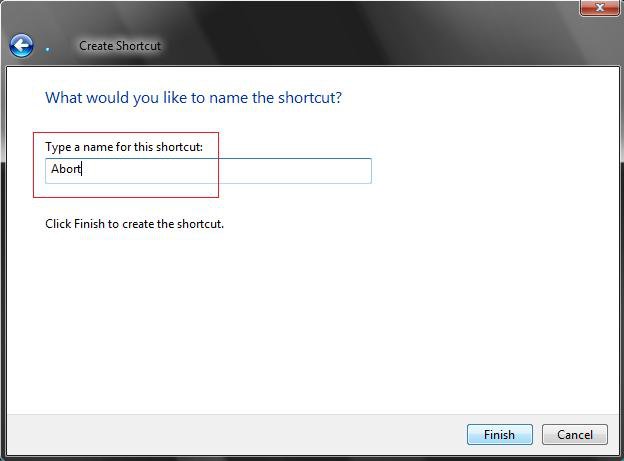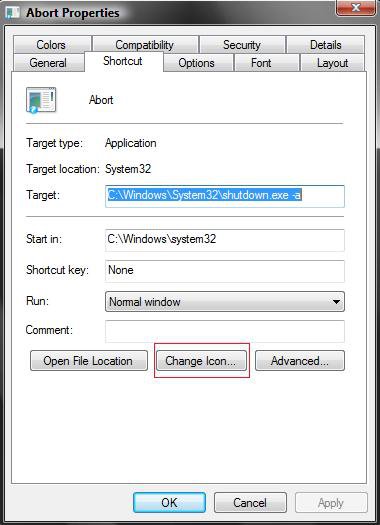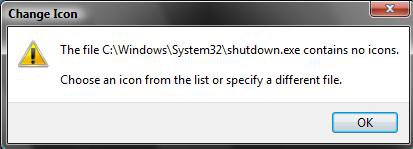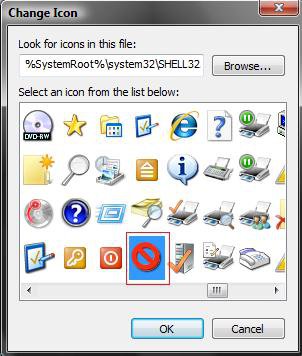How to Create an Abort Shortcut in Vista
This will show you how to create an Abort shortcut so you can quickly click on it to abort either a shutdown or restart before their delay time is up.
You must hit the Abort shortcut before the delay time expires on the shutdown or restart. This shortcut will not work for anything else other than shutdown or restart.
If you would like to create a keyboard shortcut key for this shortcut, then see: How to Create a Keyboard Shortcut for a Program in Vista
 OPTION ONE
OPTION ONE 
1. Click on the download button below to download the Abort.zip file.
2. Click on Save and save it to the Desktop.
3. Right click on the Abort.zip file (on desktop) and click on Open.
4. Click on Allow in the UAC prompt.
5. Extract the Abort shortcut to the desktop.
6. Move the shortcut to where you like for easy use.
7. When done, you can delete the Abort.zip file (on desktop) if you want to.
 OPTION TWO
OPTION TWO 
1. Right click on a empty area of the desktop.
2. Click on New and Shortcut.
3. Type shutdown.exe -a in the location field. (See screenshot below)
4. Click on the Next button.
5. Type Abort for the name. (See screenshot below step 6)
NOTE: You can name it anything you would like though.
6. Click on the Finish button.
7. Right click on the new Abort shortcut (on desktop) and click on Properties.
8. Click onthe Change Icon button. (See screenshot below)
NOTE: For more on how to change a shortcut folder or file icon, see: How to Change a Shortcut Folder or File Icon in Vista
9. Click on OK at the pop-up window. (See screenshot below)
10. Click on the icon highlighted in blue below. (See screenshot below)
NOTE: If you have your own icon you would rather use, then just navigate to where you have it saved. Vista needs a 256 bit icon for best viewing results.
11. Click on OK.
12. Click on OK to apply. (See screenshot below step 8)
13. Move or copy the new Abort shortcut to wherever you like it to be for easy use.
That's it,Shawn
Related Tutorials
- How to Create a Hibernate Shortcut in Vista
- How to Create a Lock Computer Shortcut in Vista
- How to Create a Shutdown Computer Shortcut in Vista
- How to Shutdown, Restart, Switch User, Log Off, Sleep, or Lock Vista from the Keyboard
- How to Create a Restart Computer Shortcut in Vista
- How to Create a Log Off Shortcut in Vista
- How to Create a Search Desktop Shortcut on Vista
- How to Create a Switch User Desktop Shortcut in Vista
- How to Create a Power Options Shortcut in Vista
- How to Restore the Administrative Tools Shortcuts in Vista
- How to Create a Sleep Shortcut on the Desktop in Vista
Attachments
Last edited: