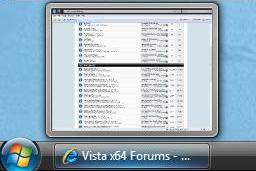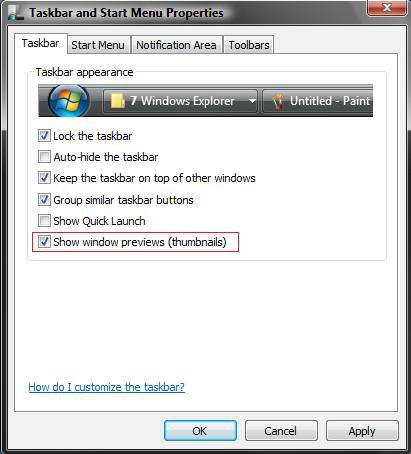How to Turn Open Window Thumbnail Previews On or Off for the Taskbar in Vista
This shows a thumbnail view of currently open windows on the taskbar when you move your mouse pointer over the tab of a open window on the taskbar. This will show you how to turn the Taskbar open window thumbnail previews on or off in Vista.
This is not available in the Vista Home Basic version even though the option is there to select.
This is not available in the Vista Home Basic version even though the option is there to select.
This can be helpful for a quick view of the current open windows without actually having to go to a window.
You must have the Windows Aero color scheme turned on for the Glass Transparency, Taskbar Thumbnail Previews, and Flip 3D features.
HARDWARE REQUIREMENTS FOR: WINDOWS AERO
For more on this, see: Windows Help and Support: Troubleshoot problems with Windows Aero
NOTE: The Windows Aero color scheme is not available for the Vista Home Basic edition.
HARDWARE REQUIREMENTS FOR: WINDOWS AERO
For more on this, see: Windows Help and Support: Troubleshoot problems with Windows Aero
NOTE: The Windows Aero color scheme is not available for the Vista Home Basic edition.
- 1 GHz 32 bit or 64 bit CPU processor.
- The computer needs at least 1 GB of RAM.
- A graphics card with support for DirectX 9 graphics with 128 MB of memory.
- The graphics card must support Pixel Shader 2.0 in hardware.
- The graphics card driver must support Windows Vista Display Driver Model (WDDM)
- The computer display color depth must be set to 32 bits per pixel.
EXAMPLE: Taskbar Open Window Thumbnail On and Off
 STEP ONE
STEP ONE 
NOTE: The Windows Aero color scheme is not available for the Vista Home Basic edition.

1. To Have Thumbnail Previews on the Taskbar
A) Turn on the Windows Aero color scheme.
 STEP TWO
STEP TWO 
1. Right click on a empty area of the taskbar.
2. Click on Properties.
3. To Turn Off Thumbnail Previews
A) Uncheck Show window previews (thumbnails).
(See screenshot below)
NOTE: If this is grayed out, then see: How to Enable or Disable the Taskbar Thumbnail Previews in Vista
B) Go to step 5.
4. To Turn On Thumbnail Previews
A) Check Show window previews (thumbnails).
NOTE: If this is grayed out, then see: How to Enable or Disable the Taskbar Thumbnail Previews in Vista
5. Click on Apply and on OK.
That's it,
Shawn
Related Tutorials
- How to Turn Preview Thumbnails On or Off in Windows Explorer in Vista
- How to Enable or Disable the Taskbar Thumbnail Previews in Vista
- How to Clear the Thumbnail Cache in Vista
- How to Change a Folder Preview Picture in Vista
- How to Add or Remove a Toolbar on the Taskbar in Vista
- How to Turn Group Similar Taskbar Buttons On or Off in Vista
- How to See the Date and Time on the Taskbar in Vista
- How to Lock or Unlock the Taskbar in Vista
- How to Enable or Disable Taskbar Toolbars in Vista
- How to Show or Hide Folder Full Path in the Vista Taskbar Buttons
- How to Replace the Vista Taskbar Buttons with Icons
- How to Change the Mouse Hover Time before Pop-up Displays in Vista
- How to Enable or Disable Taskbar Always on Top in Vista
- How to Turn Taskbar Auto-hide On or Off in Vista
- How to Resize the Taskbar in Vista and Windows 7
- How to Enable or Disable Resizing the Taskbar in Vista and Windows 7
Attachments
Last edited by a moderator: