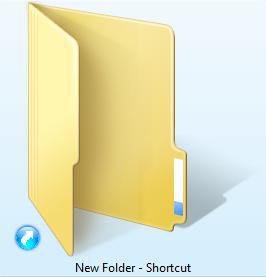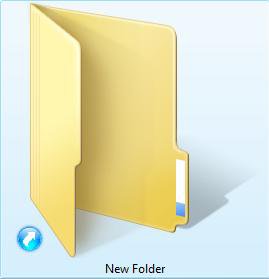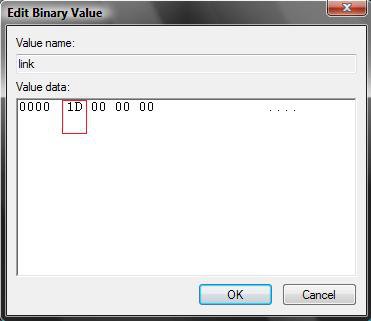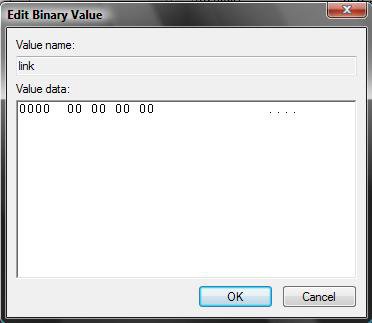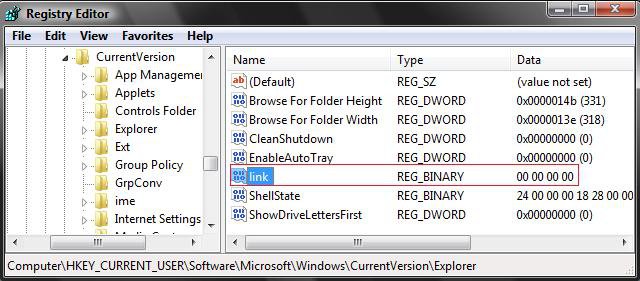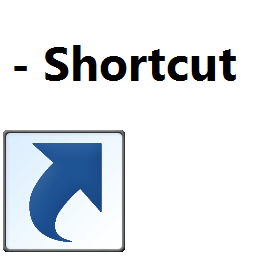How to Remove the "Shortcut" Prefix On the Shortcut Name in Vista
This will show you how to remove Shortcut from the name of a newly created shortcuts after this has been applied.. This will not remove the Shortcut name from shortcuts that have already been created before this is applied.
To remove the Shortcut name extension and change or remove the shortcut arrow, see: How to Remove or Change the Shortcut Arrow and Name in Vista
EXAMPLE: Before and After Removing SHORTCUT
 OPTION ONE
OPTION ONE 
1. To Remove the Shortcut Name
A) Click on the Download button below to download the file below.
Remove_Shortcut_Prefix.reg
B) Go to step 3.
2. To Restore the Shortcut Name
A) Click on the Download button below to download the file below.
Restore_Shortcut_Prefix.reg
3. Click on Save, and save the .reg file to the Desktop.
4. Right click on the downloaded .reg file and click Merge.
5. Click on Run, Continue (UAC), Yes, and then OK when prompted.
6. Log off and log on, or restart computer to apply changes.
7. You can now delete the downloaded .reg file if you like.
 OPTION TWO
OPTION TWO 
1. Open the Start Menu.
2. In the white line (Start Search) area, type regedit and press Enter.
3. If prompted by UAC, then click on Continue.
4. Go to: (See screenshot below)
HKEY_CURRENT_USER\Software\Microsoft\Windows\CurrentVersion\Explorer
5. In the right pane, right click on link and click on Modify.
6. To Remove the Shorcut Name
A) Change the value to 00 00 00 00 and click on OK. (See screenshots below step 7)
B) Go to step 8.
7. To Restore the Shortcut Name
A) Change the value back to 1D 00 00 00 and click on OK. (See screenshots below)
NOTE: To change the value, press the Delete key (on your keyboard) once and type 00. (See left screenshot below)
8. Your registry will look like the screenshot below now.
9. Close regedit.
10. Log off and log on, or restart the computer to apply changes.
That's it,Shawn
Related Tutorials
- How to Remove or Change the Shortcut Arrow and Name in Vista
- How to Change a Default Open Window Size for a Shortcut in Vista
- How to Create a Keyboard Shortcut for a Program in Vista
- How to Change the Target Path Location of a Shortcut in Vista
- How to Change a Shortcut Folder or File Icon in Vista
- How to Hide or Show Desktop Icon Text in Vista
- How to Hide or Show File Names in Vista
- How to Hide a Folder or Shortcut Icon in Vista
Attachments
Last edited: