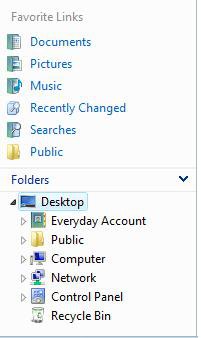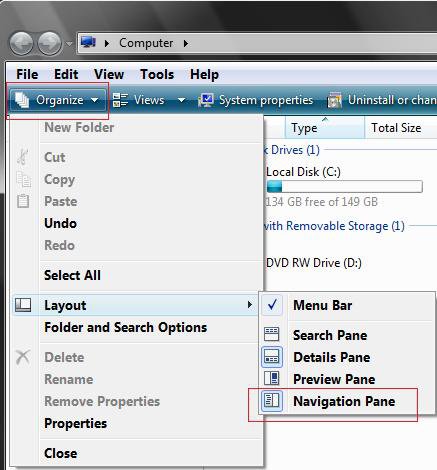How to Turn the Navigation Pane On or Off in Vista
This will show you how to turn the Navigation Pane on or off in Vista. The Navigation Pane displays the Favorite Links and Folder Tree inside a Windows Explorer window. It iis turned on by default.
The Navigation Pane pane Layout settings are universal for all Windows Explorer folder templates. It can only be turned on or off in all windows.
If you want to have a folder open in a separate window all the time, then you will need to turn off the Navigation pane. For how, see: How to Open Each Folder in the Same or it's Own Separate Window in Vista
EXAMPLE: The Navigation Pane in Windows Explorer
 OPTION ONE
OPTION ONE 
1. Click on the Organize toolbar button in Windows Explorer.
2. Click on Layout.
3. To Turn Off the Navigation Pane -
A) Click on Navigation Pane to unhighlight the icon.
4. To Turn On the Navigation Pane -
A) Click on Navigation Pane to highlight the icon.
 OPTION TWO
OPTION TWO 
1. To Turn On the Navigation Pane in Windows Explorer -
A) Click on the Download button below to download the
Turn_Navigation_Pane_On.reg file below.
B) Go to step 3.
2. To Turn Off the Navigation Pane in Windows Explorer -
A) Click on the Download button below to download the
Turn_Navigation_Pane_Off.reg file below.
3. Click on Save, and save the .reg file to the desktop.
4. Right click the .reg file (On Desktop) and click on Merge.
5. Click on Run, Yes, Yes, and OK when prompted.
6. Close and reopen any open Windows Explorer window to apply.
7. When done, you can delete the downloaded .reg file on the desktop if you like.
That's it,Shawn
Related Tutorials
- How to Change the Open Folder Icon in Vista
- How to Open or Use Favorite Links in Windows Explorer for Vista
- How to Open Each Folder in the Same or it's Own Separate Window in Vista
- How to Turn the Preview Pane On or Off in Vista
- How to Enable or Disable the Preview Pane in Vista
- How to Enable or Disable the Menu Bar in Vista
- How to Hide or Show the Navigation Pane Folders Tree Lines in Vista
- How to Fix Favorite Links Empty in Vista Windows Explorer
- How to Disable Auto Arrange in Vista Windows Explorer to have Free Sorting
Attachments
Last edited: