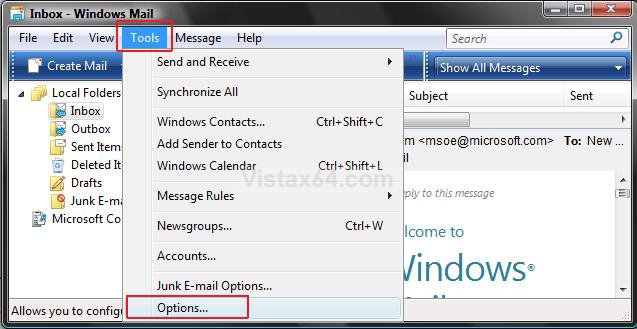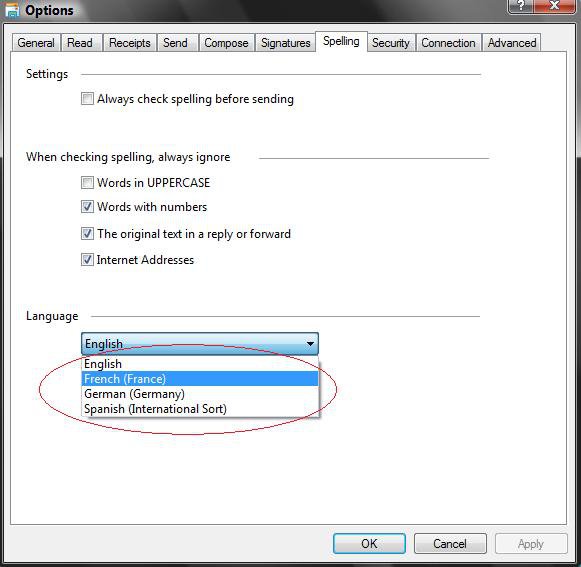How to Fix the Vista Windows Mail Spell Check Language Error
This will show you how to fix the Vista Windows Mail Spell Check language error:
This language is no longer available for Spell Checking. Please select another in the Spelling Options Dialogue.
If there are no languages listed in the Spell Check menu, then this will also show you how to add them back to be able to fix the error.
This language is no longer available for Spell Checking. Please select another in the Spelling Options Dialogue.
If there are no languages listed in the Spell Check menu, then this will also show you how to add them back to be able to fix the error.
Windows Mail only has the English (US), French (France), German (Germany), Spanish (International Sort) languages available to it. If you want or need a email program for languages other than these, then you might consider using the free Mozilla Thunderbird instead. See: Mozilla Thunderbird Language Versions
Here's How:
1. Click on Tools on the menu bar in the main default Windows Mail window. (See screenshot below)
NOTE: Do not click on Tools from within a compose email message window. You will not see Options if you do. The main default Windows Mail window is the window that Windows Mail opens to when it is first opened. (Inbox)
2. Click on Options.
3. Click on the Spelling tab. (See screenshot below step 4)
4. Choose another language other than English, or your current language, from the drop down menu under the Language line.
If there are no languages listed, then do to the bullet steps below. If there is, then go to step 5 instead.
- Close Windows Mail.
- Click on the download button below to download and save Languages.reg to the desktop.
- Right click on the Languages.reg file (on desktop) and click on Merge.
- Click on Run in the Security Warning pop-up.
- Click on the Continue button in the UAC prompt.
- Click on Yes and OK at the confirmation windows.
- When done, delete the Languages.reg file (on desktop) if you like.
- Go back to do step 1 above again.
5. Click on Apply. (See screenshot above)
6. Now choose English or your original language again.
7. Click on Apply.
8. Click on OK to close window.
NOTE: It has been reported that in some rare cases you will need to repeat these steps again for it to work.
That's it,Shawn
Attachments
Last edited by a moderator: