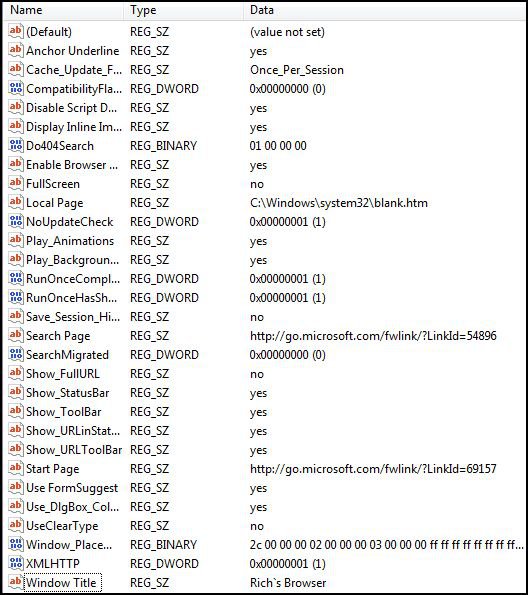How to Create or Remove a Custom Title Bar in IE7 and IE8
This will show you how to create a custom Title Bar with what you want in Internet Explorer 7 and Internet Explorer 8.
This can be hady if you bought some OEM computer, or installed some ISP's program, and your Internet Explorer title bar has their name on it that you want to remove or change.
EXAMPLE: Default IE7 and IE8 Title Bar
NOTE: Boxed in red below.
EXAMPLE: With a Custom IE7 and IE8 Title BarNOTE: Boxed in red below.
Here's How:
1. Open the Start Menu.
2. In the white line (Start Search) area, type regedit and press Enter.
3. If prompted by UAC, then click on Continue (Vista) or Yes (Windows 7).
4. In regedit, go to: (See screenshot below)
HKEY_CURRENT_USER\Software\Microsoft\Internet Explorer\Main
5. Look for Window Title in the right pane. (See screenshot below)
NOTE: Window Title will not be there by default, unless it was added by some OEM or ISP program.
6. To Remove the Custom Title Bar
NOTE: If the Window Title is there.
A) In the right pane, right click on Window Title and click Delete. (See screenshot above)
B) Click on Yes for the confirmation prompt.
C) Go to step 9.
7. To Create a Custom Internet Explorer Title Bar
NOTE: To add Window Title.
A) In the right pane, right click on a empty area. (See screenshot below step 5)
B) Click on New and String Value.
C) Type Window Title and press Enter.
D) Continue to step 8.
8. To Change the Custom Internet Explorer Title Bar
A) In the right pane, right click on Window Title and click on Modify. (See screenshot below step 5)
B) Type in whatever you want to see in the Internet Explorer title bar. (See screenshot below)
NOTE: You will see this in the Data column for the Window Title Name in the registry. (See screeshot below step 5)
C) Click OK to apply.
9. Close regedit.
10. Close and re-open Internet Explorer to see the change.
That's it,Shawn
Related Tutorials
- How to Put the Menu Bar Always on Top in Internet Explorer
- How Add or Remove the IE7 and IE8 Search Box
- How to Change the Internet Explorer 7 Search Box Settings in Vista
- How to Delete the Internet Explorer Browsing History in Vista
- How to Create Shortcuts to Delete Internet Explorer Browsing History in Vista
- How to View the Internet Explorer Temporary Internet Files and Settings in Vista
- How to Use Tabbed Browsing in Internet Explorer in Vista
- How to Change the Maximum Download Sessions in Internet Explorer for Vista
- How to Add a Fully Functional IE7 Shortcut Icon to the Desktop in Vista
- How to Change the Registered Owner and Organization Information in Vista
- How to Display a Logon Message Title and Text in Vista
- How to Fix a Crashing Internet Explorer in Vista
- How to Allow or Block Cookies in Internet Explorer in Vista
- How to Turn On or Off and Use IE7 Pop-up Blocker in Vista
- How to Enable or Disable Auto-Hide for Vista Explorer Full Screen F11
- How to Add or Remove a Custom Windows Mail Title Name in Vista
- How to Remove or Restore the Vista Internet Explorer Command Bar
Attachments
Last edited by a moderator:

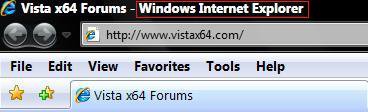
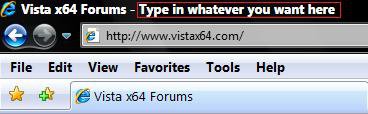
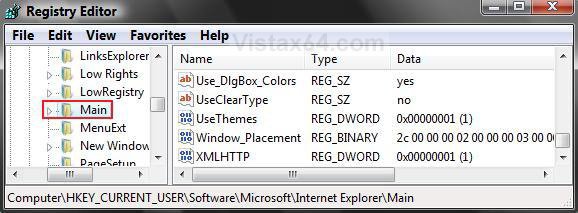
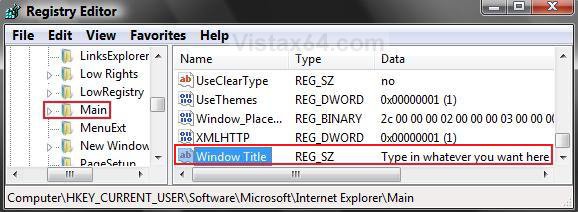
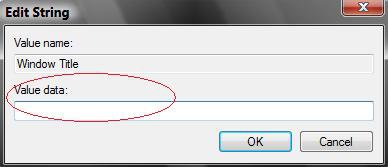


 .
.
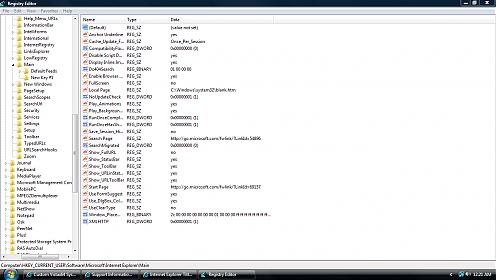


 . I`ve included another smaller snip from the registry (it should be readable this time, I apologize), that shows the proper mod, along with the "default" value at the top of the page I made by mistake which won`t allow itself to be deleted. So, I should just leave it there?
. I`ve included another smaller snip from the registry (it should be readable this time, I apologize), that shows the proper mod, along with the "default" value at the top of the page I made by mistake which won`t allow itself to be deleted. So, I should just leave it there?  .
.