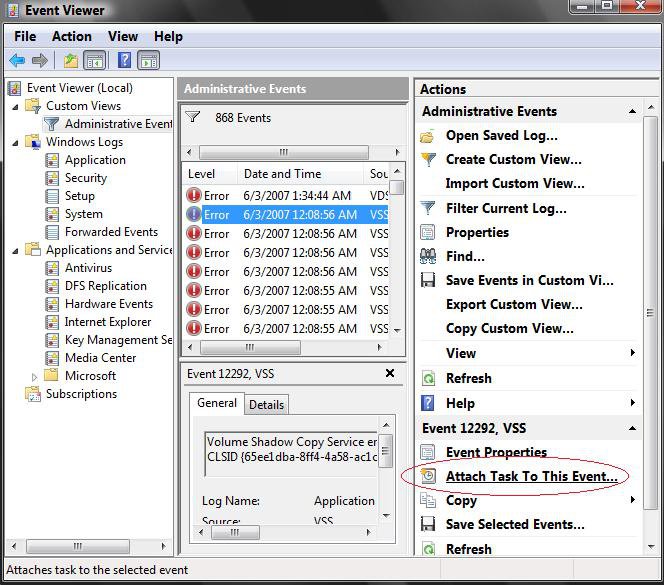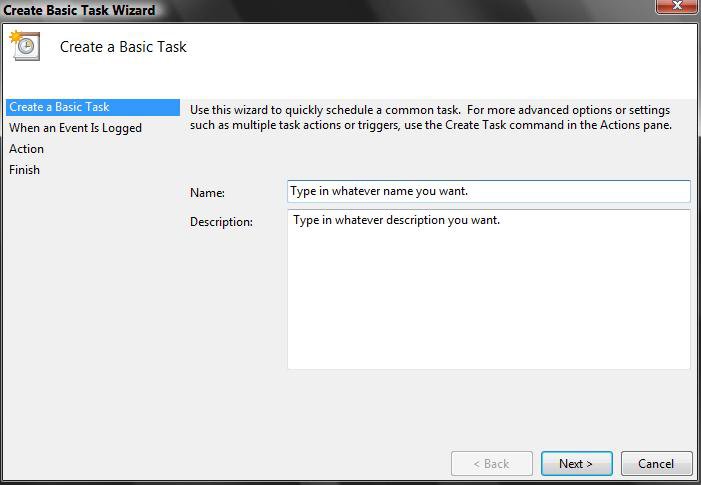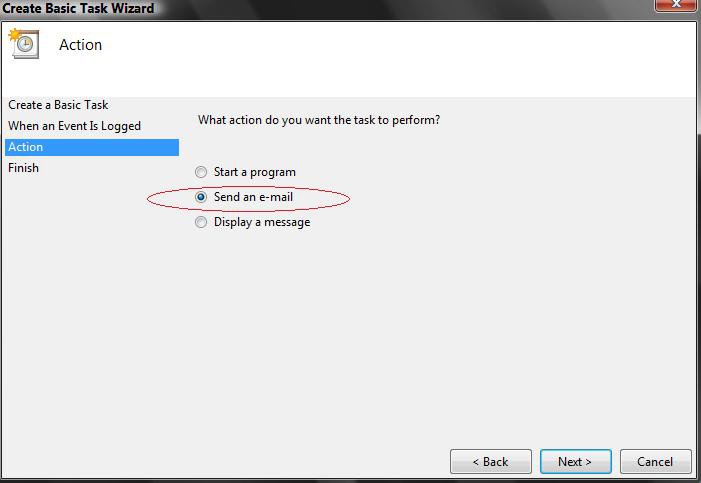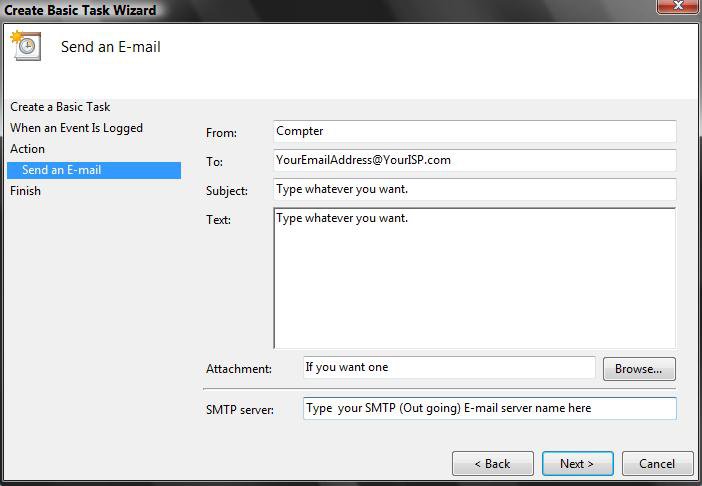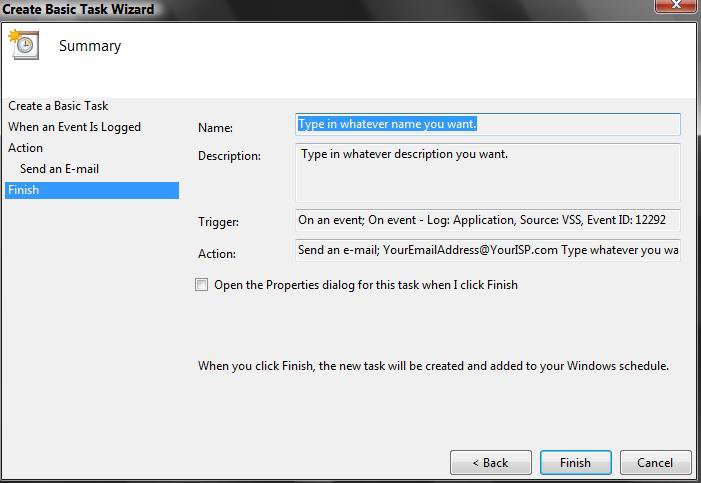How to Setup Event Viewer in Vista and Windows 7 to Send a Email Notification
This will show you how to setup Event Viewer in Vista and Windows 7 to send an email notification whenever a specific log event occurs. This can save you a lot of time and keep you informed of the specific log events you choose instead of manually checking them.
You must be logged in as an administrator to be able to do this.
You must be logged in as an administrator to be able to do this.
Here's How:
1. Open the Start Menu, then type eventvwr in the search box and press Enter.
2. If prompted by UAC, then click on Continue (Vista) or Yes (Windows 7).
3. In the left pane of Event Viewer, select and click on the log name (ex: Administrative Events) that you want Event Viewer to send an e-mail notification for. (see screenshot below step 4)
4. In the middle pane of Event Viewer, click on the type of event for that log's name that you want the e-mail for. Click on the Attach Task To This Event... action link in the far right pane of Event Viewer. (see screenshot below)
5. Now fill in the Information, and click on the Next button. (see screenshot below)
6. Click on the Next button in the When a Specific Event is Logged window.
7. Dot Send an E-mail, and click on the Next button. (see screenshot below)
8. Fill out all the e-mail information for where you want the e-mail to go, andcClick on the Next button. (see screenshot below
NOTE: The SMTP server would be the same as your e-mail account settings in your default email client (ex: Windows Live Mail).
9. Proof read and make sure everything is correct. If not, click on the Back button and make your changes. (see screenshot below)
10. When finished, click on the Finish button.
11. Repeat the steps above if you want to have Event Viewer send an email notification for any other log event.
12. Close Event Viewer
NOTE: This new task will now be created and added to Task Scheduler.
13. To Delete this E-mail Notification Task
That's it,2. If prompted by UAC, then click on Continue (Vista) or Yes (Windows 7).
3. In the left pane of Event Viewer, select and click on the log name (ex: Administrative Events) that you want Event Viewer to send an e-mail notification for. (see screenshot below step 4)
4. In the middle pane of Event Viewer, click on the type of event for that log's name that you want the e-mail for. Click on the Attach Task To This Event... action link in the far right pane of Event Viewer. (see screenshot below)
5. Now fill in the Information, and click on the Next button. (see screenshot below)
6. Click on the Next button in the When a Specific Event is Logged window.
7. Dot Send an E-mail, and click on the Next button. (see screenshot below)
8. Fill out all the e-mail information for where you want the e-mail to go, andcClick on the Next button. (see screenshot below
NOTE: The SMTP server would be the same as your e-mail account settings in your default email client (ex: Windows Live Mail).
9. Proof read and make sure everything is correct. If not, click on the Back button and make your changes. (see screenshot below)
10. When finished, click on the Finish button.
11. Repeat the steps above if you want to have Event Viewer send an email notification for any other log event.
12. Close Event Viewer
NOTE: This new task will now be created and added to Task Scheduler.
13. To Delete this E-mail Notification Task
A) Go into Task Scheduler (in Administrative Tools) and right click on this task and click on Delete.
Shawn
Related Tutorials
Attachments
Last edited: