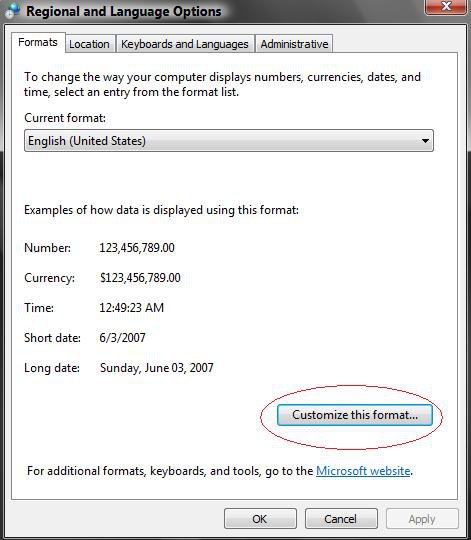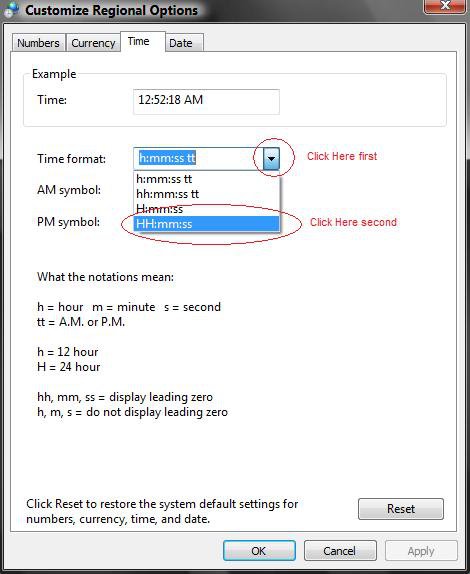How to Set the Clock to Military 24 Hour Time in Vista
This will show you how to have the clock display in either the 24 hour Military time or the default 12 hour Standard time.
EXAMPLE: 24 Hour Time
Here's How:
1. Open the Control Panel. (Classic View)
2. Click on the Regional and Language Options icon.
3. Click on the Customize this format button. (Circled Red below)
4. Click on the Time tab. (See screenshot below step 6)
5. To Change the Time to 24 Hour Military Time
A) Click on the drop down arrow next to the Time Format: and click on HH:mm:ss. (See circled in red below)
B) Go to step 7.
6. To Change the Time Back to 12 Hour Standard Time
A) Click on the drop down arrow next to the Time Format: and click on h:mm:ss tt.
7. Click OK to apply. (See screenshot above)
8. Click OK to close. (See screenshot below step 3)
9. Close the Control Panel.
That's it,Shawn
Related Tutorials
- How to See the Date and Time on the Taskbar in Vista
- How to Use Internet Time Synchronization in Windows
- How to Change the Internet Time Synchronization Update Interval in Windows
- How to Add Additional Time Zone Clocks in Vista
- How to Change the Date and Time in Vista
- How to Change the Time Zone in Vista
- How to Change the Date Format in Vista
Attachments
Last edited by a moderator: