How to Enable or Disable CTRL+ALT+DELETE Secure Logon in Vista
To keep your computer as secure as possible, enable Secure Logon so that you are required to press Ctrl+Alt+Delete to logon. This ensures that the authentic Windows logon screen appears. When secure logon is enabled, no other program can intercept your user name and password as you enter it. (EX: Virus or Spyware)
The will show you how to enable or disable the Secure (CTRL+ALT+DELETE) Logon screen before you enter a normal logon screen. It will help keep your computer more secured when enabled.
The will show you how to enable or disable the Secure (CTRL+ALT+DELETE) Logon screen before you enter a normal logon screen. It will help keep your computer more secured when enabled.
The Secure Logon screen is disabled by default in Vista.
EXAMPLE: Secured Logon Screen
 METHOD ONE
METHOD ONE 
1. Open the Start Menu.
2. In the white line (Start Search) area, type netplwiz and press Enter.
3. If prompted, click on Continue in the UAC prompt.
4. Click on the Advanced tab.
5. To Enable Secure Logon
A) Check Require users to press Ctrl+Alt+Delete.
B) Click on OK.
NOTE: You will now have to press Ctrl+Alt+Delete to Logon.
6. To Disable Secure Logon
A) Uncheck Requires users to press Ctrl+Alt+Delete.
B) Click on OK.
 METHOD TWO
METHOD TWO 
1. To Enable Secure Logon
A) Click on the Download button below to download the file below.
Enable_Secure_Logon.zip
B) Go to step 3.
2. To Disable Secure Logon
A) Click on the Download button below to download the file below.
Disable_Secure_Logon.zip
3. Click on Save, and save the .zip file to the desktop.
4. Open the .zip file and extract the .reg file to the desktop.
5. Right click the .reg file (On Desktop) and click on Merge.
6. Click on Run, Yes, Yes, and OK when prompted.
7. When done, you can delete the downloaded .reg and .zip files on the desktop if you like.
 METHOD THREE
METHOD THREE 
1. Open the Start Menu.
2. In the Start Menu Search box type regedit and press Enter.
3. If prompted, click on Yes in the UAC prompt.
4. In regedit, go to: (See screenshots below)
Code:
HKEY_LOCAL_MACHINE\SOFTWARE\Microsoft\Windows NT\CurrentVersion\Winlogon
5. In the right pane, right click on DisableCAD and click on Modify. (See screenshot above)
6. To Enable Secure Logon
A) Type 0 (number zero). (See screeshot below step 8)
B) Go to step 8.
7. To Disable Secure Logon
A) Type 1. (See screeshot below step 8)
8. Click on OK. (See screenshot below)
9. Close regedit.
That's it,Shawn
Related Tutorials
- How to Logon Automatically at Startup in Vista
- How to Make Vista Require a Username and Password at Logon
- How to Display Information About Previous Logons During User Logon in Vista
- How to Change the Logon Screen in Vista
- How to Change or Stop Password Expiration in Vista
- How to Add User Accounts Netplwiz to the Control Panel in Vista
- How to Remove or Restore the Vista Log On Shutdown Options
- How to Set Vista Account Lockout when a User Fails to Logon
Attachments
Last edited:

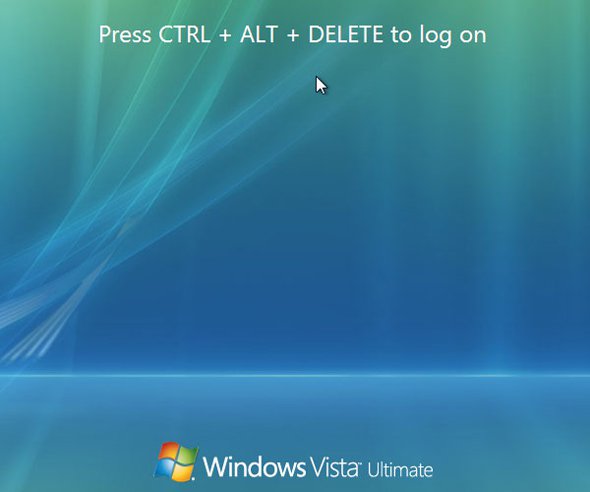
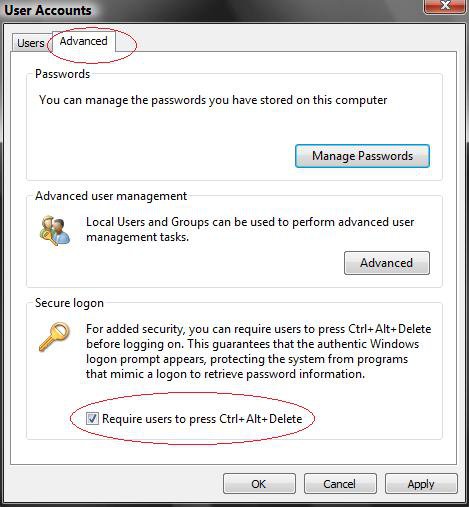


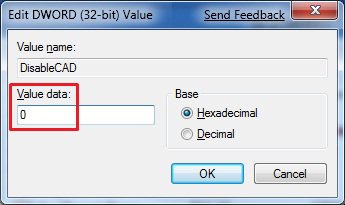


 Obviously not
Obviously not