How To Turn DEP On or Off for a Program in Vista and Windows 7
Data Execution Prevention (DEP) is a security feature that can help prevent damage to your computer from viruses and other security threats. Harmful programs can try to attack Windows by attempting to run (also known as execute) code from system memory (RAM) locations reserved only for Windows and other authorized programs. These types of attacks can harm your programs and files. If DEP notices a program on your computer using memory incorrectly, it closes the program and notifies you with the DEP stop error. DEP is ran in a software mode and in a hardware mode. If your processor supports DEP (NX for AMD, and XD for Intel), then you will have hardware and software DEP. If it doesn't, then Vista will just use software DEP. 64 bit applications will have DEP enabled all the time by default, but 32 bit applications do not and must have DEP manually enabled for them.
For more information, see: Windows Help and Support: Data Execution Prevention: FAQs
For more information, see: Windows Help and Support: Data Execution Prevention: FAQs
If you choose to protect all programs, you can still turn off DEP for individual programs if you know that they are safe. If a program does not run correctly when DEP is turned on, check for a DEP compatible version of the program or an update from the software publisher before you change any DEP settings.
Do not disable DEP, or exclude (OptOut) a program, unless you have adequate protection and are having problems only with a known safe program that DEP will not let run and you cannot live without it.
Adequate Protection:
Adequate Protection:
- Antivirus program with realtime scanning (EX: Avast or AVG are good ones)
- A spyware/adware program with realtime scanning (EX: Windows Defender, Spybot Search and Destroy)
- Enable Vista UAC (User Account Control). It asks you for permission first for anything that wants to run with full access to the computer.
Here's How:
NOTE: 64 bit programs will always have DEP turned on. You cannot change this.
1. Open the Control Panel. (Classic View)
A) Click on the System icon.
B) Go to step 3.
OR
2. Open the Start menu.
A) Right click on Computer and click Properties.
3. Click on Advanced system settings.(in upper left green area)
4. Click on the Continue button in the UAC prompt.
5. Click on the Settings button under Performance section. (See screenshot below)
6. Click on the Data Execution Prevention tab. (See screenshot below)
7. Turn DEP On for Essential Windows Programs and Services Only
NOTE: This turns on DEP for only the 32 bit system programs and services. This is the default setting.
A) Dot Turn on DEP for essential Windows programs and services only.
B) Go to step 9.
8. Turn DEP On for All Programs and Services Except for the Ones you Select
NOTE: This turns on DEP for every 32 bit program except for the ones that you add to the list. The listed program will have DEP turned off for it.
A) Dot Turn on DEP for all programs and services except those I select.
B) Click Add to add the programs (32 bit) that you do not want to use the DEP feature.
C) Navigate to the program's .exe file that you want to add to the DEP exclusion list and select it, then click on Open.
9. Click on OK to apply. (See screenshot below step 8B)
10. Restart the computer to apply changes.
That's it,Shawn
Attachments
Last edited by a moderator:

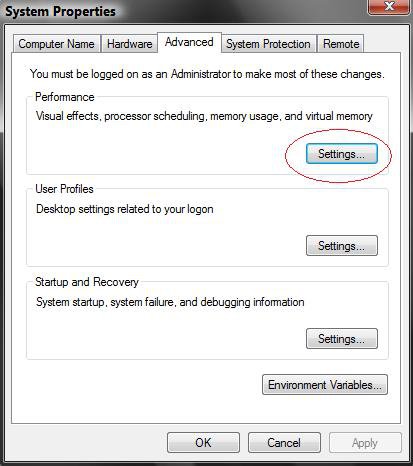
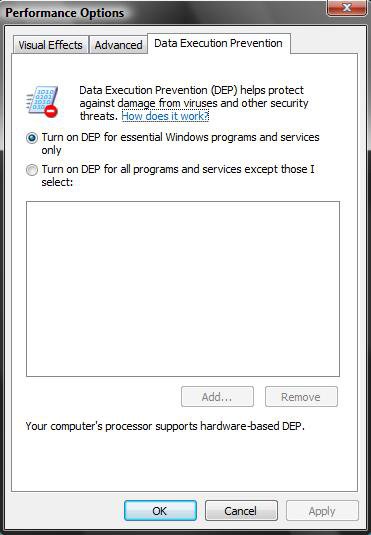
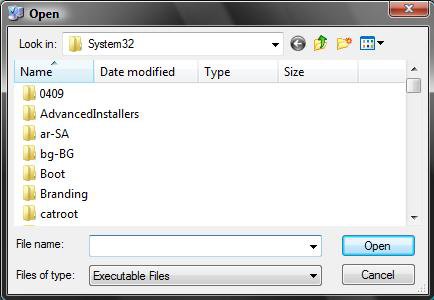



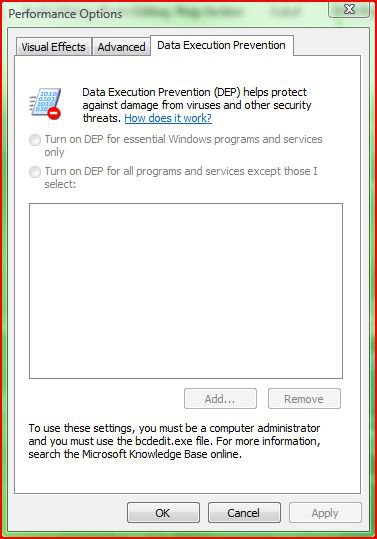
 .
. 