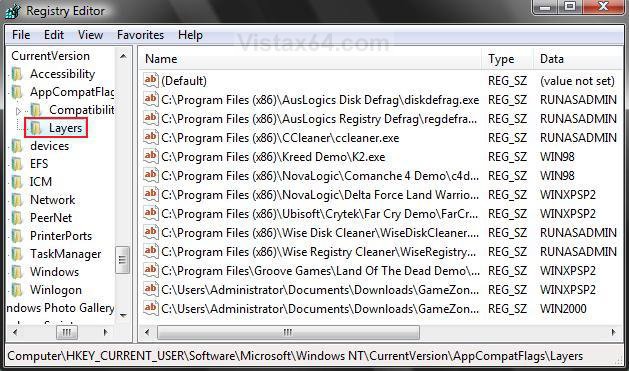How to See and Change the List of Programs in Compatibility Mode in Vista
This will show you how to see a list of all the installed programs you have in Compatibility Mode and what they are set on without having to go to each individual program. You can then manually change, add, or remove a installed program from running in Compatibility Mode if the normal method in the NOTE below does not allow you.
You should first try to add or remove a program from Compatibilty Mode normally. There is no guarantee that putting a program in compatibility mode will allow it to work properly.
To check and see if your hardware or software is compatible with Vista, see: Windows Vista Compatibility Center
Here's How:
1. Open the Start Menu.
2. In the white line (Start Search) area, type regedit and press Enter.
3. Click on the Continue button in the UAC prompt.
4. In regedit, go to: (See screenshot below step 5)
Code:
HKEY_CURRENT_USER\Software\Microsoft\Windows NT\CurrentVersion\AppCompatFlags\Layers5. To Have a Program Run in Compatibility Mode
A) In the right pane, right click on a empty area and click on New, then on String Value. (See screenshot below table)
C) Type in the full path of the program's exe file and press Enter.
D) In the right pane, right click on the full path and click Modify.
E) Type in a Compatibility Mode Data value (see table below) you want below, and click on OK.
[TABLE=class:-grid,-width:-600][TR][TD]Compatibility Mode
[/TD]
[TD]
Data Value
[/TD][/TR]
[TR][TD]
Run as Administrator
[/TD]
[TD]
RUNASADMIN
[/TD][/TR]
[TR][TD]
Windows 95 Mode
[/TD]
[TD]
WIN95
[/TD][/TR]
[TR][TD]
Windows 98 / Windows Me Mode
[/TD]
[TD]
WIN98
[/TD][/TR]
[TR][TD]
Windows NT 4.0 (Service Pack 5) Mode
[/TD]
[TD]
NT4SP5
[/TD][/TR]
[TR][TD]
Windows 2000
[/TD]
[TD]
WIN2000
[/TD][/TR]
[TR][TD]
Windows XP (Service Pack 2) Mode
[/TD]
[TD]
WINXPSP2
[/TD][/TR]
[TR][TD]
Windows Server 2003 (Service Pack 1)
[/TD]
[TD]
WINSRV03SP1
[/TD][/TR][/TABLE]
6. To Remove a Program from Running in Compatibility Mode
A) In the right pane, right click on the full path Name and click on Delete. (See screenshot above)
B) Click on Yes to confirm the deletion.
7. Close regedit when done.
NOTE: Some programs may require you to restart the computer for this to be applied.
That's it,Shawn
Attachments
Last edited by a moderator: