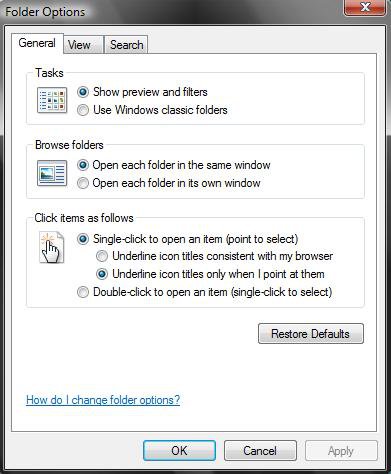How to Single Click to Open an Item in Vista
This will show you how to open a item with a single click instead of the default double click in Vista.
This works with XP also and some already know this but once you change from double click to single you will never go back. 

Here's How:
1. Open Folder Options.
2. For a Single Click
NOTE: With Single Click, hovering the mouse pointer over a item (Ex: file or folder) will select it.
A) Dot Single-click to open an item (point to select).
B) Go to step 4.
3. For a Double Click
NOTE: With Double Click, you will need to click once on the item (Ex: file or folder) to select it.
A) Dot Double-click to open an item (single-click to select).
4. Click on OK.
Jack
Related Tutorials
- How to Turn Mouse ClickLock On or Off in Vista
- How to Set the Mouse Pointer to Automatically Move to the Default Button in Vista
- How to Activate a Window by Hovering Over it with the Mouse Pointer in Vista
- How to Change the Menu to Appear to the Left or Right of a Click in Vista
- How to Switch the Functions of the Left and Right Mouse Buttons
- How to Change the Mouse Pointer in Vista
- How to Change the Mouse Hover Time before Pop-up Displays in Vista
Attachments
Last edited by a moderator: