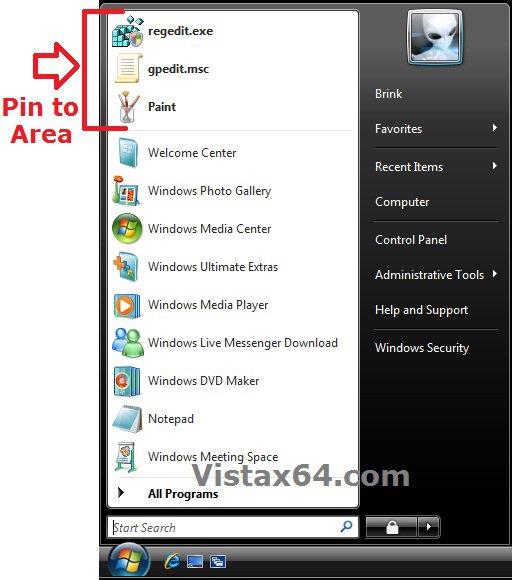How to Backup and Restore Pinned Start Menu Items in Vista
This will show you how to backup and restore your pinned Start Menu items automatically with one click in Vista.
This can be handy if you do not want to have to manually pin and restore your currently pinned Start Menu items say after a clean install of Vista.
This can be handy if you do not want to have to manually pin and restore your currently pinned Start Menu items say after a clean install of Vista.
By default, your pinned Start Menu programs/shortcuts are saved in the registry location below. This is what this tutorial will be backing up and restoring for you using a BAT file.
HKEY_CURRENT_USER\Software\Microsoft\Windows\CurrentVersion\Explorer\StartPage
HKEY_CURRENT_USER\Software\Microsoft\Windows\CurrentVersion\Explorer\StartPage
EXAMPLE: Pinned Programs on the Start Menu in Vista
NOTE: You will notice that these pinned items are only at the of the Start Menu above the separator line. The items below the line are recent programs instead, and are not included in the backup.
 OPTION ONE
OPTION ONE 
1. Click on the Download buttom below to download the .bat file below, then run it.
Backup-Pinned_StartMenu_Items.bat
2. If prompted, click on Run.
NOTE: If you like, you can stop getting the Run prompt by unblocking the downloaded .bat file.
3. You will now notice your screen flicker as explorer is restarted.
4. You will now have a Start-Menu-Pinned-Items-Backup.reg file on your desktop that is the backup of your pinned taskbar items.
5. Move this folder to where you like for safe keeping.
NOTE: Do not rename this folder since it must remain the exact same name to be able to use it in OPTION TWO below to restore your pinned Start Menu items with.
 OPTION TWO
OPTION TWO 
1. If you have not already, make sure that any 3rd party programs that were pinned to your Start Menu when the backup was created in OPTION ONE are still installed to the same location first.
NOTE: Since the pinned Start Menu items are just shortcuts that point to the program, the programs must still be at the same location when the backup was created before restoring the pinned Start Menu items.
2. Move or copy the Start-Menu-Pinned-Items-Backup.reg file created from OPTION ONE above to your desktop.
3. Click on the Download buttom below to download the .bat file below, then run it.
Restore-Pinned_StartMenu_Items.bat
4. If prompted, click on Run.
NOTE: If you like, you can stop getting the Run prompt by unblocking the downloaded .bat file.
5. You will now notice your screen flicker as explorer is restarted.
6. Your backed up pinned Start Menu items have now been restored.
That's it,Shawn
Related Tutorials
- How to Backup and Restore Pinned Start Menu Items in Windows 7
- How to Backup and Restore Taskbar Toolbars in Vista and Windows 7
- How to Pin a Program to the Start Menu in Vista
- How to Enable or Disable Pin to Start Menu in Vista
- How to Restore Missing "Pin to Start Menu" Context Menu Item in Vista Shortcuts
- How to Reset the Pin To Start Menu Area in Vista
Attachments
Last edited: