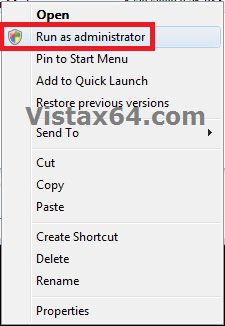How to Add or Remove "Run as Administrator" from Context Menu in Vista
This will show you how to either remove or restore Run as administrator from the context menu of the default BAT, CMD, CPL, EXE, and MSC application files for all users in Vista.
You must be logged in as an administrator to be able to do the steps in this tutorial.
You must be logged in as an administrator to be able to do the steps in this tutorial.
EXAMPLE: "Run as administrator" in Context Menu of Application Files
Here's How:
1. To Restore "Run as administrator" to the Context Menu
NOTE: This is the default setting.
A) Click on the Download button below to download the file below.
Restore_Run_as_administrator.reg
B) Go to step 3.
2. To Remove "Run as administrator" from the Context Menu
A) Click on the Download button below to download the file below.
Remove_Run_as_administrator.reg
3. Click on Save, and save the .reg file to the desktop.
4. Right click on the downloaded .reg file and click on Merge.
If you do not see a Merge option when you right click on the REG file, then you will need to check in Default Programs to set the reg file extension to have it's Current Default program set as Registry Editor (C:\Windows\regedit.exe). Afterwards, try merging the REG file again.
5. Click on Run, Yes, Yes, and OK when prompted.
6. When done, you can delete the downloaded .reg file if you like.
That's it,Shawn
Attachments
Last edited: