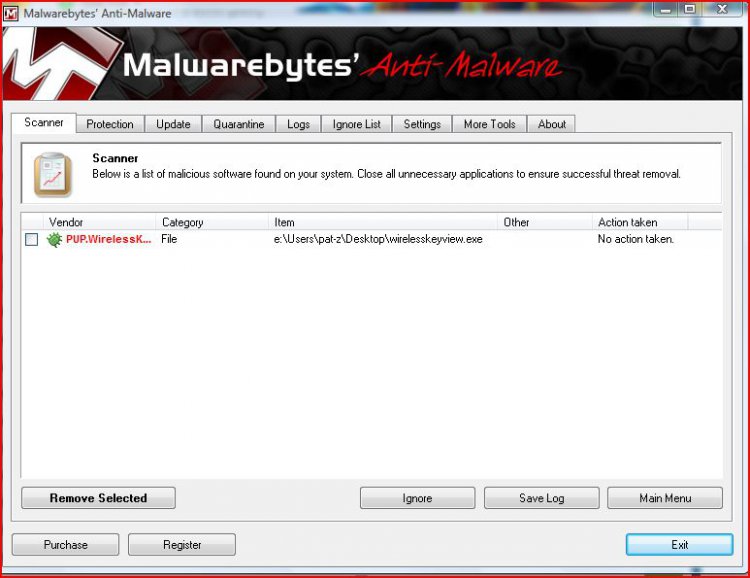How to See the Wireless Keys that Windows has Stored
The BBCODE in this needs a lot of fixing, but I wanted to submit it then work on it at a later date. The screenshots are also wrong for the x64 option - I'll fix those later
Some AVs are detecting this as malicious - this is because it's trying to access saved passwords. You may have to allow this file in your AV in order to use this.
When you join a protected wireless network, Windows will store the key to allow a connection to be automatically made next time you log on to the computer.
This information is stored in an encrypted format in the following locations:
XP: HKEY_LOCAL_MACHINE\SOFTWARE\Microsoft\WZCSVC\Parameters\Interfaces\[Interface Guid]
Vista: C:\ProgramData\Microsoft\Wlansvc\Profiles\Interfaces\[Interface Guid]
Windows 7: C:\ProgramData\Microsoft\Wlansvc\Profiles\Interfaces\[Interface Guid]
Because it's encrypted, we'll need a program to open it up for us
 We will be using a tool from Nirsoft called WirelessKeyView.
We will be using a tool from Nirsoft called WirelessKeyView.There are different instructions for x86 (32 bit) and x64 (64 bit) computers
 For x86 (32 bit) Computers
For x86 (32 bit) Computers 
1. Please download WirelessKeyView from this site and save it to your desktop:
Website: Nirsoft - WirelessKeyView
Direct Download Link: WirelessKeyView Download
2. Minimize all windows to get to your desktop, and right click on the file, then select Extract All...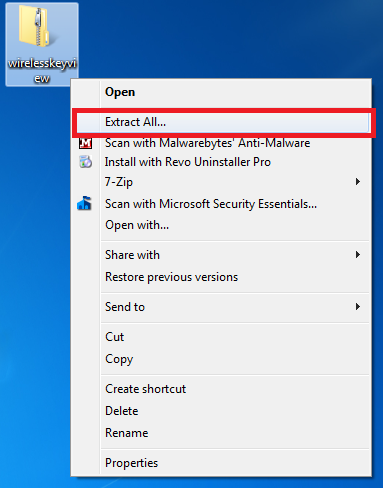
3. When the dialogue box opens, make sure that the box Show Extracted Files When Complete is selected. Then press Extract.
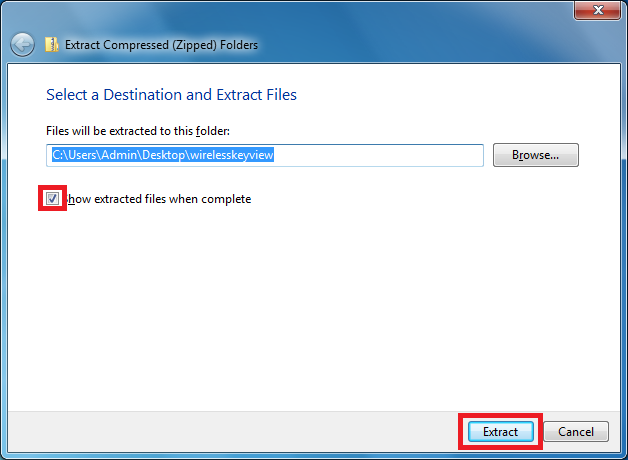
4. When the folder opens, double click on the file WirelessKeyView.exe
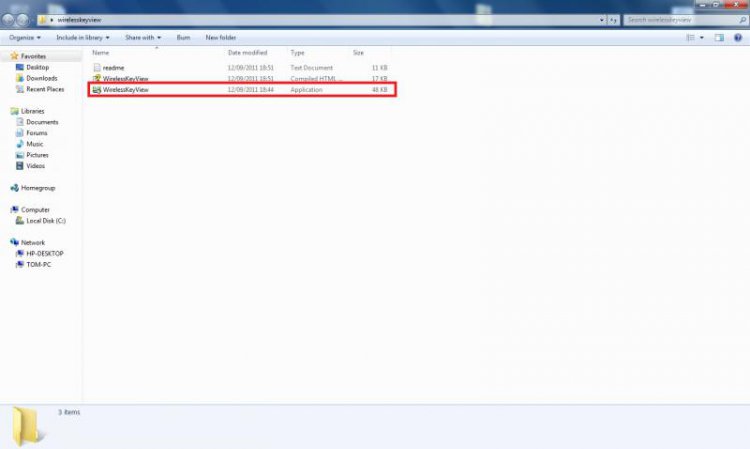
5. When WirelessKeyView opens, you should have the following screen. All the information about the wireless keys is given below
 The ASCII code is what you want.
The ASCII code is what you want.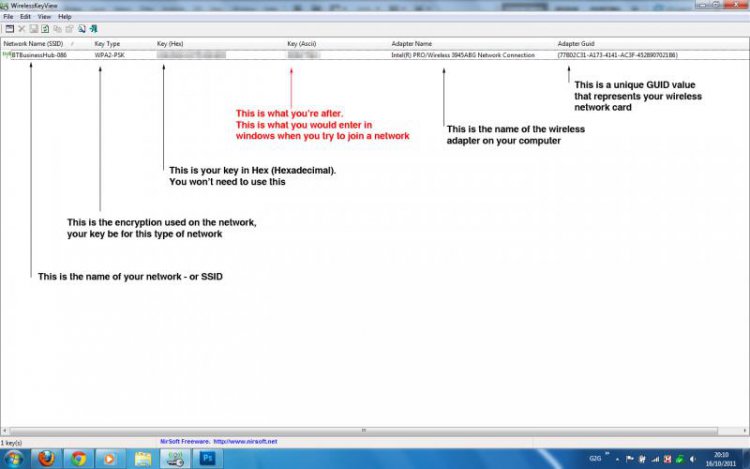
 For x64 (64 bit) Computers
For x64 (64 bit) Computers 
Website: Nirsoft - WirelessKeyView
Direct Download Link: WirelessKeyView x64 Download
2. Minimize all windows to get to your desktop, and right click on the file, then select Extract All...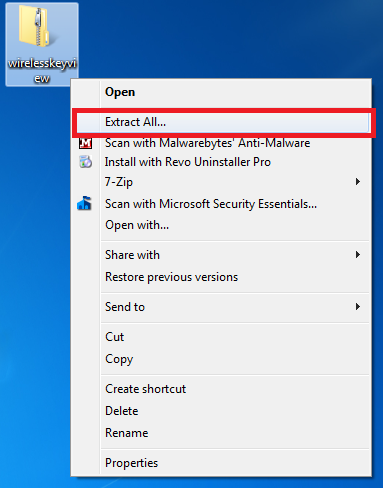
3. When the dialogue box opens, make sure that the box Show Extracted Files When Complete is selected. Then press Extract.
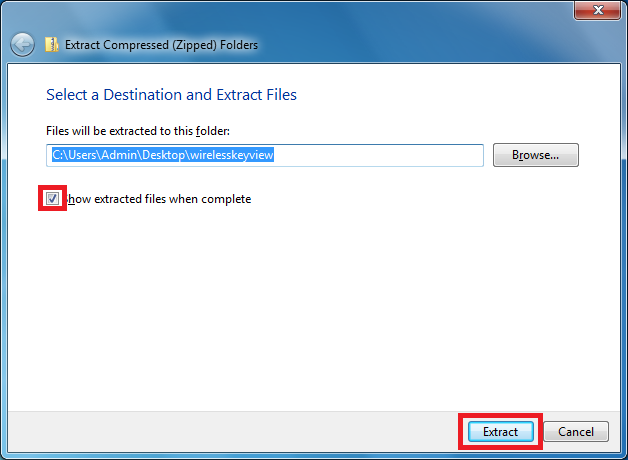
4. When the folder opens, double click on the file WirelessKeyView.exe
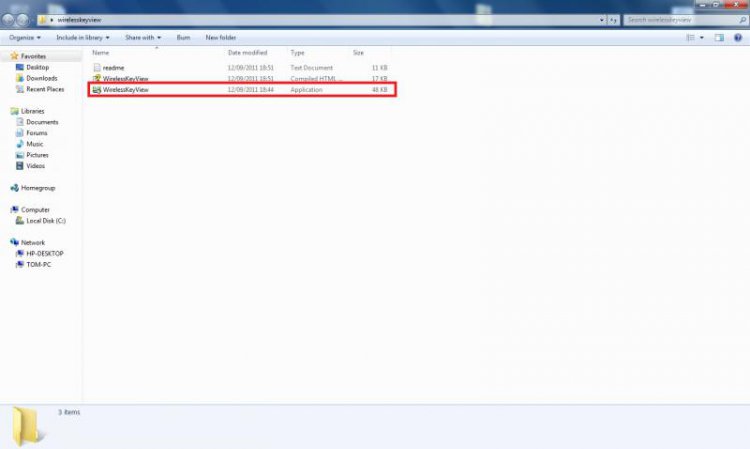
5. When WirelessKeyView opens, you should have the following screen. All the information about the wireless keys is given below
 The ASCII code is what you want.
The ASCII code is what you want.Enjoy!
Tom
Attachments
Last edited by a moderator: