How to View the Mozilla Firefox Cache
Hello all,
Today I am going to be showing you how to view the cache stored in Mozilla Firefox. I had to work out how to do this because I accidentally deleted a photo off my Facebook page and I didn't have an offline copy stored, luckily it was still in my cache!
If you have cleared your cache in Firefox or using any other utility such as CCleaner then this will not work
This also works for Windows 7
The Firefox cache files are stored in the following directory:
%USERPROFILE%\AppData\Local\Mozilla\Firefox\Profiles
In this folder you will find another folder which consists of random characters followed by a .default suffix. For example, my folder is called: ks4fe3ma.default
Inside this folder there will be a Cache folder, upon opening it you will see that there's hundreds of sub folders, with more folders inside those, when you finally get through those you will find lots of randomly named files with no extension.
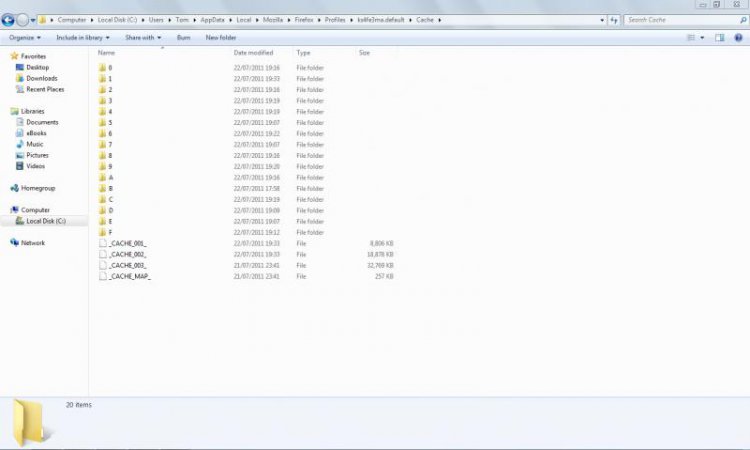
Even if we could open these up to see the contents, you would have to repeat that for all of the files, there's hundreds! If anyone does want to do this, then you have far too much free time

So let's save some time and use a utility that I found called Mozilla Cache View
Direct download link
1. Download the .zip file from the link above and open it up to find MozillaCacheView.exe, copy and paste this file to your desktop.
2. Double click the file and the program will open and show something similar to below:
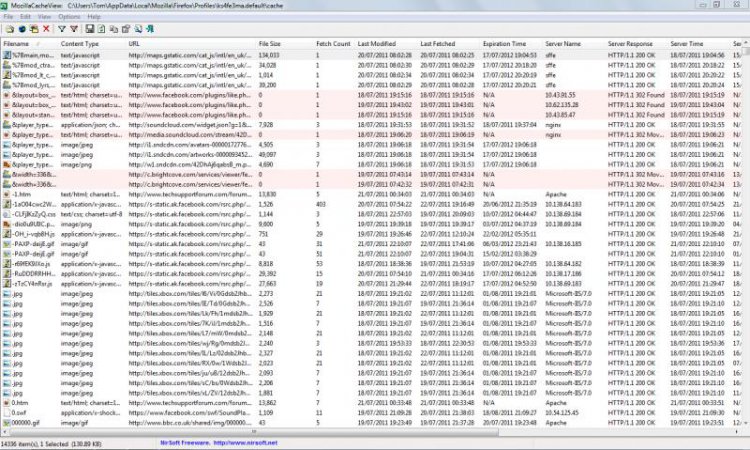
3. There's a lot of files there so you may want to filter them to show the files that you are after:
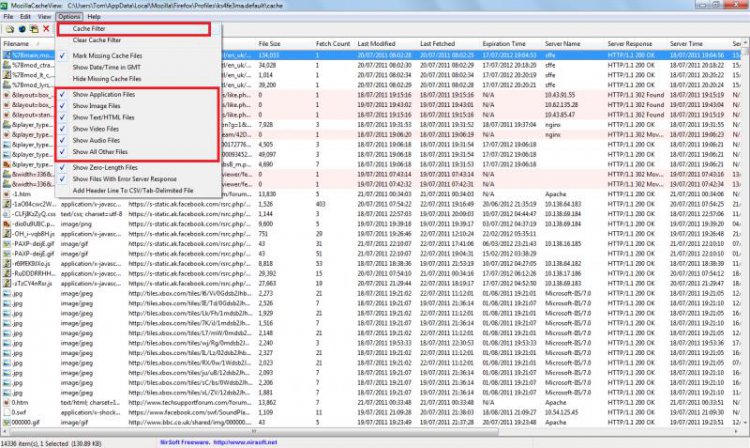
Create Cache Filter - Using this feature we can select which websites you want to view the files for, for example I used all of the following as these are all of the Facebook addresses
Code:
http://static.fbcdn.net
http://www.facebook.com
https://fbcdn-profile-a.akamaihd.netFilter file types - Using this tool you can select what sort of file you're after, as shown in the image above
Enjoy everyone!
Tom
Attachments
Last edited by a moderator:

