How to Expand the Context (Shortcuts) Menu in Vista
This will show, when you right click on an item, how to see more options in the context menu.
Here's How:
1. Hold down the shift key when right clicking on files and folders to get the extra context menu options. 

File Before and After Shift key :
Folder Before and After Shift key :
Related Tutorials
- How to Add "COPY TO FOLDER" and "MOVE TO FOLDER" to the Context Menu in Vista
- How to Customize the Context Menu for the Start Menu in Vista
- How to Customize the Send To Context Menu in Vista
- How to Customize the Recycle Bin Context Menu in Vista
- How to Add "Encrypt" and "Decrypt" to the Context Menu in Vista
- How to Add and Remove a "New" Context Menu Item in Vista
- How to Add "Take Ownership" to the Context Menu in Vista
- How to Copy the Full Path of a File or Folder in Vista
- How to Restore the Search Context Menu Item after Installing the Vista SP1
- How to Add "Flip 3D" to the Context Menu in Vista
- How to Use "Open Command Prompt Window Here" in Vista
- How to Restore or Remove "New" from the Context Menu in Vista
- How to Enable or Disable the Context Menu in Vista
- How to Remove or Show Drives in the Vista and Windows 7 "Send To" Context Menu
- How to Add "View and Print File Directory" to the Context Menu in Vista
- How to Add or Remove "Copy as Path" from the Vista Context Menu
- How to Add or Remove "Send To" from the Vista Context Menu
- How to Add or Remove "Turn Aero On or Off" from the Vista Context Menu
- How to Add "System Properties" to Computer Context Menu in Vista
- How to Add "Empty Folder and Subfolders" to the Vista Context Menu
- How to Restore or Remove "Restore Previous Versions" from the Vista Context Menu
- How to Disable or Enable "Context Menus" and "Dragging and Dropping" in the Start Menu
Attachments
Last edited by a moderator:

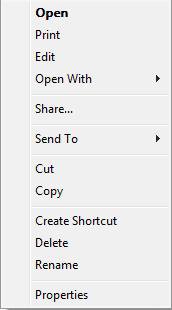
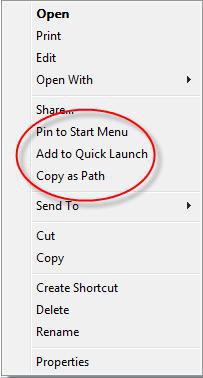
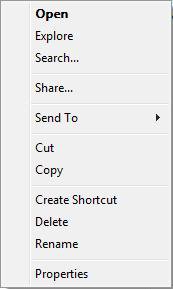
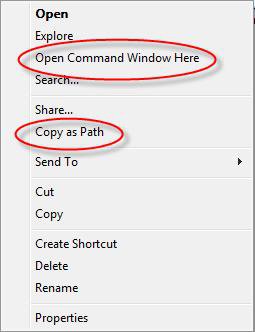
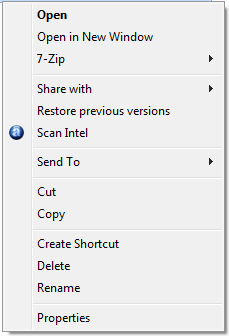

 . Thanks Again:D
. Thanks Again:D