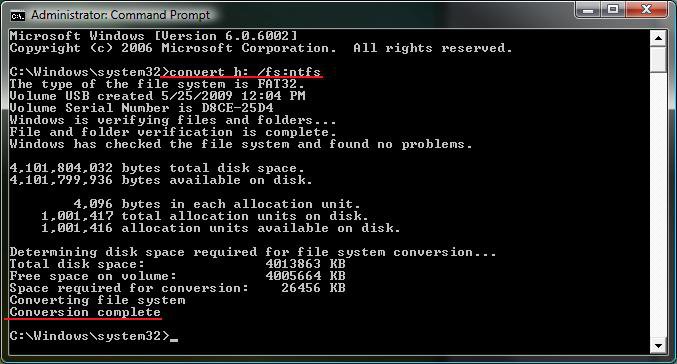How to Convert a FAT or FAT32 Volume to NTFS in Vista
Before you start to convert a FAT or FAT32 volume to NTFS, please consider the following limitations and requirements:
- UDF and CDfs file systems are only used with optical media and cannot be converted to NTFS.
- FAT12 is the only format used on floppy diskettes (as if these are used anymore
 ). This does not apply to a USB flash key though.
). This does not apply to a USB flash key though. - The conversion to NTFS is a one-way process. After you convert a drive or a partition to NTFS, you cannot convert it back to FAT or to FAT32 unless you format it again as FAT or FAT32.
- The convert command requires that you have enough free space on the drive or on the partition that you want to convert to be able to convert it. If Convert.exe determines that there is not sufficient free space on the volume, it will not convert the volume.
- If the files are being used on the volume that you are trying to convert, then you will be prompted with:
"Convert cannot run because the volume is in use by another process. Convert may run if this volume is dismounted first. ALL OPENED HANDLES TO THIS VOLUME WOULD THEN BE INVALID. Would you like to force a dismount on this volume? <Y/N>"
- Quit all the programs that are using the files on the drive, and then type Y at the command prompt to convert the drive to NTFS.
- If the drive or partition volume that you are trying to convert is in use, then you will be prompted with:
"Convert cannot gain exclusive access to the drive letter drive, so it cannot convert it now. Would you like to schedule it to be converted the next time the system restarts? <Y/N>"
- To resolve this issue, type Y at the command prompt. The volume or drive will be converted to NTFS the next time that you restart your computer.
Although the chance of corruption or data loss during the conversion is minimal, it is recommended that you backup any data that you do not want to lose on the volume that you want to convert before you start the conversion to be extra safe.
Here's How:
1. Open a Elevated command prompt.
2. In the elevated command prompt, type convert drive letter: /fs:ntfs and press Enter. (See screenshot below)
NOTE: Substitute drive letter for the drive letter of the FAT or FAT32 drive or partition that you want to convert to NTFS. For example, I want to convert my USB flash key with the drive letter H: , so I would type convert h: /fs:ntfs and press enter.
3. When the conversion to NTFS is complete, you receive the Conversion complete message. (See screenshot above)
NOTE: This may take a few moments to convert depending on the size of the drive or partition. My 4 GB USB key only took a few seconds though.
4. Close the elevated command prompt.
That's it,Shawn
Attachments
Last edited: