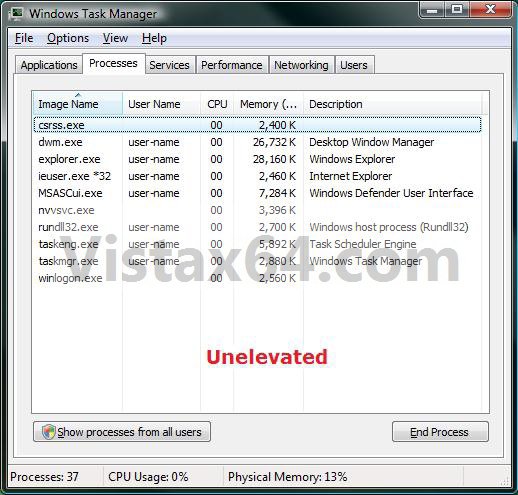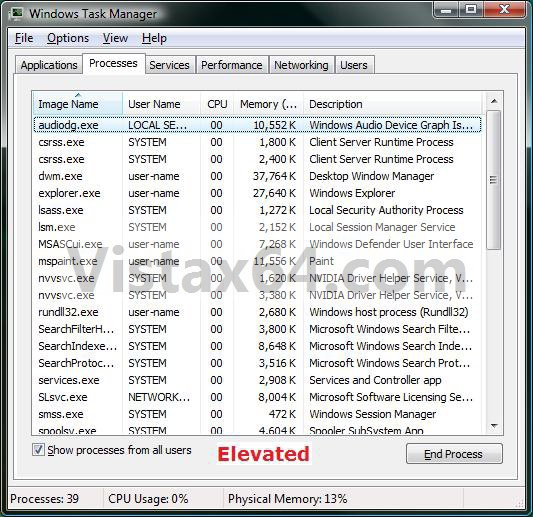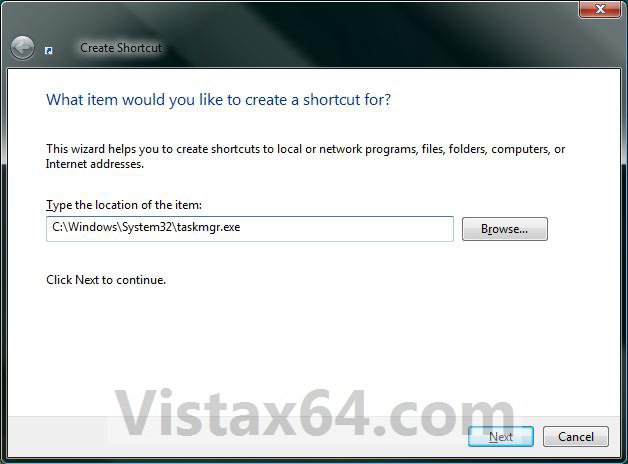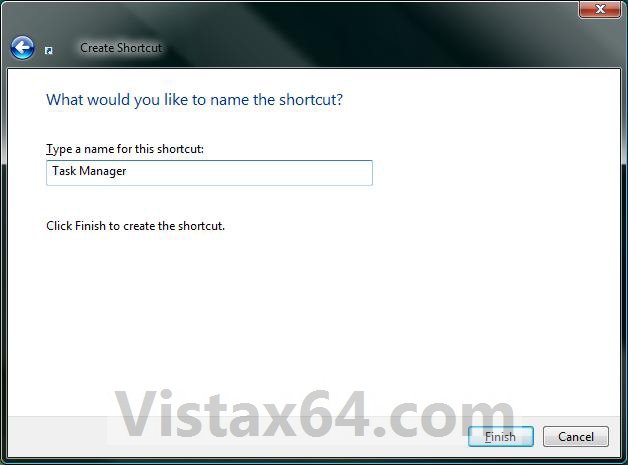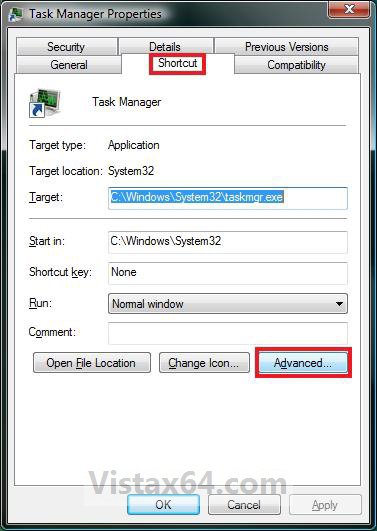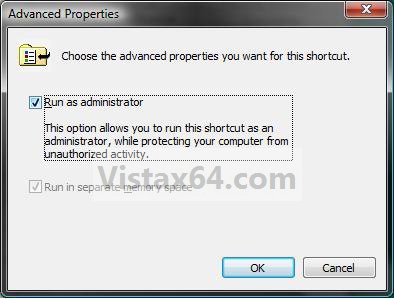How to Create a Elevated Vista Task Manager Shortcut
This will show you how to create a elevated Task Manager shortcut that will run as an administrator in Vista when opened. It will open as if you clicked Show processes from all users in the default Task Manager.
EXAMPLE: Default Task Manager and Elevated Task Manager
Here's How:
1. Right click on a empty space on the desktop and click on New and Shortcut.
2. Copy and Paste the location below, and click on the Next button. (See screenshot below)
C:\Windows\System32\taskmgr.exe
3. Type in Task Manager for a name, and click on the Finish button. (See screenshot below)
NOTE: You can name this shortcut anything you like though.
4. Right click on the new Task Manager shortcut on the desktop, then click on Properties, Shortcut tab, and the Advanced button. (See screenshot below)
5. Select (check) the Run as administrator box, then click on OK. (See screenshot below)
6. Click on OK. (See screenshot below step 4)
7. You now have a elevated Task Manager shortcut.
That's it,Shawn
Related Tutorials
- How to Create a Elevated Program Shortcut without a UAC Prompt
- How to Enable or Disable Task Manager in Vista
- How to Switch Between Regular and Small Footprint Mode in Vista Task Manager
- How to Open and Close a Application and Process in Vista Task Manager
- How to Turn On or Off Vista Task Manager Always On Top
Attachments
Last edited: