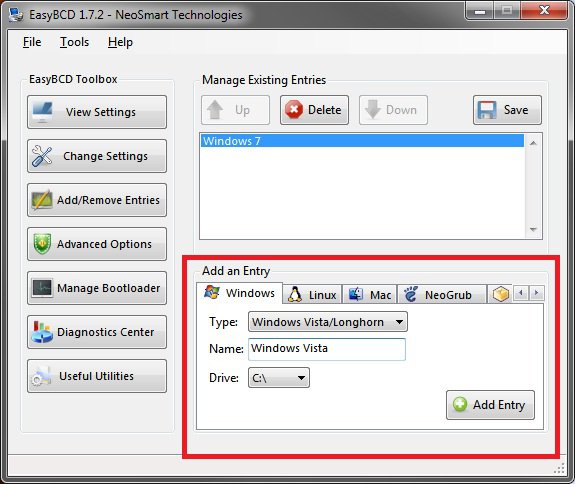How to Setup a Dual Boot Installation with Windows Vista and XP
This will show you how to install Windows Vista and XP to dual boot with when you already have either Windows Vista or XP installed first.
With a dual boot installaton, you will have two operating systems (OS) installed. When you start the computer, you will have the choice to choose which OS you would like to start up to. This method is the easiest way of doing a dual boot with these two operating systems.
To stop XP from deleting your Windows Vista System Restore Points everytime XP is started, then see System Restore Points - Stop XP Dual Boot Delete to hide Windows Vista from XP.
Windows XP Minimum Hardware Requirements:
NOTE: For more information on this, see: System requirements for Windows XP operating systems
NOTE: For more information, see: Microsoft Windows Vista: Recommended System Requirements
Vista Home Basic
NOTE: For more information on this, see: System requirements for Windows XP operating systems
- PC with 300 megahertz (MHz) or higher processor clock speed recommended; 233-MHz minimum required;* Intel Pentium/Celeron family, AMD K6/Athlon/Duron family, or compatible processor recommended
- 128 megabytes (MB) of RAM or higher recommended (64 MB minimum supported; may limit performance and some features)
- 1.5 gigabyte (GB) of available hard disk space.*
- Super VGA (800 × 600) or higher resolution video adapter and monitor
- CD-ROM or DVD drive
- Keyboard and Microsoft Mouse or compatible pointing device
NOTE: For more information, see: Microsoft Windows Vista: Recommended System Requirements
Vista Home Basic
- Processor: 1GHz (32 or 64 bit)
- System Memory (RAM): 512MB
- Hard Drive: 20GB with 15GB available for Vista
- Video Card: 32MB Memory and DirectX 9 Support
- DVD-ROM Drive
- Processor: 1GHz (32 or 64 bit)
- System Memory (RAM): 1GB
- Hard Drive: 40GB with 15GB available for Vista
- Video Card: 128MB Memory, DirectX 9 Support with: WDDM Driver, Pixel Shader 2.0, 32bits per pixel
- DVD-ROM Drive
EXAMPLE: Windows Boot Manager
NOTE: This is the boot screen where you select what operating system that you would like to start. By default, you have 30 seconds to choose another operating system before the default operating system will start automatically.
 METHOD ONE
METHOD ONE 
1. To Create a New Partition from the XP Hard Disk Drive
A) With your Windows Vista installation disc boot into the Command Prompt from the System Recovery Options screen.
NOTE: Make sure that the CD/DVD drive is selected first in the boot order in the BIOS.
B) In the command prompt, select and shrink the XP volume by how many MB (1024 MB = 1 GB) you want to have for this Windows Vista partition. (See screenshot below)
NOTE: You would do steps 2 to 9 in METHOD TWO at that link. Windows Vista Home Basic will need a minimum of 20 GB (20480 MB), and Vista Home Premium, Business, and Ultimate will need a minimum of 40GB (40960 MB).
C) Click on the X at the top right corner to close the command prompt. (See screenshot above)
D) Click on the X at the top right corner to close System Recovery Options. (See screenshot below)
E) Go to step 3.
2. To Use a Separate Hard Disk Drive than the XP Drive
A) Boot from your Vista installation disc.
NOTE: Make sure that the CD/DVD drive is selected first in the boot order in the BIOS.
3. Click on the Install now button. (See screenshot below)
4. When you get to this point, select the partition (step 1) or hard drive to install Windows Vista on. (See screenshot below)
NOTE: You would do the STEP TWO section at either link to finish installing Windows Vista.
6. When finished, restart the computer to have the option to boot from XP (Earlier Verision of Windows) or Windows Vista. (See screenshot below)
 METHOD TWO
METHOD TWO 
- If you have a RAID setup, you will need to have the XP RAID drivers on a USB flash drive available to select and load (F6) while installing XP.
- If you have a SATA drive, then see How to Load SATA Drivers in Windows XP Setup on your Dual Boot PC with Vista or Windows 7 for how to load your SATA drivers during the installatioin of XP.
1. To Create a New Partition from the Vista Hard Disk Drive
NOTE: If you want to install XP on a separate hard drive instead, then skip this step and go to step 2.
A) In Windows Vista, select and shrink the Windows Vista volume in Disk Management by how many MB (1024 MB = 1 GB) you want to have for this XP partition. (See screenshots below)
NOTE: You would do all of STEP ONE and STEP TWO at that link.
2. Insert your XP installation disc, then restart the computer and press any key to boot from it when prompted. (See screenshot below)
NOTE: Make sure that the CD/DVD drive is selected first in the boot order in the BIOS.
3. From XP Setup, Press Enter. (See screenshot below)
4. Press F8. (See screenshot below)
NOTE: On some multimedia keyboards, you may need to press the F-Lock or Function key before pressing F8.
5. Select the new XP partition that you have just created in step 1 using the arrow keys and press Enter.
6. Finish installing XP.
7. In XP, download and install .Net Framework 2.0 (for 32-bit (x86) XP) or .Net Framework 2.0 (for 64-bit XP) and EasyBCD.
NOTE: Net Framework is required to run the free program EasyBCD.
8. Run EasyBCD.
NOTE: This is required to repair the Windows Vista boot file and add XP to the Windows Boot Manager list.
9. On the left side of EasyBCD, click on the Add New Entry button. (See screenshot below)
A) In the top section under Operating Systems, click on the Windows tab. (See screenshot below)
B) To the right of Type, select Windows NT/2k/XP/2k3 from the drop down menu. (See screenshot below)
WARNING: Be sure to leave the Automatically detect correct drive box checked.
C) To the right of Name, you can leave the default Microsoft Windows XP as the name to be displayed in the Windows Boot Manager, or you can type whatever name you would like to have instead. (See screenshot below)
D) Click on the Add Entry button. (See screenshot below)
10. On the left side of EasyBCD, click on the Bootloader Setup button, select (dot) the Install the Windows Vista/7 bootloader to the MBR option, and click on the Write MBR button. (See screenshot below)
11. Close EasyBCD.
12. Restart the computer to have the option to boot from XP or Windows Vista. (See screenshot below)
That's it,
Shawn
Related Tutorials
- How to Setup a Dual Boot Installation with Windows 7 and Vista
- How to Setup a Dual Boot Installation with Windows 7 and XP
- How to Dual Boot Windows 7 and Ubuntu
- How to Change the Default Boot Partition Settings in Vista
- How to Change the OS Name in Windows Boot Manager
- How to Stop System Restore Points from being Deleted in Vista when Dual Booting with XP
- How to Do a Clean Install with a Full Version of Vista
- How to Do a Clean Install of Vista with a Upgrade Version
- How to Create a Vista SP1 Slipstream Installation DVD
- How to Create a Bootable USB Flash Thumb Drive to Install Vista
- How to Do a Custom Installation of Vista
- How to Load SATA Drivers in Windows XP Setup on your Dual Boot PC with Vista or Windows 7
- How to Properly Delete a OS in a Dual Boot
Attachments
Last edited by a moderator:

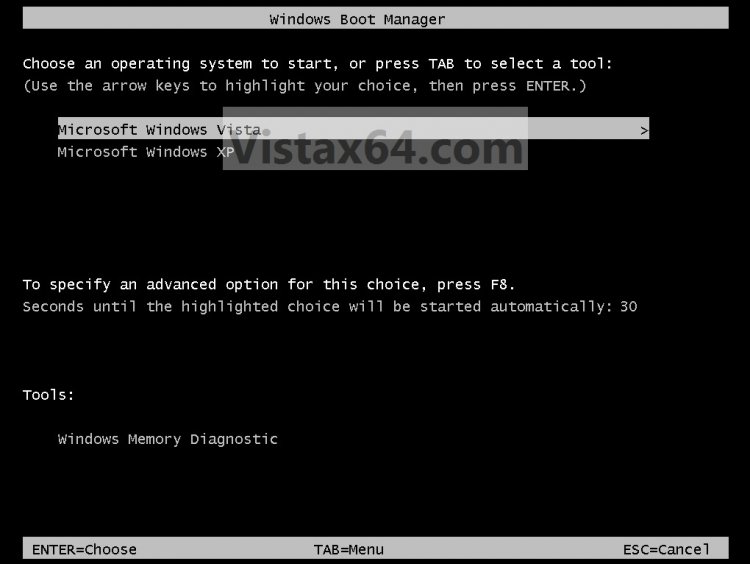
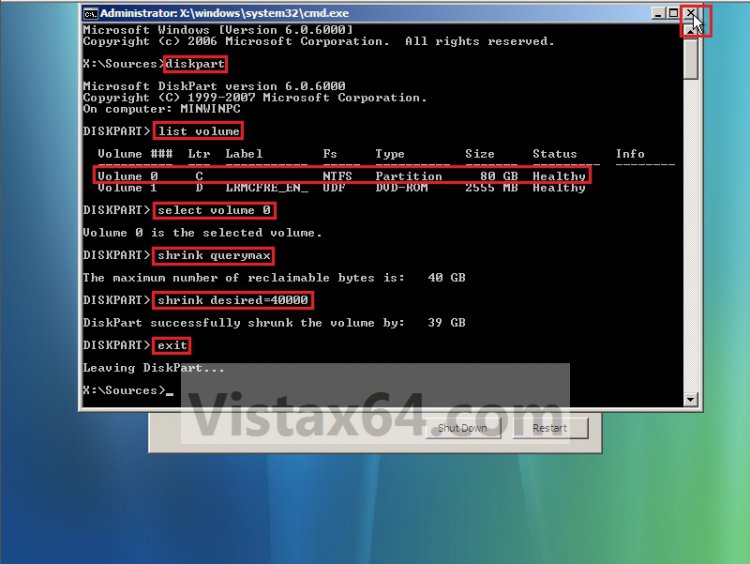
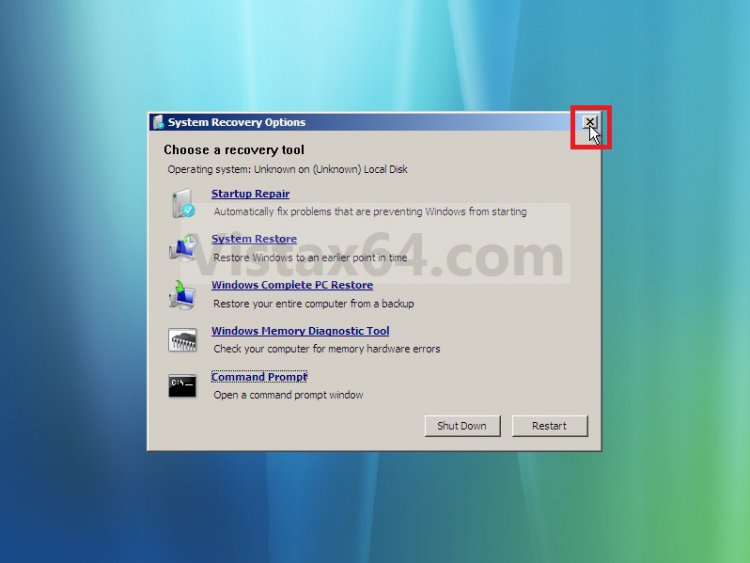
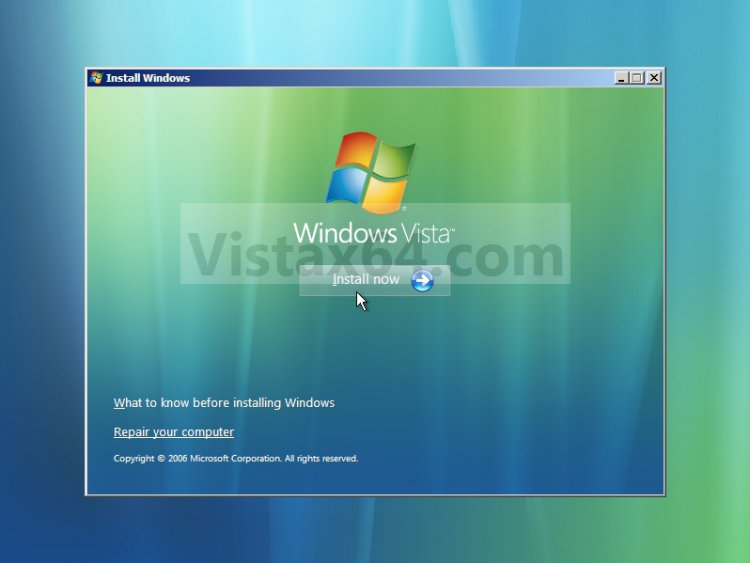
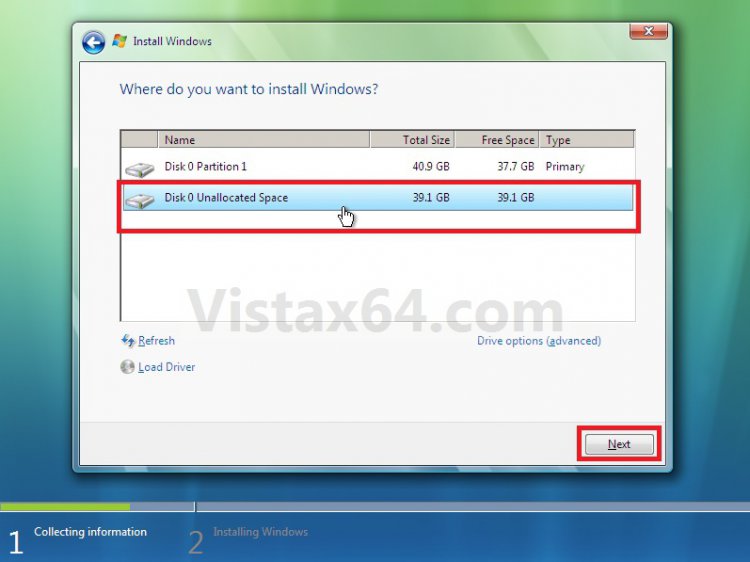
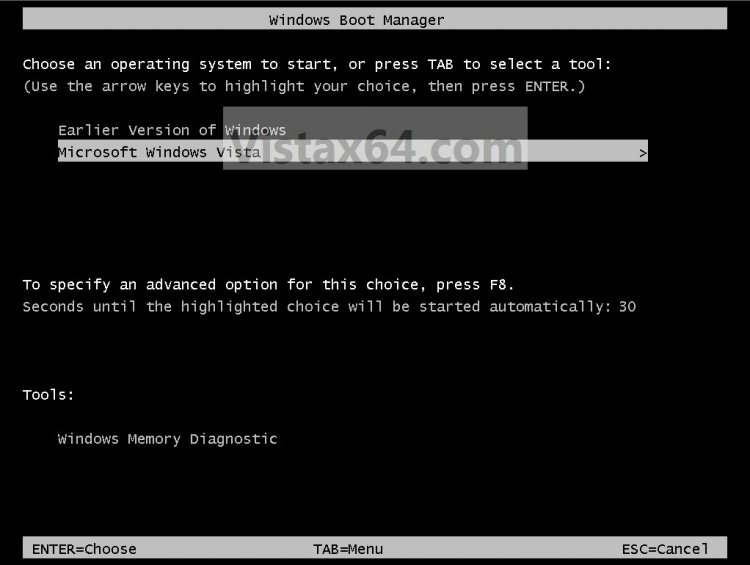
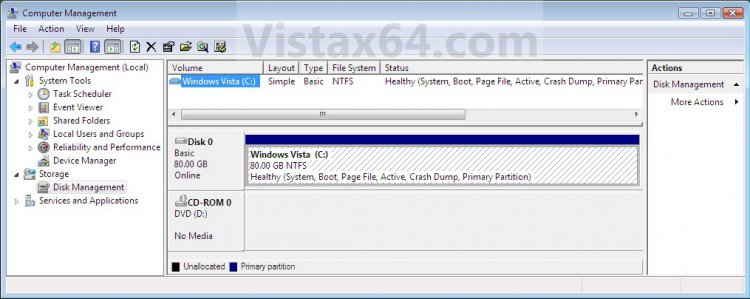
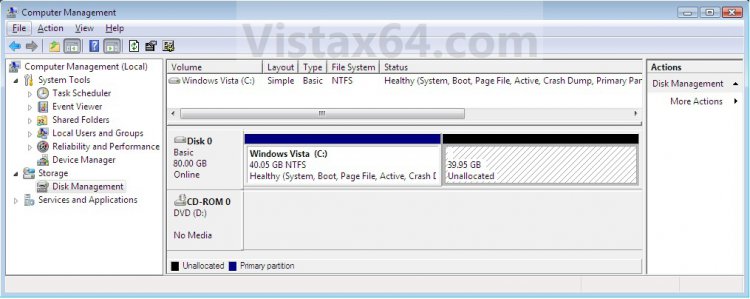
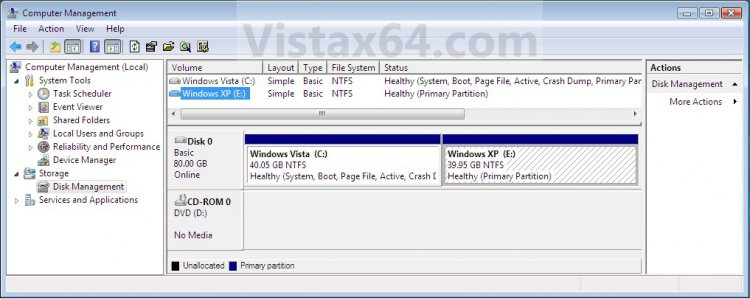
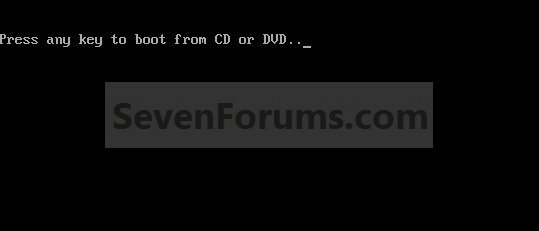

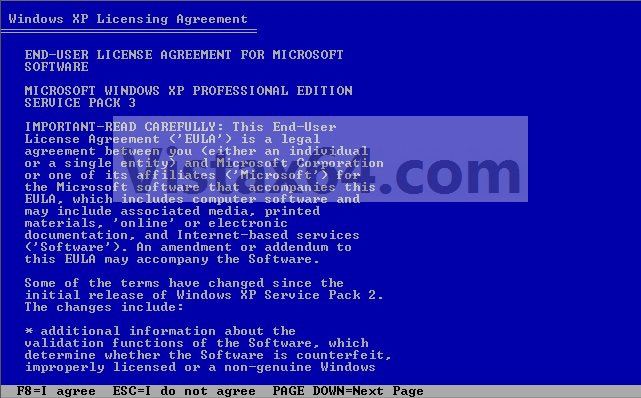
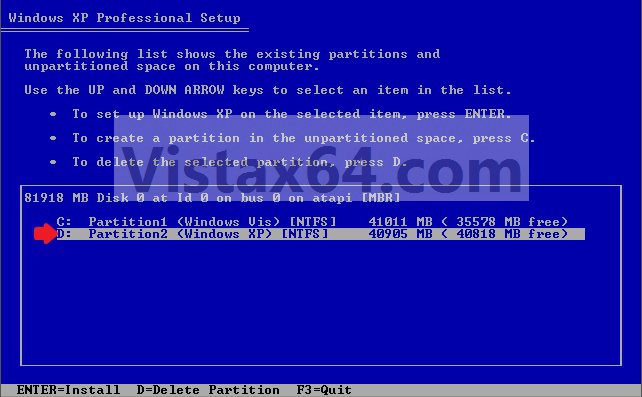
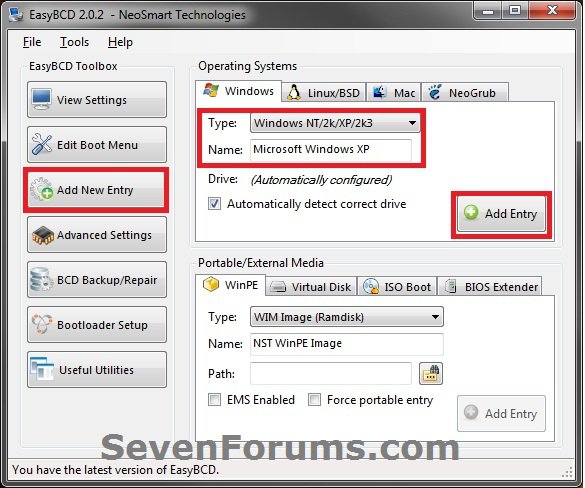
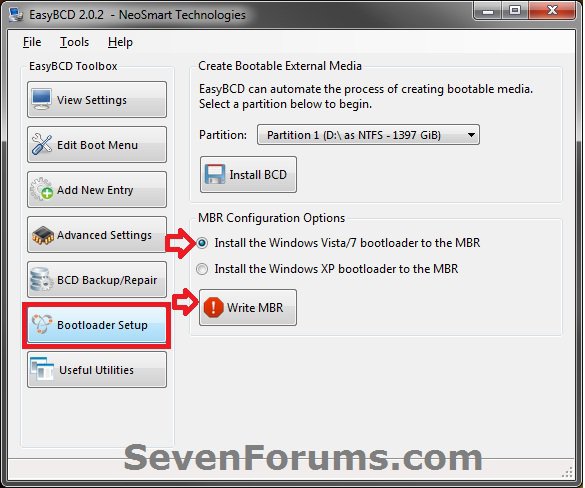
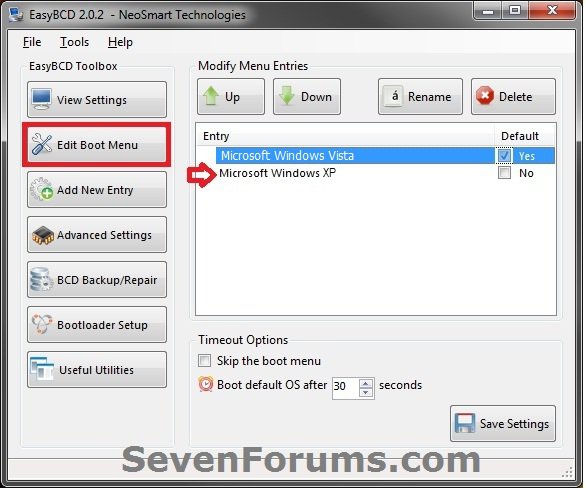



 ... but coz of my mistake
... but coz of my mistake .
.