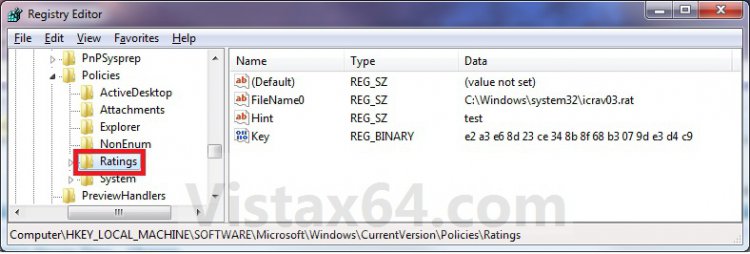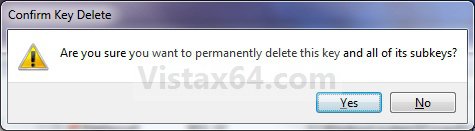How to Reset Internet Explorer Content Advisor
This will show you how to completely reset Internet Explorer Content Advisor back to it's default settings as if it was never enabled or had settings changed.
You will need to do this while logged in to an administrator account.
 OPTION ONE
OPTION ONE 
1. Click on the Download button below to download the file below.
Reset_Content_Advisor.zip
2. Click on Save, and save the .zip file to the desktop.
3. Open the .zip file and extract the .reg file to the desktop.
4. Right click on the extracted .reg file and click on Merge.
5. Click on Run, Continue, Yes, and OK when prompted.
6. Close and reopen Internet Explorer.
7. When done, you can delete the downloaded .reg and .zip files if you like.
 OPTION TWO
OPTION TWO 
1. Open the Start Menu.
2. In the search line, type regedit and press Enter.
3. If prompted by UAC, then click on Continue.
4. In regedit, go to: (See screenshot below)
HKEY_LOCAL_MACHINE\SOFTWARE\Microsoft\Windows\CurrentVersion\Policies
5. In the left pane, expand Policies and right click on Ratings and click on Delete. (See screenshot above)
6. Click on Yes to confirm deletion. (See screenshot below)
7. Close regedit.
8. Close and reopen Internet Explorer.
That's it,Shawn
Related Tutorials
- How to Enable or Disable Vista Internet Explorer Content Advisor
- How to Reset or Change the Internet Explorer Content Advisor Password
- How to Change the Internet Explorer Content Advisor Ratings Level
- How to Allow or Block Specific Websites in Internet Explorer Content Advisor
- How to Allow or Block Unrated Websites with Internet Explorer Content Advisor
Attachments
Last edited: