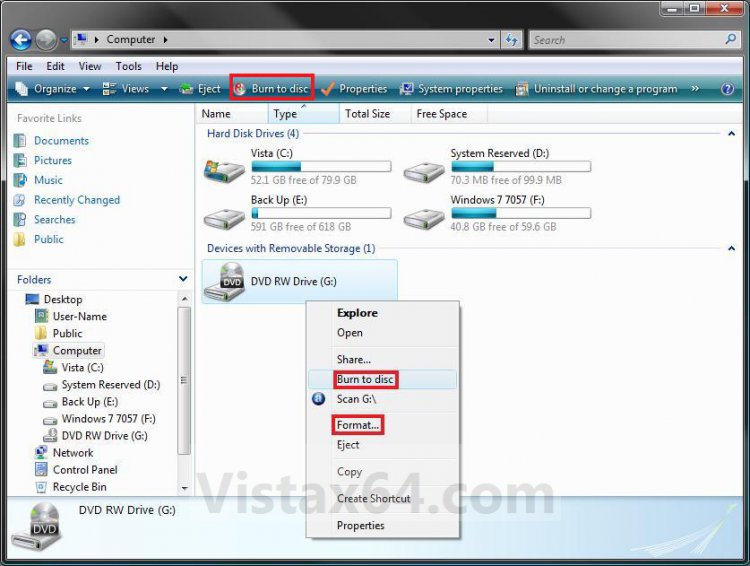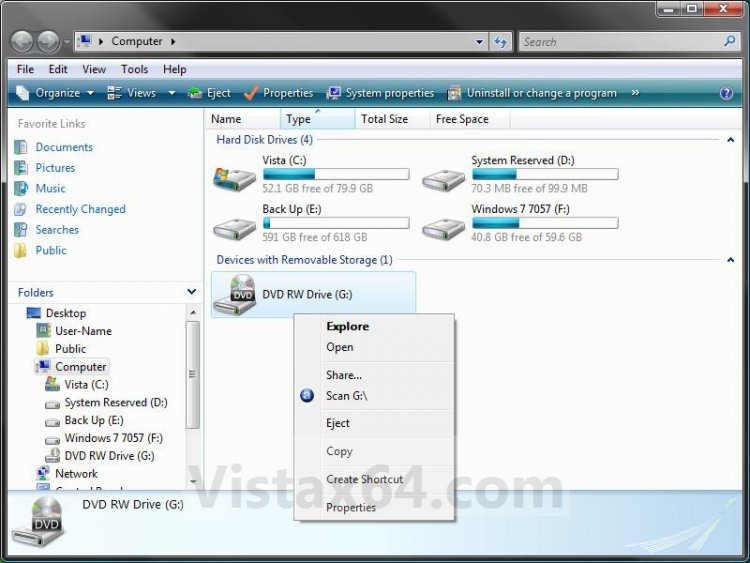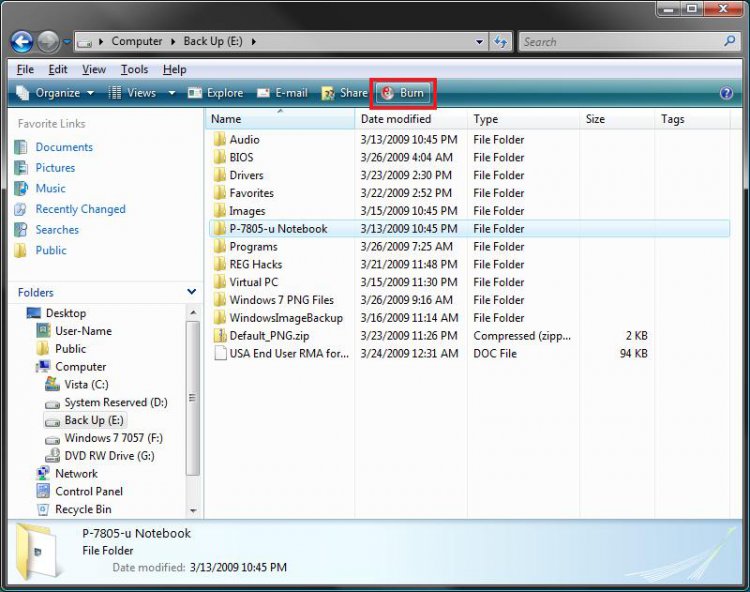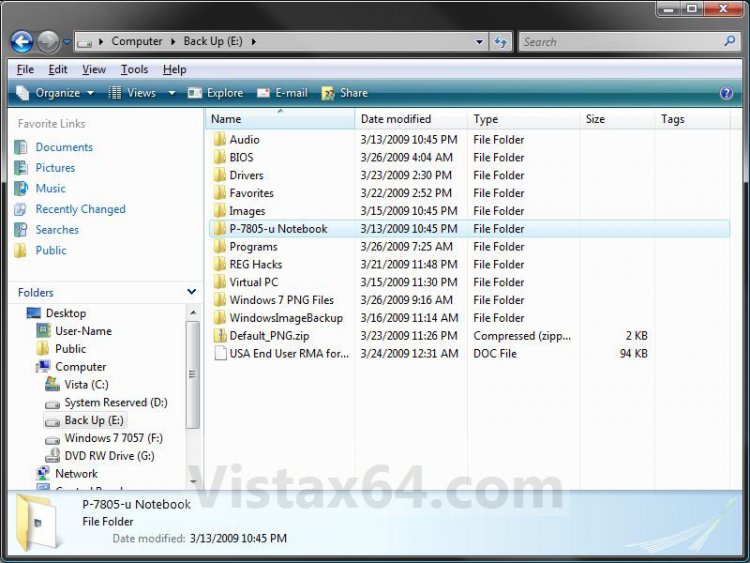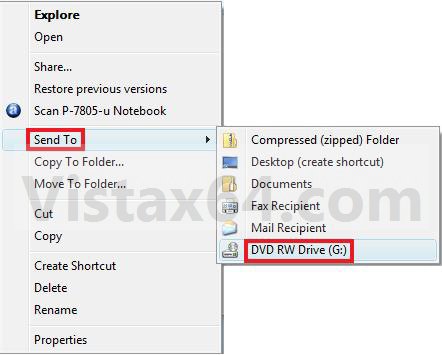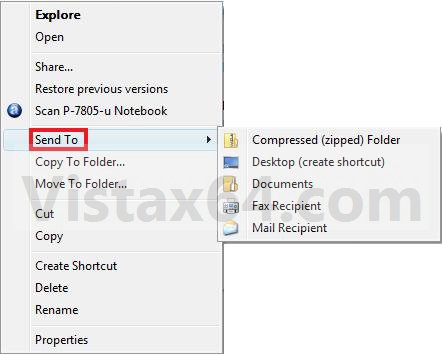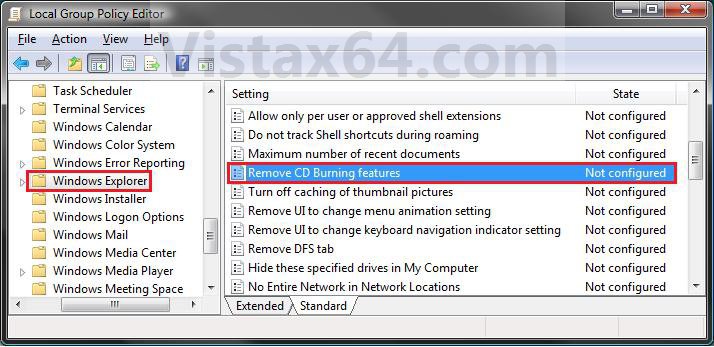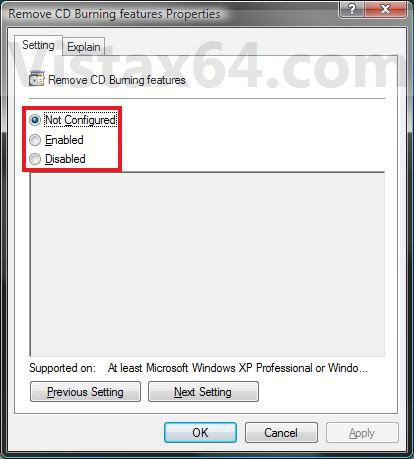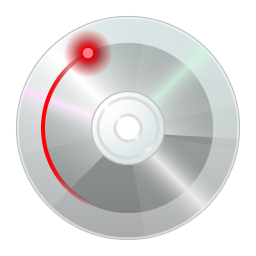How to Enable or Disable the Vista Built-in CD and DVD Burning Features
This will allow you to enable or disable the Vista Explorer built-in CD and DVD burning features for all users. This feature is enabled by default in Vista. If you have installed a third party CD and DVD burning program, then this may be handy disabled.
Disabling this feature does not prevent users from using third party applications to create, burn to, or modify CDs and DVDs.
NOTE: Left screenshots below are enabled, and right screenshots are disabled.
 OPTION ONE
OPTION ONE 
1. To Enable CD and DVD Burning Features
A) Click on the Download button below to download the file below.
Enable_CD_DVD_Burning_Features.zip
B) Go to step 3.
2. To Disable CD and DVD Burning Features
A) Click on the Download button below to download the file below.
Disable_CD_DVD_Burning_Features.zip
3. Click on Save, and save the .zip file to the desktop.
4. Open the .zip file and extract the .reg file to the desktop.
5. Right click on the extracter .reg file and click on Merge.
6. Click on Run, Continue, Yes, and OK when prompted.
7. When done, you can delete the downloaded .reg and .zip files if you like.
8. Log off and log on, or restart the computer to apply.
 OPTION TWO
OPTION TWO 
1. Open the all users, specific users or groups, or all users except administrators Local Group Policy Editor for how you want this policy applied.
2. In the left pane, click on to expand User Configuration, Administrative Templates, Windows Components, and Windows Explorer. (See screenshot below)
3. In the right pane, right click on Remove CD Burning features and click on Properties. (See screenshot above)
4. To Enable CD and DVD Burning Features
A) Select (dot) either Not Configured or Disabled. (See screenshot below step 6)
B) Go to step 6.
5. To Disable CD and DVD Burning Features
A) Select (dot) Enabled. (See screenshot below step 6)
6. Click on OK. (See screenshot below)
7. Close the Local Group Policy Editor window.
That's it,Shawn
Attachments
Last edited: