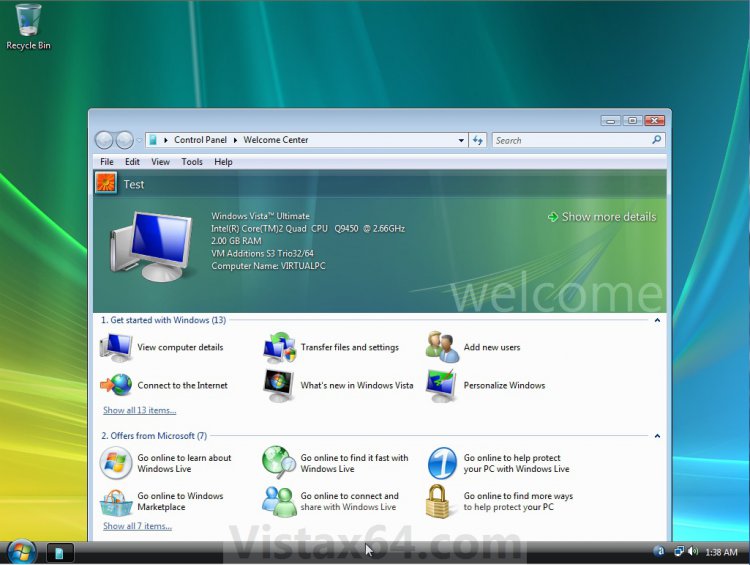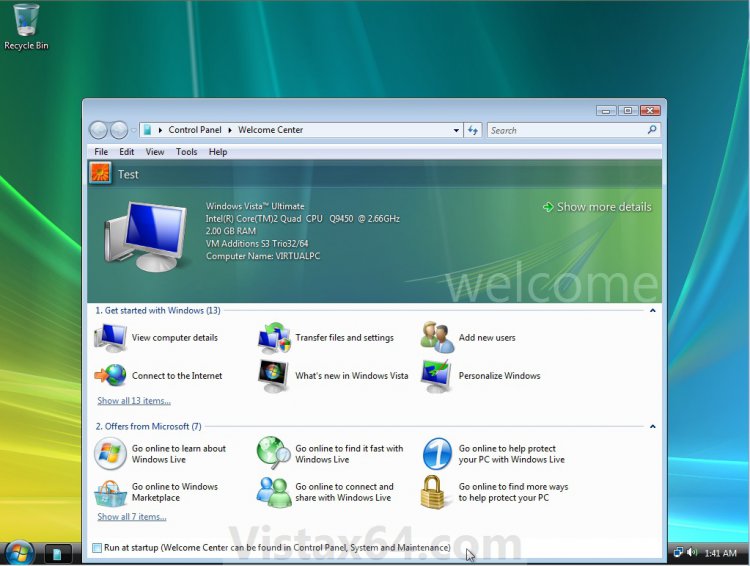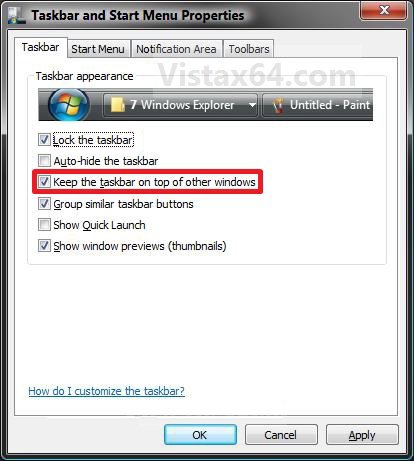How to Enable or Disable Taskbar Always on Top in Vista
This will show you how to enable or disable to keep the taskbar on top of other windows in Vista.
EXAMPLE: Taskbar Always On Top Enabled and Disabled
NOTE: Enabled is the left screenshot, and disabled is the right screenshot.
Here's How:
1. Right click on a empty area on the taskbar and click on Properties.
2. To Enable Taskbar Always on Top
NOTE: This is enabled by default in Vista.
A) Check the Keep the taskbar on top of other windows box. (See screenshot below step 4)
B) Go to step 4.
3. To Disable Taskbar Always on Top
NOTE: This is enabled by default in Vista.
A) Uncheck the Keep the taskbar on top of other windows box. (See screenshot below step 4)
4. Click on OK. (See screenshot below)
That's it,
Shawn
Related Tutorials
- How to Turn On or Off Vista Task Manager Always On Top
- How to Use Quick Launch in Vista
- How to Lock or Unlock the Taskbar in Vista
- How to Hide or Show a Notification Icon in Vista
- How to Show or Hide All Notification Area System Tray Icons in Vista
- How to Turn Open Window Thumbnail Previews On or Off for the Taskbar in Vista
- How to Enable or Disable the Taskbar Thumbnail Previews in Vista
- How to Turn Group Similar Taskbar Buttons On or Off in Vista
- How to See the Date and Time on the Taskbar in Vista
- How to Add or Remove a Toolbar on the Taskbar in Vista
- How to Enable or Disable the Vista Taskbar Context Menus
- How to Enable or Disable the Taskbar and Start Menu Properties Window in Vista
- How to Enable or Disable Lock the Taskbar in Vista
- How to Show or Hide Folder Full Path in the Vista Taskbar Buttons
- How to Turn Taskbar Auto-hide On or Off in Vista
- How to Resize the Taskbar in Vista and Windows 7
- How to Enable or Disable Resizing the Taskbar in Vista and Windows 7
Attachments
Last edited by a moderator: