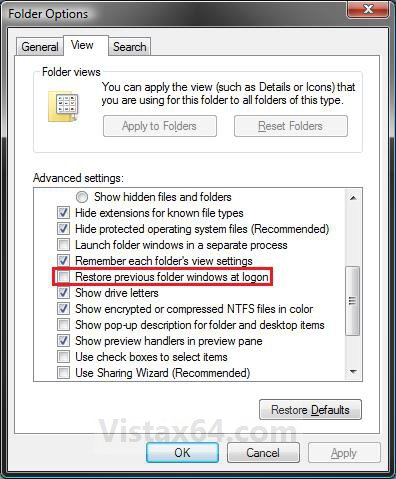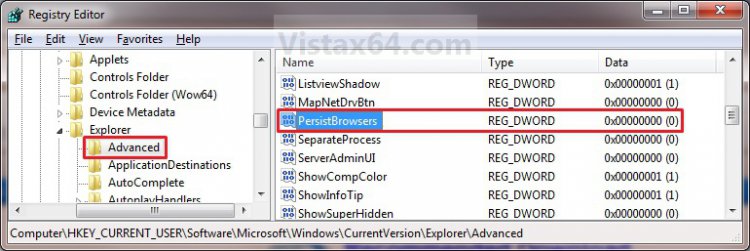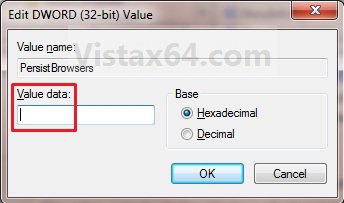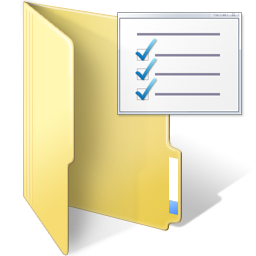How to Restore Previous Opened Folder Windows at Logon in Vista
This will show you how to turn on or off the setting to automatically open the folders that you have open when you log off, restart, or shut down Vista last for whenever you start Vista and logon to your user account next. This is turned off by default in Vista.
You can use this setting to help you preserve your work from session to session.
 OPTION ONE
OPTION ONE 
1. Open Folder Options.
2. To Turn On Restore Previous Folder Windows at Logon
A) Check the Restore previous folder windows at logon box. (See screenshot below step 4)
B) Go to step 4.
3. To Turn Off Restore Previous Folder Windows at Logon
A) Uncheck the Restore previous folder windows at logon box. (See screenshot below step 4)
4. Click on OK. (See screenshot below)
 OPTION TWO
OPTION TWO 
1. To Turn On Restore Previous Folder Windows at Logon
A) Click on the Download button below to download the file below.
Restore_Open_Folders_Logon.reg
B) Go to step 3.
2. To Turn Off Restore Previous Folder Windows at Logon
A) Click on the Download button below to download the file below.
No_Restore_Open_Folders_Logon.reg
3. Save the .reg file to the Desktop.
4. Right click on the downloaded .reg file and click on Merge.
5. Click on Run, Continue (UAC), Yes, and then OK when prompted.
6. When done, you can delete the downloaded .reg file if you like.
 OPTION THREE
OPTION THREE 
1. Open the Start Menu.
2. In the white line (Start Search) area, type regedit and press Enter.
3. If prompted by UAC, click on Continue.
4. In regedit, go to: (See screenshot below)
HKEY_CURRENT_USER\Software\Microsoft\Windows\CurrentVersion\Explorer\Advanced
5. In the right pane, right click on PersistBrowsers, and click on Modify. (See screenshot above)
6. To Turn On Restore Previous Folder Windows at Logon
A) Type in 1. (See screenshot below step 8)
B) Go to step 8.
7. To Turn Off Restore Previous Folder Windows at Logon
A) Type in 0 (number zero). (See screenshot below step 8)
8. Click on OK. (See screenshot below)
9. Close regedit.
That's it,Shawn
Attachments
Last edited: